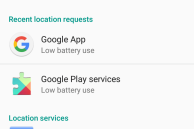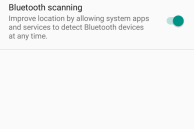Almost all major flagship Android smartphones released last year suffered from poor battery life. This was largely due to the fiery Snapdragon 810 chipset from Qualcomm turning out to be a very inefficient chip. Due to the chip, even the Nexus 6P with its gigantic 3450mAh struggles to last a day for some people
For me, thanks to Doze and other power saving optimisations introduced by Google in Marshmallow, the Nexus 6P makes it through a day. However, the actual screen-on time that I get from the handset on a day of pretty heavy usage hovers around 3 hours, which is on the lower side. After quite a bit of tweaking things around though, I now get an average of around 4-5 hours of screen-on time on my Nexus 6P. Wondering how? Read below and find out.
Turn off background location scanning
At first, the power hit from having background location scanning enabled might not seem like much, but I have seen a noticeable improvement in the battery life of all the smartphones that I have ever used with this feature turned off. The Nexus 6P is no exception in this regard, and turning off background location scanning via Wi-Fi and Bluetooth led to a 10% improvement in battery life.
With Marshmallow though, Google has removed the option to turn off background location scanning from under Advanced Wi-Fi settings and buried them deep inside the Location settings.
If there is one tip in this list that can bring a noticeable improvement in the battery life of your Nexus 6P almost immediately, it has to be this, so do make sure to try it out.
Turn off Google Now
Over the years, Google has greatly expanded the functionality of Google Now, but for people who have an erratic schedule (like me), the personal assistant still is of very little use. While Google Now does end up showing a useful card every once in a while, the battery hit with the feature enabled is too big for me to justify having it enabled.
This tip is, obviously, not for those people who find Now useful. But if Google Now rarely shows any useful card in your part of the world, turning it off and enjoying better battery life will be the wiser thing to do.
Read: Top Google Nexus 6P tips and tricks
Use a custom kernel
You can always tweak the display brightness and use your Nexus 6P on Wi-Fi most of the time to save battery life, but those tweaks will only bring about a marginal improvement in battery life. If you are looking to extract the very best in terms of battery life from your Nexus 6P, I will recommend you to flash a custom kernel on the handset.
Using popular kernels like ElementalX and Franco played a great role in increasing the battery life of my Nexus 6P by a huge margin. And unlike before, you essentially install these kernels and forget about them — there is no need to go around tweaking some low-level kernel settings to make sure everything works or to further improve battery life.
Read: Must have apps for Google Nexus 6P
Use the supplied charger
This tip is less to do with improving the battery life of your Nexus 6P and more to do with charging it quickly. Like almost all major flagship Android devices released over the last year or two, the Nexus 6P also supports quick charging. However, there is a slight catch: unlike other devices, the Nexus 6P does not use Qualcomm’s Quick Charge or a similar implementation from MediaTek. Instead, the handset uses the native ability of USB Type-C connector to supply as much as 3A power to charge itself quickly.
This means that existing quick chargers will not charge the Nexus 6P quickly, so it is recommended that you use the supplied stock charger with the handset to fulfil all your charging needs.
What are your favorite tips and tricks to improve the battery life of Nexus 6P? Drop in a comment below and let us know.