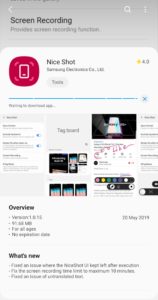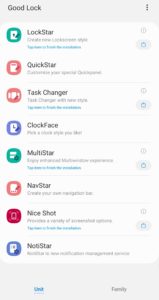Taking a screenshot on the Galaxy S10 series is a relatively simple process. But what about screen recording? How does one record the screen on their Galaxy S10e, S10, or S10+? Find out in this guide.
While screen recording option is not natively available on the Galaxy S10 series, Samsung does offer an application of its own for this purpose. The app needs to be downloaded from the Galaxy App Store and it integrates with the screenshot UI thereby making the whole process incredibly easy.
Read: Best Apps for Samsung Galaxy S10
How to Screen Record on Samsung Galaxy S10
Step 1: Open the Galaxy Store and download Good Lock and Nice Shot. Proceed to open Good Lock and from there open Nice Shot to finish the installation.
If Good Lock is not available in your region, you can download Nice Lock from Google Play to gain access to the apps.
Step 2: You will be shown a list of options related to screenshots and screen recording. This includes changing the format in which screenshots are saved, removing the SystemUI from screenshots, tweaking the screen recording video quality, and more.
By default, audio is muted while recording the screen on your Galaxy S10. You can change this from Nice Shot -> Screen Recording. You have the option to record only system sounds or system sounds along with external sound from the microphones.

Step 3: Proceed to take a screenshot and you will see a small video icon option in the preview bar below. Tap on it, give the necessary permissions if prompted and accept the terms and conditions of screen recording.
Screen recording should have now started on your Galaxy S10. You will see a floating stop button which you can tap to stop the recording anytime. You can tap the small arrow beside the stop button to bring up some more options related to screen recording.

All screen recording files are saved in the internal memory under/DCIM/Video screenshots folder.
Still facing any issues while trying to record the screen on your Galaxy S10? Drop a comment and we will help you out!