Like any other recent HTC device, the One M8 also comes with an unlockable bootloader that makes gaining root access on it a pretty straightforward affair. If you have been looking for a guide to help you root your One M8, worry not as we have got you covered.
Before you proceed with the steps below, make a backup of all the data stored on the phone including everything on the internal storage. This is because unlocking the bootloader will wipe clean the handset’s internal memory as well.
Step 1: To unlock the bootloader of the One M8 head over to the HTC Dev website, which has a detailed step-by-step guide with all the required download links. The steps require you to use adb/fastboot and while they may seem complicated they are actually pretty simple.
Once the bootloader is unlocked, your device will reboot into Android OS. Setup everything again, and transfer this SuperUser zip file to the internal storage of your HTC One.

Step 2: With the bootloader unlocked, half the job of rooting your One is already done. Now, you will have to proceed to flash a custom recovery on the handset using fastboot. You can download the latest version of TWRP for the international variant M8 from here.
If you are using any other variant, make sure to use the search bar to find the appropriate recovery for your device.
Step 3: Now, in the 1st step, you must have downloaded and extracted a zip file containing some adb/fastboot files. Copy the TWRP image file to the same folder.
Step 4: In the command prompt window that you used in Step 1 to unlock the bootloader, enter the following command:
adb devices

This command should confirm that your One is being detected by your PC. Now, reboot your One into bootloader/fastboot mode by entering the command
adb reboot bootloader
Once the device boots into the bootloader mode, use the Volume keys to navigate to the fastboot option and select it using the Power key.
Step 5: Now, enter the following commands:
fastboot flash recovery twrp.img
fastboot reboot
At this point, you have successfully managed to install a custom recovery on your One.
Step 6: Switch off your One, and then reboot it into bootloader mode by pressing the Volume Down + Power button simultaneously. Navigate to the Recovery option using the volume keys, and select it using the Power button. Your One should now boot into TWRP recovery.

From there, tap on the Install button and then select the SuperUser zip file that you transferred to your One in Step 1. Reboot your device after this to enjoy root access on your One.


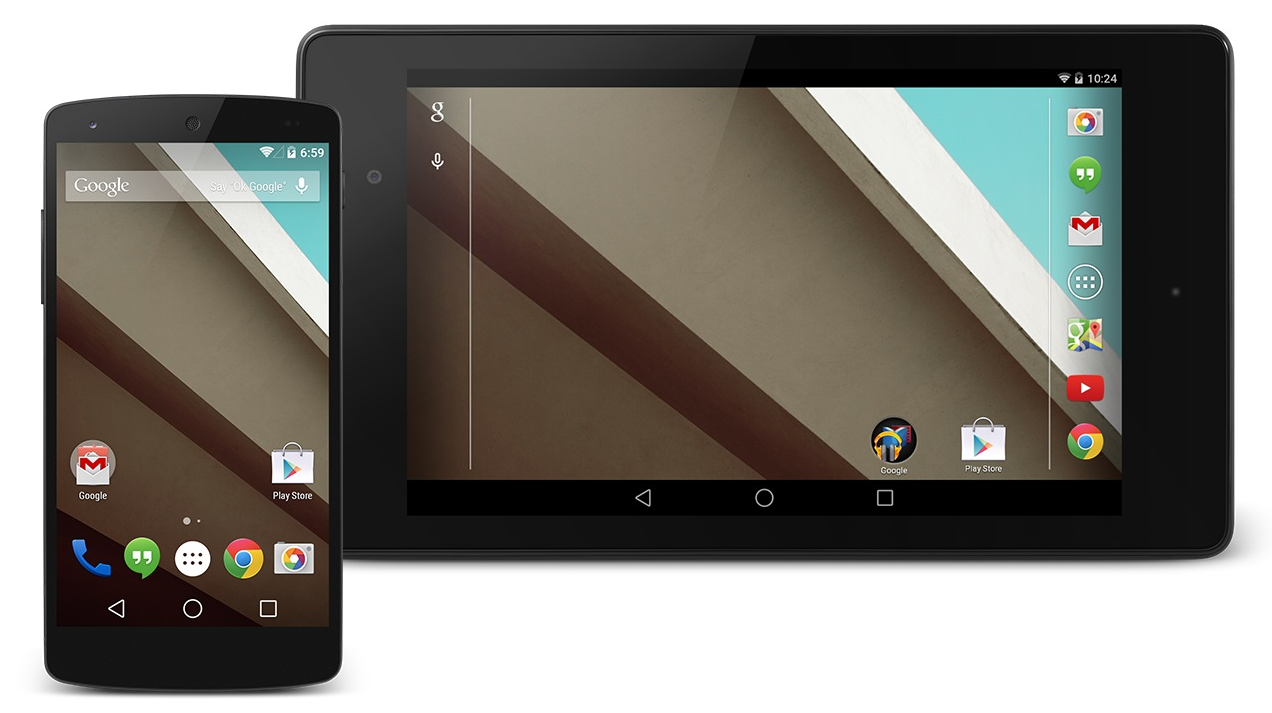
![Verizon and AT&T Galaxy S5 can now be rooted with Geohot's Towel Root Exploit [Updated] 7 towelroot](https://www.greenbot.com/wp-content/uploads/2014/06/towelroot.png)















