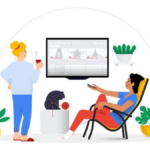One of the key advantages Android’s Play Store holds over its competitors, including the iOS AppStore, is the ability to refund purchased apps. Granted the refund time is a mere 15-minutes, which might not be always sufficient enough, but it is still better than nothing. Initially, Google offered a whopping 48 hours to refund purchased apps, but thanks to complaints from developers, reduced it to 15 minutes.
What most people, however, don’t know is that you can still get a refund for your purchased apps from the Play Store after the 15-minute refund window is up. You can’t get this refund from your phone though. You will need access to the web version of the Play Store, and you will also need to provide a reason as to why you want a refund. This window is, however, only available for 48 hours from the time you actually purchased the app.
Below are two simple steps via which you can get refund for any app that you have purchased from the Play Store within 48 hours -:
1. On your PC or laptop, head over to the web version of the Play Store. Scroll to the bottom of the page and click on the ‘My Orders and Settings‘ option. You can also try to directly head over this link, but it might not work for you.
2. From the list of apps that comes up, find the app for which you want a refund and click on the ‘Report a problem?’ option. Keep in mind that you can only get refund for apps that you have purchased within 48 hours.
Now, from the dialog box that pops up, select the “I’d like a refund option” from the drop-down list. You will now need to enter a reason as to why you would like a refund. Once you have entered your reason, click on the ‘Submit’ button.
Within minutes, you will get an email from Google saying that your Play Store app purchased has been refunded. Keep in mind that you cannot always use this way to get refund from Google. Even though the whole process may seem automated, if you keep on refunding too many apps, Google will ultimately start rejecting your request for a refund.