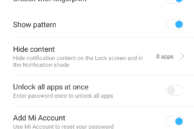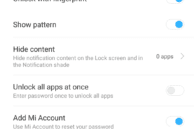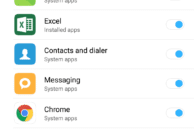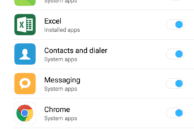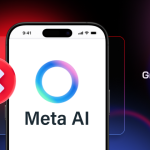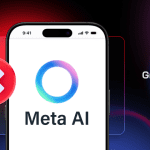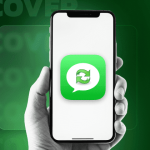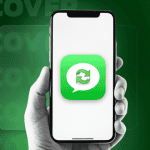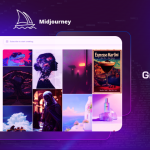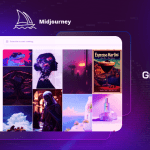Xiaomi is among the very few companies to make use of the fingerprint scanner on its devices for more than just locking/unlocking the device. It also uses the fingerprint scanner as a shutter button in the camera app as well as for unlocking locked down apps.
While one can easily lock down apps using the fingerprint scanner on their Android device by downloading an app from the Play Store, Xiaomi natively includes this functionality in MIUI. In fact, with MIUI 9.5, the company has further improved this year by making it easier to use and adding more customisation options to it.
So, if you recently got a Redmi Y2 and are looking to lock down installed apps on the handset using the fingerprint scanner, simply follow the steps below.
Redmi Y2: Lock Apps using Fingerprint Scanner
Before proceeding with the steps below, make sure that you have already registered your fingerprint scanner on the device.
Step 1: Open the Security app on your Redmi Y2 from the Tools folder and select App Lock by scrolling down.
Step 2: After this, a lost of apps installed on your device will be shown. By default, MIUI will automatically select a few apps to be locked. You can select the apps you’d like to protect using the fingerprint scanner. Then tap the Set password option at the bottom and enter an unlock pattern. Ideally, you should keep this security lock different from the unlock pattern of your device.
After entering the unlock pattern, you will be given the option to link your Mi account to app lock. This will ensure that if you ever forget the app lock pattern, you can always reset it using your Mi account. Once done, you will be automatically prompted to use the registered fingerprint on your Redmi Y2 for app unlocking purposes.
Step 3: With everything done, you will be shown the list of apps that you have locked down. You can select more apps or system settings if you wish as well. You can find more advanced App lock related settings by tapping the cog icon located at the top-right corner. From there, you can select whether all the locked apps are unlocked when you unlock one app, hide the pattern that you are drawing on the screen for the pattern lock, change the lock settings i.e. apps are locked only after the device is locked or automatically after you exit them, and more.
Once you unlock an app, it will remain unlocked until you lock your device again. The Recent apps card of a locked app will also not show any content as long as it is locked. Once unlocked though, its content will be visible from the Recent apps screen.