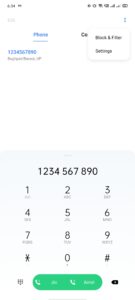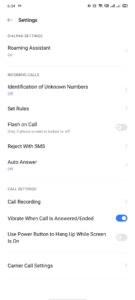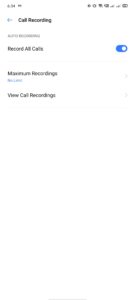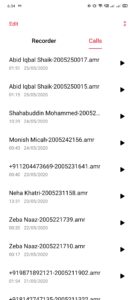OPPO’s subsidiary smartphone brand Realme is quickly gaining popularity across Asia and Europe because it is churning out high-quality smartphones with a relatively higher value-for-money factor. Realme phones come with Android 10-based Realme UI software that offers dozens of additional features that are not found in stock Android, and those features include call recording, themes, and more.
If you’re a Realme smartphone user, you can record voice calls in countries where it is not illegal to record calls without consent (refer to this Wikipedia article to know more about legality of recording voice calls). In this tutorial, I will explain how to record voice calls on Realme smartphones that are running Android 10-based Realme UI software.
This tutorial is applicable to the following phones:
- Realme 1, Realme 2, Reame 3, Realme 3i, Realme 3 Pro, Realme 5, Realme 5i, Realme 5s, Realme 5 Pro, Realme 6, Realme 6i, Realme 6s, Realme 6 Pro
- Realme C1, Realme C1 2019, Realme C2 (2020), Realme C2s, Realme C3, Realme C3 (triple-camera version)
- Realme Narzo 10, Realme Narzo 10A
- Realme Q
- Realme U1
- Realme X, Realme X2, Realme XT, Realme Xt 730G, Realme X2 Pro, Realme X3 SuperZoom, Realme X3 5G, Realme X50 5G, Realme X50m 5G, Realme X50 Pro 5G, Realme X50 Pro Player Edition
How To Record Calls On Realme Smartphones
Step 1: Open the Phone app on your Realme smartphone.

Step 2: Dial a voice call to any number of your choice.

Step 3: You can now see the call screen and a ‘Record’ button in it.

Step 4: Now click the ‘Record’ button. Once the voice call connects the phone will start recording the current voice call.

Step 5: The Phone app will automatically stop the voice call recording once the call is disconnected by you or the other person.
Step 6: You can view all call recordings by navigation here: Phone App > Two-Dot Menu Button > Settings > Call Recording > View All Call Recordings.
The phone lets you record all voice calls that you make or receive, and it works on VoWi-Fi as well as VoLTE voice calls as well. Here’s how to record all voice calls on Realme smartphones:
How To Record All Calls On Realme Smartphones
Step 1: Open the Phone app on your Realme smartphone.

Step 2: Click the two-dot menu button at the top-right corner of the Phone app.

Step 3: Now click on ‘Settings’.

Step 4: Now click ‘Call Recording’.

Step 5: Now enable the ‘Record All Calls’ option by activating the slide switch button.

Now, your Realme smartphone will record all voice calls.