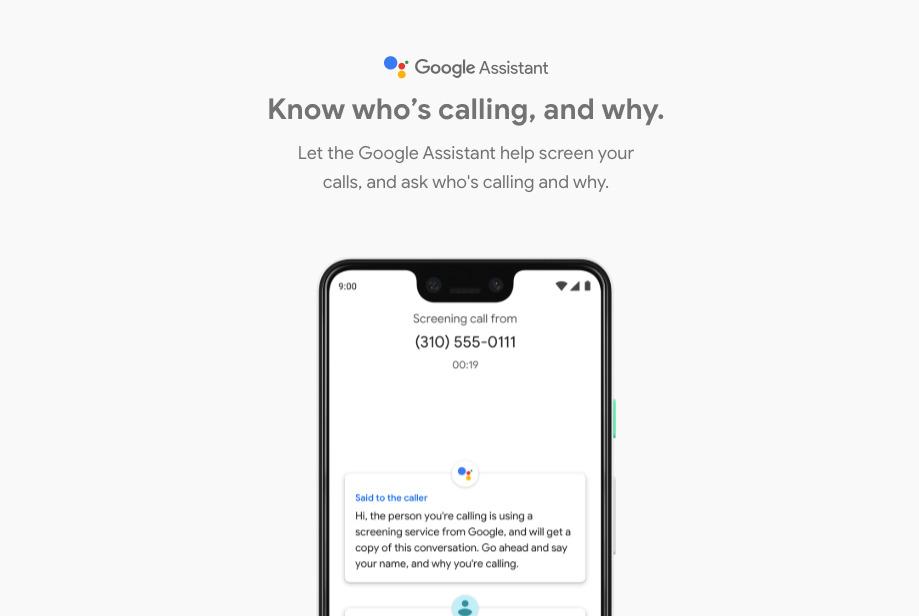![]()
With the Pixel 3 and Pixel 3 XL, Google has once again set a new bar for other smartphone cameras to follow. Even better, the company has improved the stock camera app with a new UI and added new features to it, including the ability to natively shoot and save RAW photos.
Given that the Pixel 3 already takes stunning photos, most people are unlikely to feel the need to shoot RAW photos on it. Nonetheless, if for some reason you do feel like shooting pictures in RAW, Google’s new Camera app on the Pixel 3 offers this option. Here’s how to enable it.
How to Shoot RAW/DNG Photos on Google Pixel 3
Step 1: Open the stock Google Camera app on your Pixel 3. Select the More option from the mode changing bar followed by Settings.
![]()
Step 2: From under Advanced, enable the RAW+JPEG Control option. This will ensure that all photos you shoot from your Pixel 3 or Pixel 3 XL will be saved in JPEG as well as RAW format.
To view all RAW photos on your Pixel 3, you can use the View RAW folder option.
![]()
Step 3: All RAW photos you shoot on the Pixel 3 will show up in Google Photos with a shutter icon. Due to the sheer size of RAW photos, a proper preview of them will not be shown.
You can edit RAW photos directly on your Pixel 3 or Pixel 3 XL though using any photo editing app that supports it. Snapseed, a popular photo editing app, has native support for RAW/DNG photos so you can use it to edit RAW photos on your Pixel 3.
Facing any issues while shooting RAW/DNG photos on your Pixel 3? Drop a comment and we will help you out.