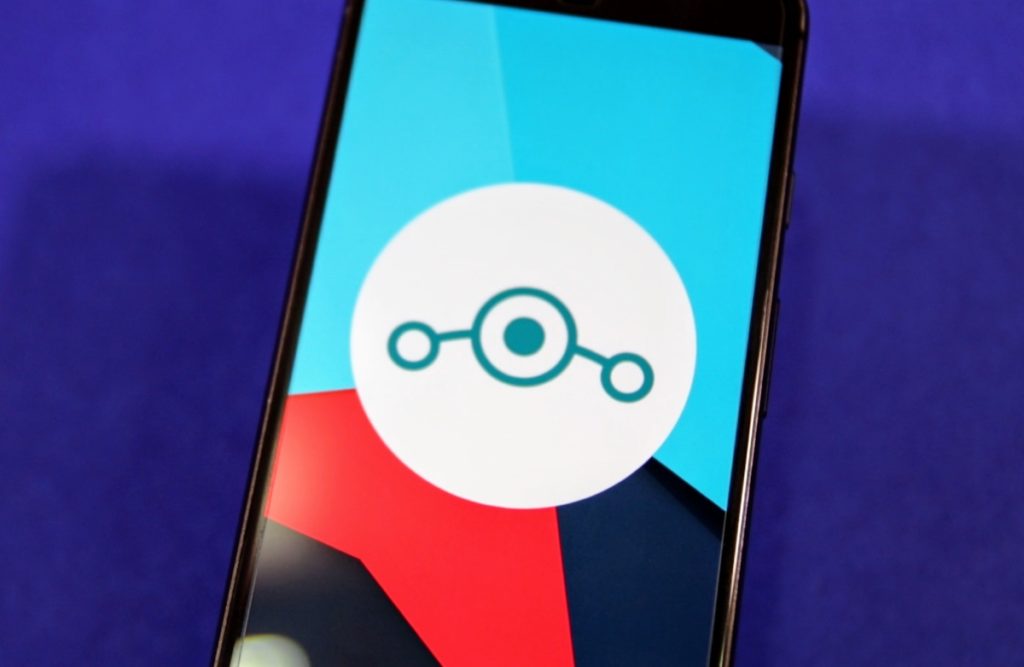There’s one aspect of the Android world which is pretty unique – invest some time getting a popular custom firmware like Cyanogen installed on your device (usual caveats about warranty apply!) and a whole new world of day to day adventures opens up – a new, refreshed firmware every single day, all without having to do much more than tap the screen.
Having said that, there are quite a few tips I can pass on that will help you make the post of such a ‘nightly’ system, based on my own experience of Cyanogen nightlies on my Galaxy Nexus. Of course, you can install Cyanogen on just about any Android device, and there’s now a PC (or Mac)-based installer that takes all the pain out of doing so.
It’s important to understand that the operating system and your data are totally separate on an Android device – in other words, you can tap the button to update your phone’s OS every day and not have to worry about a single byte of data or a single setting being disturbed. And updating to the new firmware only takes a minute or so.


Cyanogen booting up!
Sound idyllic?
It actually is. There’s the awareness that you’re living on the cutting edge and that something that gets added in a ‘nightly’ build (i.e. programmers round the world collaborating on building in new Android code and fixing bugs, submitting their changes to their code every day) might break something, but in my experience such problems are very few and far between, and are far outweighed by the excitement of always having the latest and greatest, with no month-long waits for some manufacturer or networks QA department.
My principal observation, using nightlies over the last four months, has been that I almost never spot anything that’s different, mind you, but one of the core points of this feature is to point you towards evidence that there are improvements – every day, 99% of them under the hood, all aimed at giving you a more reliable, smoother Android experience. In my case, even on yesteryear’s hardware!
OK, so let’s assume you’ve installed Cyanogen firmware and are ready to get going with nightlies.
Getting a new OS each night
The setting you want is in Settings/About phone/Cyanogenmod update/Update types. Set this to ‘Development channel’, as opposed to ‘Release channel’. Don’t worry, Cyanogen nightly builds are often as stable as most manufacturer’s releases!


Setting up nightlies….
- Tap on the refresh icon and you should see any nightly firmware builds since your last release version (the one that came in via your desktop Cyanogen installer).
- Best to start with the most recent (at the top of the list), so tap on the download icon on the right. Each firmware will be in the order of a couple of hundred Megabytes, so this will take a few minutes, depending on your connection.

Downloading the latest nightly….
- The icon on the right of the firmware notification changes, as shown in the screenshots here. Tap this and the new firmware will start to install. Note that your phone will be out of action for a few minutes, so don’t do this when you’re expecting an important call!

Installing/flashing your smartphone!
After the installation (i.e. new firmware is now flashed into your phone’s flash memory), your phone will be rebooted and your installed applications will be briefly tested and checked – this takes a minute or so as well, but be patient.
So what’s new?
After the new firmware is in place, you’ll be looking at everything that was much the same as it was before, in all likelihood, which is why I wanted to point you towards what’s new. The changelogs for the Cyanogen nightly builds are somewhat hidden and extremely technical, but they will give you a flavour of the work that’s gone on into the new Android code under the hood and that its worth flashing regularly. If not daily(!), then perhaps every two or three days?
To see what’s been added in the last nightly build – and also to see what’s about to be added in the next one(!):
- Go to www.cmxlog.com/11/ (at least, this is the URL for the current Android 4.4-based firmwares!)
- Click on your device manufacturer and then the exact model name/codename – if you’re geeky enough to be trying firmware nightlies then you’re geeky enough to know all this!
- Starting from the top of the page, you’ll see items that are to be added in the next nightly build, but scroll down and you’ll see, successively, lists of things changed or fixed in each night’s code build.
Now, don’t panic – there’s no expectation whatsoever that you need to understand any of the changelog items. What’s important here is that you note that there are things that have been done – your nightly builds certainly aren’t needless copies of previous firmwares!
Tidying up
Having installed a particular nightly, there’s no point whatsoever in keeping its 200MB install image lying around on your smartphone’s precious internal disk. After all, if ever needed again, the images are all archived on the Cyanogen servers.
So here’s another top tip. Long press on any previously downloaded firmware in the list of updates and you’ll be offered the chance to delete it.
Don’t neglect this tidying up process – half a dozen nightly builds of Cyanogen firmware equals a Gigabyte of your internal storage that’s needlessly tied up!
Happy flashing – and welcome to the exciting world of an OS-a-day!
PS. If you get really stuck, note that there are some very active help forums for each device running Cyanogen here.