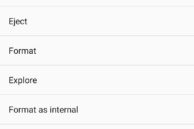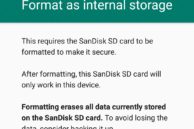Lenovo recently launched the Vibe K5 Note in India. Unlike its predecessor, the Vibe K5 Note runs on Android 6.0 out of the box and most importantly, it comes with Marshmallow’s Adoptable Storage feature.
Adoptable storage is a new feature that Google introduced with Marshmallow that lets one fuse an external storage to the internal storage of the device. This way, the user does not have to bother with the hassle of moving their data around from the internal storage to external storage all the time.
Surprisingly, while OEMs like Samsung have ditched this feature from their devices citing it as complex and inconvenient, Lenovo has taken the other way around and included the feature on the Vibe K5 Note and all its previous Vibe devices that are being updated to Marshmallow. So, if you are wondering how to move apps to SD card on your Lenovo Vibe K5 Note, follow the steps below.
Note: Once formatted as adoptable storage, the SD card will not be recognised by your PC or any other device. It has to be formatted first for other devices to recognise it, which means that you will lose all your stored data on it.
Step 1: After inserting an SD card in your Vibe K5 Note, you should automatically get a notification prompting you to set up the SD card that you have just installed. If not, simply head over to Settings -> Storage & USB. The inserted SD card should show up under ‘Portable storage.’

While you can use the SD card under Portable storage mode, you cannot move apps to it. In this mode, you will have to manually keep transferring your images and other data manually to the SD card. On the positive side, PCs will be able to recognize an SD card being used in your Vibe K5 Note under Portable storage mode making files transfer easier.
Step 2: To format the SD card as an internal storage, tap the SD card name and select Format as internal option. Confirm your selection by pressing the Erase & Format option. Depending on the size of the SD card, the formatting procedure can take its own sweet time. Make sure to use a Class 10 or higher SD card otherwise you will get a warning after the formatting procedure is complete that the SD card you are using is slow.
Step 3: With the SD card formatted, you will get an option of moving your existing photos and other media files to it. Depending on the size of the content, this process can take up to 5mins.
Now, you can finally move apps to the SD card on the Lenovo Vibe K5 Note.
Step 4: Head over to Settings -> Apps, tap the name of the app you want to move to SD card followed by ‘Storage.’ Finally, tap Change located under Storage used and select your installed SD card. Confirm your selection by tapping Move and wait for a few minutes. Depending on the size of the application and the speed of the SD card installed, the whole process can take a few minutes.
Do note that not all applications can be moved to SD card by following this procedure. However, big games and heavy apps do support being moved to SD card. Also, do not remove the SD card from the phone since it can lead to the apps residing on the SD card not working and can also affect the stability of the phone. To remove an SD card, you should first format it as portable storage from Storage & USB menu in Settings.
The steps above are also applicable for the Lenovo Vibe K4 Note and other Vibe devices from Lenovo running Marshmallow.