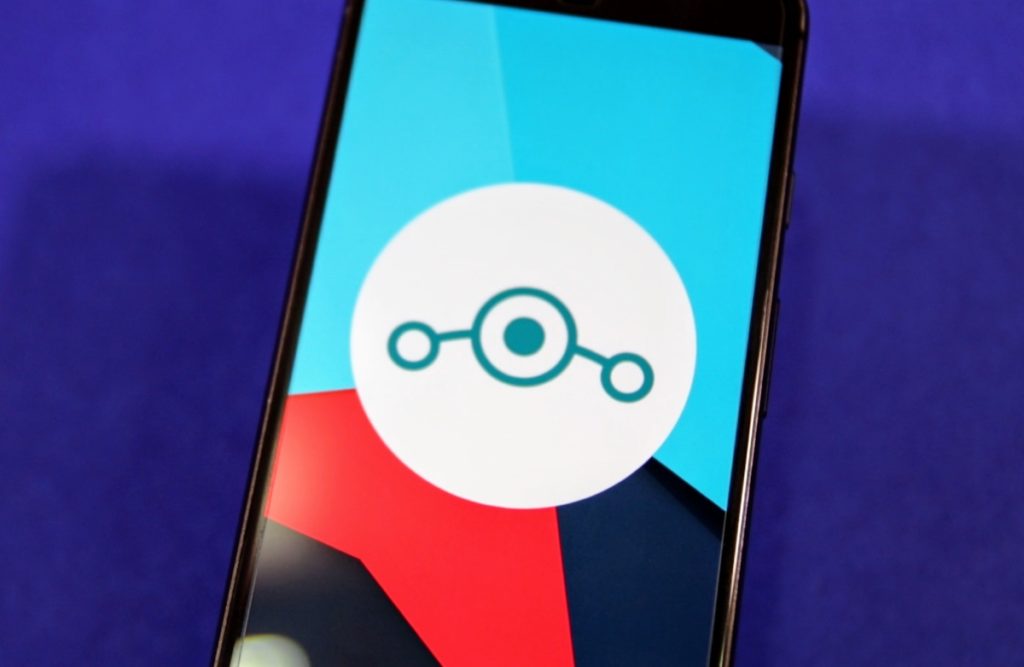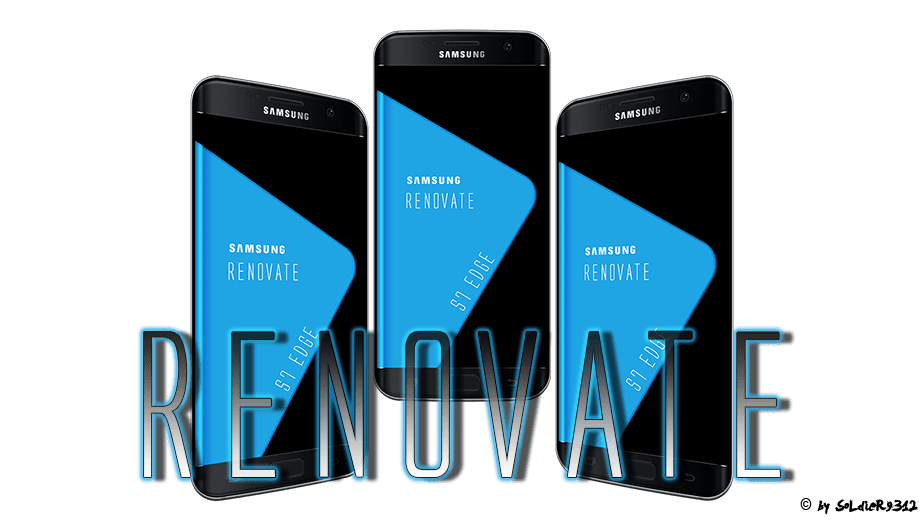The CyanogenMod team today announced the official roll out of CyanogenMod 14.1 based on Android 7.1 Nougat. The team decided to completely skip CM14 builds based on Android 7.0 this year. Considering the short gap within which Google rolled out Android 7.1 and Android 7.0, this does make sense.
Since official CyanogenMod 14.1 nightlies have just been released, they lack many of the features and customization options that the ROM is known for. However, the CM team is working on porting forward all the features that the ROM is known for. Until then, you can play around with the new features that Google has introduced in Nougat like multi-window multitasking, Direct Share, a redesigned notification panel and Settings menu, and more.
Read: All the new features in Nougat
Pre-requisites
- It goes without saying that your Android device must be rooted with a custom recovery like TWRP installed. You cannot install CyanogenMod 14 on your device if your device is not rooted.
- Make sure that the TWRP recovery version you are running is the absolute latest. Older builds of the recovery are not compatible with Nougat.
- Since the first set of official CM14.1 nightlies have just been released, they are likely to be a bit buggy and have some stability issues. It is highly recommended that you go through the CM14.1 ROM thread over at XDA forums for your particular device to read about the issues and bugs that other users are facing.
- Create a backup of all your important data on the handset. This includes your contacts, messages, music, photos and other important documents and files. You can also backup your app data using Titanium Backup, but I won’t recommend doing so since it can lead to compatibility issues when you try to restore it on CyanogenMod 14.1.
- On certain devices, you might have to update the bootloader and radio firmware first to the very latest version available before installing CyanogenMod. Not doing so might lead to the camera, sensors or other features of the device not working properly.
By default, CyanogenMod does not include any apps from Google due to licensing issues. You will have to flash a separate ZIP package, popularly known as the “Gapps” package, to access Google Play, Maps, and other services from Google on CyanogenMod. The process to install the GApps package is similar to how one installs any other ZIP file from a custom recovery. You can download Android 7.1 compatible Google Apps package from here.
Supported Devices & Download
As of now, official CyanogenMod 14.1 nightlies are available for the following devices:
- angler (Nexus 6P)
- bullhead (Nexus 5X)
- cancro (Xiaomi Mi3w/Mi4)
- d855 (LG G3)
- falcon/peregrine/thea/titan (Moto G variants)
- h811/h815 (LG G4)
- klte/kltedv/kltespr/klteusc/kltevzw (Samsung Galaxy S5)
- oneplus3 (OnePlus 3)
- Z00L/Z00T (Zenphone 2)
You can download the official CM14.1 nightly build for your supported device from here.
How to install CM14
Step 1: Transfer the CyanogenMod 14.1 ROM and the Gapps ZIP file to the internal storage of your device. It is always recommended that you cross check to make sure that you have downloaded the right version of CyanogenMod and the Google Apps package before proceeding with the steps below.
Step 2: With the ROM transferred, reboot your Android device into recovery mode. This usually involves switching off the device and then booting it into recovery by pressing and holding the volume and power buttons in a specific key combination.
If you don’t know the key combination to boot your Android device into recovery, use an application like Quick Reboot from Google Play.
Step 3: Once your device has booted into recovery mode, you need to do a factory reset. This can be done by heading over to Wipe and then swipe the bar at the bottom to do a factory reset.
Do not use the format data or any other option as it will wipe the internal storage of the device. To format the system partition, tap on ‘Advanced Wipe’, select ‘System’ from the list of partitions and then swipe the bottom bar to the right to confirm your selection. Press the back button to back to the main menu of TWRP.
Step 4: Now, install CyanogenMod on your device by tapping Install and then navigating to the CyanogenMod ROM zip file that you had transferred to the device in Step 1. If you are unable to find the ZIP file, make sure to check that you are inside /sdcard sub-directory. With the ROM installed, proceed to tap Install again and this time select the Google Apps zip file.
Step 5: After the package is installed, tap Reboot system to reboot your device into CyanogenMod. The first boot will take some time and you will likely spend a fair bit of time looking at the CyanogenMod boot animation. If your device does not boot into Android even after 5 minutes, boot it back into TWRP recovery and repeat the steps above. This time, however, reboot the device after installing the CM14 zip file to see if the device boots into Android or not.
Once you go through the initial setup process, let the device idle for a few minutes so that things can settle down. Also, make sure to check that all device features like camera and GPS are working as intended before you proceed to install your apps and set up the device like the way you want to.
I will also recommend you to periodically keep updating the CyanogenMod 14.1 build for your Android device. This will ensure that you get the benefit of all bugs and issues being fixed are passed on to you. The update process remains the same as mentioned in Steps 4-6 above. Since you will not be formatting the system and data partitions of the device, you will not lose your installed apps and their data during the upgrade process as well.
If you are facing any other issues while installing CyanogenMod 14 on your Android device, drop a comment below and we will help you out.
Do remember that CyanogenMod 14.1 is still in its early stages of development right now so it lacks a lot of features that the ROM is popularly known for. However, it should just be a matter of time before the CM team re-introduce all the features that their ROM is known for.