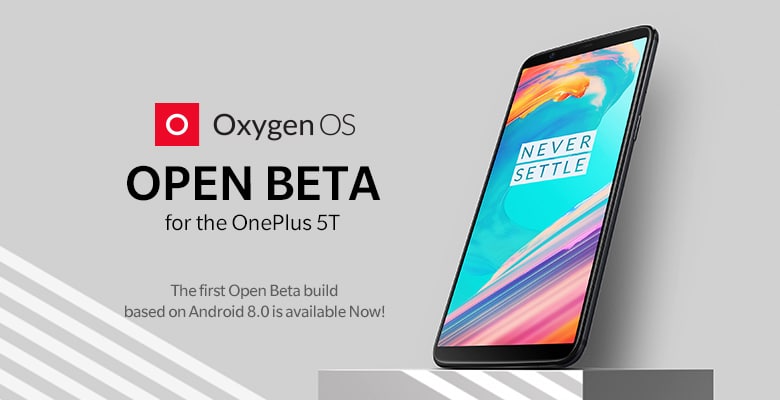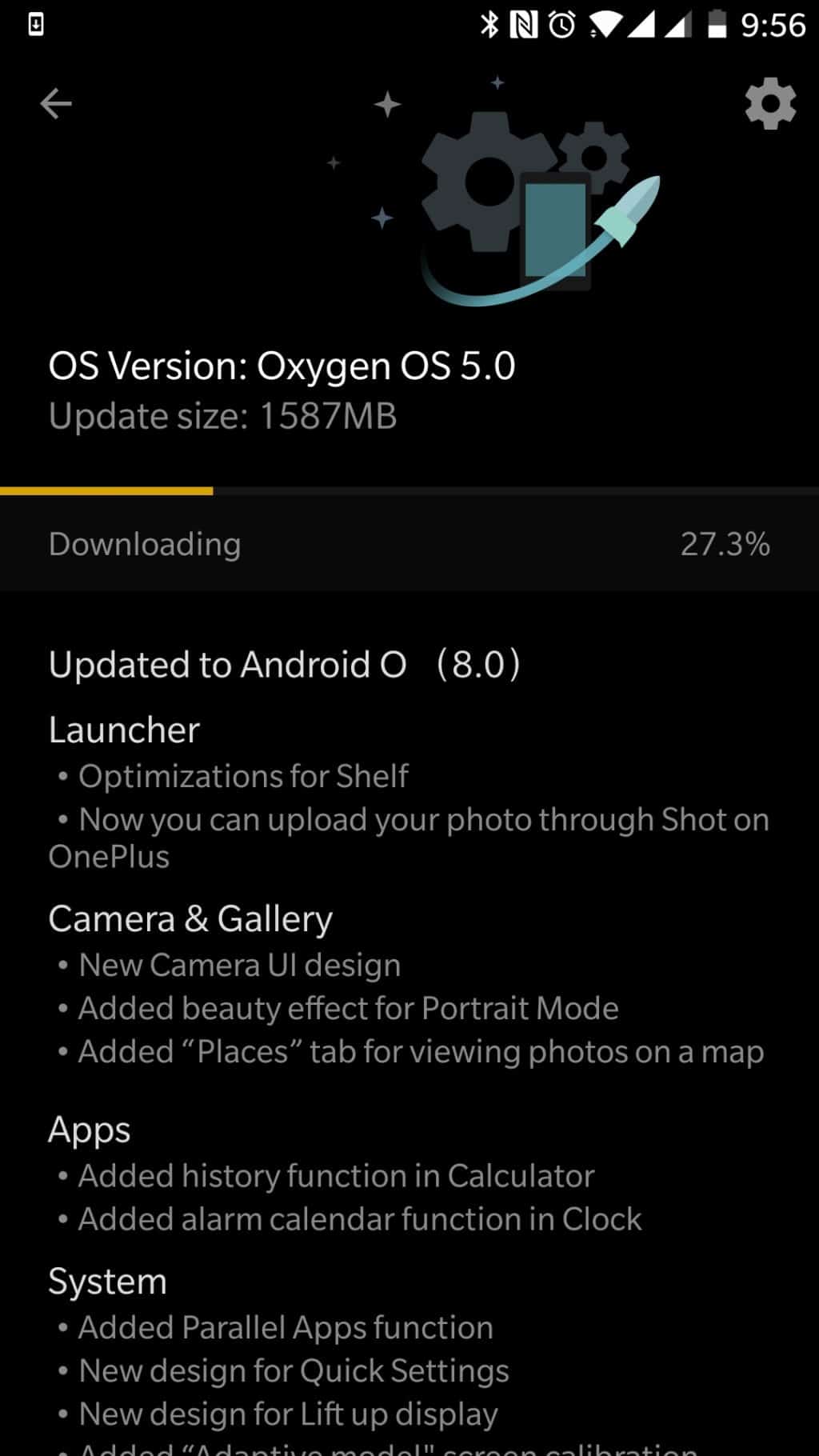To ensure that OnePlus 5T owners are not feeling left out, OnePlus today released the first beta OxygenOS build of Android 8.0 Oreo for the handset. The update brings all the Oreo-y goodness introduced by Google along with some enhancements from OnePlus’ part to OxygenOS.
Being a beta, OnePlus is not rolling out this update as an OTA for all OnePlus 5T owners out there. Instead, interested users will have to manually install the update on their device and be prepared to encounter a few bugs and issues in their daily use as well. If you are looking to install the beta Oreo build of OxygenOS on your OnePlus 5T, you can find the steps below. But before you proceed there are a few things you need to know.
- While installing the beta OxygenOS build of Android Oreo will not wipe the data on your OnePlus 5T, it is still recommended that you create a backup before proceeding with the steps mentioned below.
- Once you install the beta build of OxygenOS, you will continue to receive all future beta channel updates
- To go back to the stable channel, you will have to flash back the last stable ROM for the handset. However, doing so will wipe clean the handset so do keep that in mind.
With all important warnings out of the way, follow the steps below to get the first beta build of Oreo on your OnePlus 5T.
Step 1: Head over to OnePlus’ website and download the first Android 8.0 Oreo-based OxygenOS build for the OnePlus 5T. Proceed to transfer this file to the internal storage of your OnePlus 5T.
Step 2: Reboot your OnePlus 5T into Recovery mode. This can be done by switching off the device and then holding the Volume down + Power button simultaneously for a few seconds. Select English from the language menu and then proceed to select Install from internal storage option. Finally, select the beta Oreo ROM file that you transferred to your device in the previous step.
The installation process can take up to 3-4 minutes and your OnePlus 5T will automatically reboot once done. The first boot after the installation process will also take some time so make sure that your device has enough charge to last through the process.
If you end up installing the beta Oreo build of OxygenOS on your OnePlus 5T, drop a comment and let us know how you are liking the update.