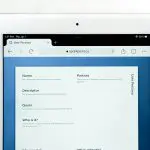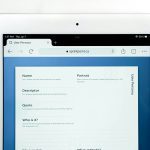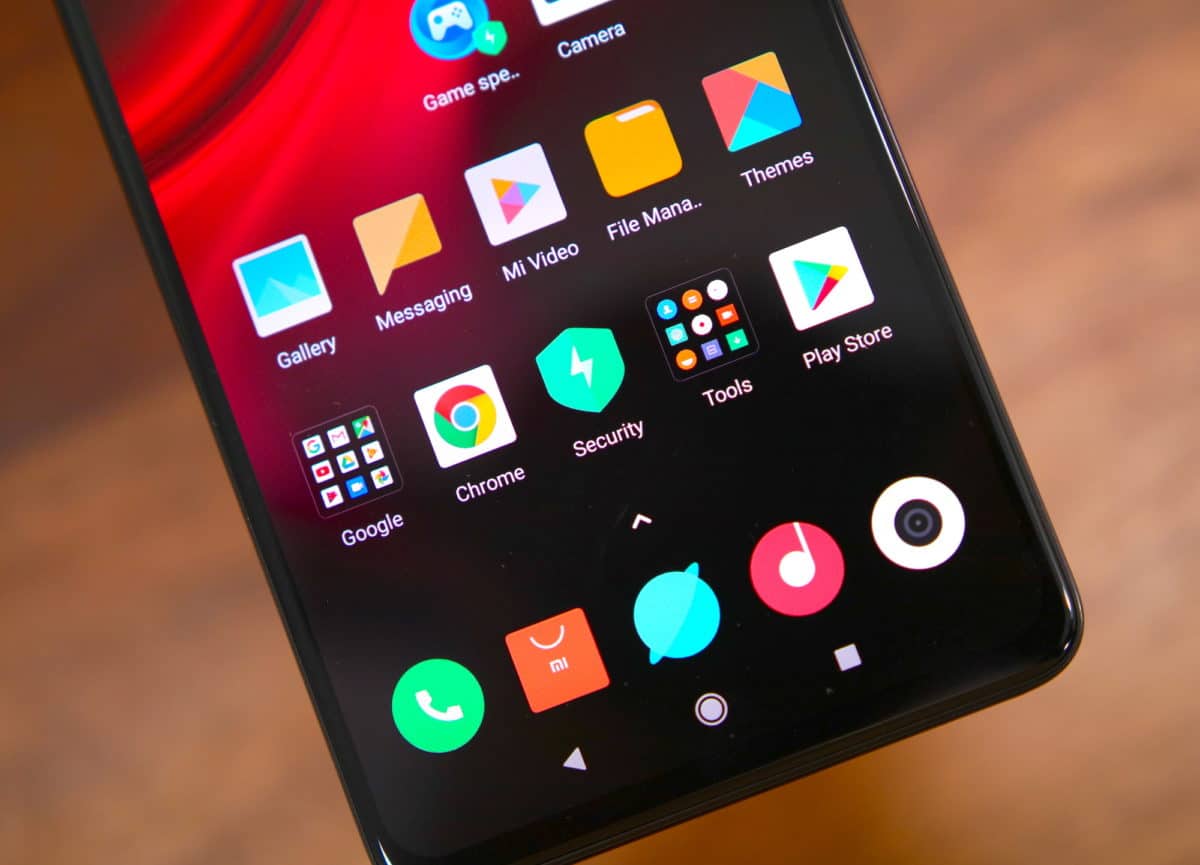The Huawei P30 series is all about its impressive camera. In particular, the Huawei P30 Pro packs an impressive 40MP SuperSpectrum camera sensor which can take some outstanding photos in l0w-light scenarios. Sadly, the camera app on the Huawei P30 leaves a lot to be desired. There are a lot of camera-related tips and tricks on the Huawei P30 that you can follow to improve the overall quality of photos or just make the overall experience better.
The below camera tips and tricks will enhance the overall experience of taking photos and recording videos on the Huawei P30 series. Some of these tips might be obvious to you if you know your way around photography but there are certainly a few that you will find useful otherwise.
Best Huwaei P30 Pro Camera Tips & Tricks
#1 Shoot in RAW
The Huawei P30/Pro camera is very inconsistent. There’s a major difference in color, saturation, and contrast between photos taken from the three different camera lenses. This difference can be frustrating and can make one wary of relying on the P30 Pro’s camera. If you know your way around photography, you can get around this problem by shooting photos in RAW.
The good thing is that one can shoot RAW photos from all the three camera sensors on the P30/Pro. Once you shoot a photo in RAW, you can process them manually later on as per your own liking and ensure the colors don’t look too different from each other.
To shoot RAW photos on the Huawei P30 Pro, head over to the Settings menu in the Camera app, Resolution, and enable the RAW format option. Remember that you can only shoot RAW photos while in the Pro camera mode.

#2 Mute Shutter Sound
This one can be used for creepy purposes but if you just want to take photos peacefully and avoid all the attention, you can mute the camera shutter sound on the Huawei P30 series. Thankfully, there’s no hack involved here either as the option is present in the camera app itself.
In the Settings menu of the Camera app, you will find the Mute option. Simply enable it and the camera shutter sound will be disabled.
#3 Quickly Launch Camera App
A great camera phone is one which lets you access the camera app as soon as possible. On most Android phones, one can access the camera app by simply double pressing the power button. This shortcut, however, is not available on the Huawei P30 series. There’s an alternative and while it is not as good, I guess something is better than nothing.
You can launch the camera app on the Huawei P30 series by double pressing the volume down button. The catch is that this shortcut only works when the device is sleeping or on the lock screen and when you are not playing any music. While playing music, the shortcut will not work. It will also not work when your phone is unlocked.
Enable the camera shortcut from Camera app settings -> Ultra snapshot and select the Open Camera option.

#4 Disable AI Mode
As I mentioned above, the Huawei P30 series has an impressive camera setup but it is extremely inconsistent. Huawei boasts a lot about the P30 Pro’s AI mode and while it is impressive at recognizing scenes, it ends up completely fudging the colors of some shots. This is especially true when you try to take photos of humans in which case the P30 ends up putting a red cast on their face.
In such cases, I will strongly recommend you to disable the AI mode on the Huawei P30/Pro. While the photos may end up coming out a bit desaturated, you can at least be sure that the colors are not off. Plus, this is something you can always fix in post-processing.
#5 Blur Background Videos
You know how you can shoot portrait photos in which the background behind the subject is blurred? The Huawei P30 Pro can do that and more — it can record videos with blurred background.
The feature works properly only when there’s plenty of light and its best to not use it while recording videos in low-light situations. To record videos with a blurred background on the Huawei P30/Pro, open the Camera app, switch to Video mode, tap the effects button located on the left corner and select the Blur option.
That’s not all though. You can even record videos in AI mode on the Huawei P30/Pro in which only the subject will be in color and everything else will be shot in black and white. Again, the feature does not work perfectly all the time but when it does, its a treat to look at.
What are some of your favorite camera tips and tricks for the Huawei P30 and P30 Pro? Drop a comment and share them with our readers.