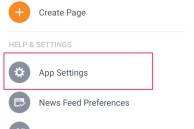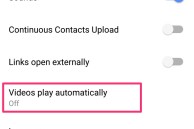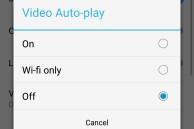Recently, Facebook made a server side change that makes any video in your timeline auto play when you come across it.
On a smartphone, where data is at a premium, auto playing videos can be extremely data consuming, and can greatly slow down your experience of browsing through your Facebook timeline if you are on a particularly slow network.
I am not really an avid Facebook user and the official app refuses to work on the OnePlus 2 for some reason, so this change has not really bothered me. However, my friends have been really bothered by this change and have asked me many times over the last week or so on how to disable videos from being auto played on their timeline on their Android device. If you are also looking for a solution for this problem, check out the steps below.
Step 1: Open the official Facebook app on your Android device and head over to the Settings tab.
Step 2: Head over to ‘App Settings’ and from there tap the ‘Videos play automatically’ option. Depending on your choice, you can completely turn off auto play back of videos or only set them to be played when your device is connected to a Wi-Fi network.
You have now successfully stopped auto playback of videos on your Facebook timeline and restored some sanity to your Facebook browsing experience.