
Just like Nexus devices before it, the Motorola made Nexus 6 is very developer and hacker friendly. Gaining root access on the device is as simple as it was on the previous generation Nexus devices, which when coupled with its open-source nature, instantly makes it a very popular device in the community.
The positive side of all this love is that the Nexus 6 has a plethora of kernels, custom ROMs and other mods available for it that greatly enhances its features, boosts its battery life and more.
If you are looking to root your Nexus 6, you can follow the steps below. However, do note that once you have rooted the device, you will not receive any future OTA updates from Google and will have to manually install the updates.
Step 1: The first thing you need to do to gain root access on your Nexus 6 is to unlock its bootloader. This will wipe the internal storage of the device, so it is recommended that you create a backup first. You can find the steps to unlock the bootloader of the Nexus 6 here.
Step 2: Gaining root access requires you to install a custom recovery on the device first followed by flashing the SuperSU binary through it. Download the recovery image file for the Nexus 6 and the SuperSU ZIP file from below.
Rename the TWRP image file to “nexus6recovery” and transfer it inside the folder containing the ADB/Fastboot files that you had created while unlocking the bootloader. Also, transfer the SuperSU ZIP file to the internal storage of your device.
Step 3: Reboot your Nexus 6 into Fastboot mode by pressing switching it off, and then holding down the Volume Down + Power key for a couple of seconds.
Step 4: On your PC, open a new Terminal or Command Prompt window and navigate to the “nexus6” folder — which contains the recovery image and the ADB/Fastboot files — on your desktop. Use the ‘cd’ command to achieve this. In most cases copy-pasting the below command will work for the majority of users.
cd /desktop/nexus6
Step 5: Connect the phone to your PC, and run the command mentioned below to make sure that the handset is being detected properly.
fastboot devices
Mac owners — make sure to prefix a “./” before every fastboot or ADB command you run. So the above command will look something like this on your PC:
./fastboot devices
Step 6: Once detected, its now time to flash the TWRP recovery on your Nexus 6.
fastboot flash recovery nexus6recovery.img
Step 7: The flashing process will take only a few seconds. When done, use the volume keys on your Nexus 6 to navigate to the ‘Recovery’ option and confirm your selection by pressing the Power key.

Step 8: Your Nexus 6 will then reboot into TWRP recovery. Select the ‘Install’ option and then proceed to select the SuperSU ZIP file.
Step 9: Once the file is flashed, select the ‘Reboot System’ to boot back into Android. If the SuperSU app is now present in your app drawer, you have successfully managed to gain root access on your Nexus 6.
If you are facing any issues while rooting your Nexus 6, drop in a comment and we will help you out.

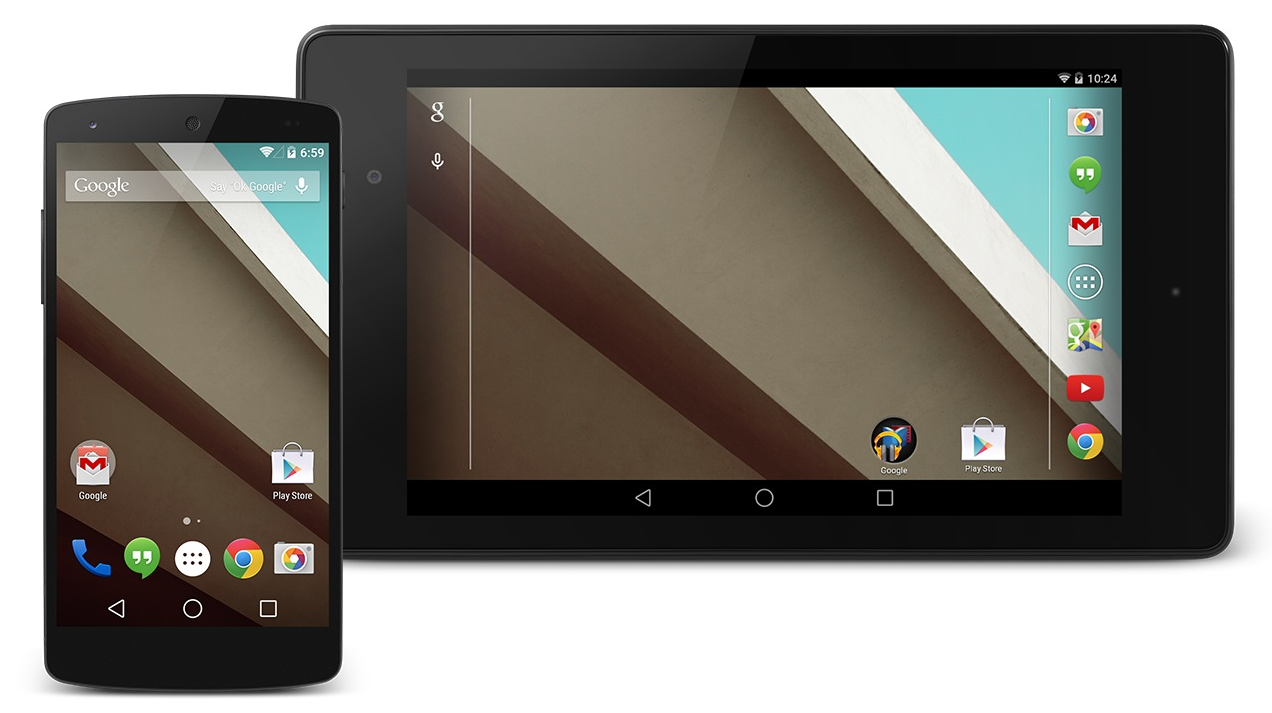
![Verizon and AT&T Galaxy S5 can now be rooted with Geohot's Towel Root Exploit [Updated] 5 towelroot](https://www.greenbot.com/wp-content/uploads/2014/06/towelroot.png)















