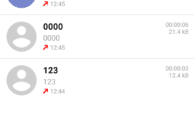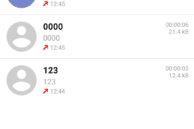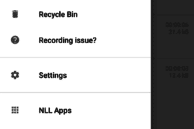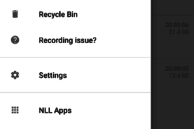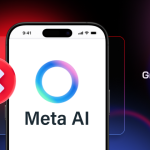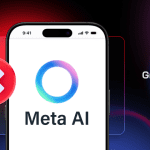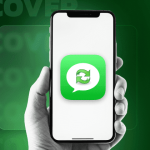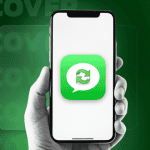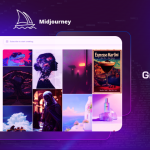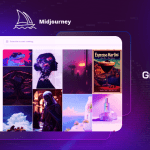Last year, Google and Xiaomi took everyone by surprise by unveiling the Mi A1, a budget mid-range Android smartphone under the Android One brand. This meant that the handset runs on a near-stock build of Android minus Xiaomi’s MIUI which the company has heavily invested in.
The Mi A1 definitely found its own set of takers thanks to Xiaomi’s sheer popularity and the amazing value for money that it offered. However, many previous Xiaomi smartphone owners upgrading to the Mi A1 were in for a rude shock when they discovered that due to its stock Android experience, the handset lacks a lot of features that one takes for granted. For example, despite coming with the necessary FM radio hardware, the feature is missing from the Mi A1 and requires one to jump through hoops to get it working.
Similarly, the Mi A1 lacks the option to record calls. Ironically, this option is present right on the call screen of any Xiaomi handset running MIUI. Thankfully, this does not mean that you cannot record calls on the Mi A1. You just need to make use of a third-party app. Follow the steps below to know how.
How to record calls on Xiaomi Mi A1
Step 1: Download the ACR Call Recorder app from the Play Store. Proceed to open the app and set it up by granting it necessary permissions.
Step 2: Now simply ensure that ACR is active by swiping to the right to bring up the hamburger menu. The app will then automatically record all your calls which you can access by opening it.
If you want, you can set up ACR to automatically upload all your recorded calls to Dropbox, Google Drive, or any other cloud storage service provider.
Make sure to dig into the Settings menu of the app for more options related to call recording. You can specify the app to manually record calls instead of automatically recording all of them. You can even set calls to be recorded automatically after a slight delay if you wish to.
Facing any issues while setting up call recording on the Xiaomi Mi A1? Drop a comment and we will help you out!