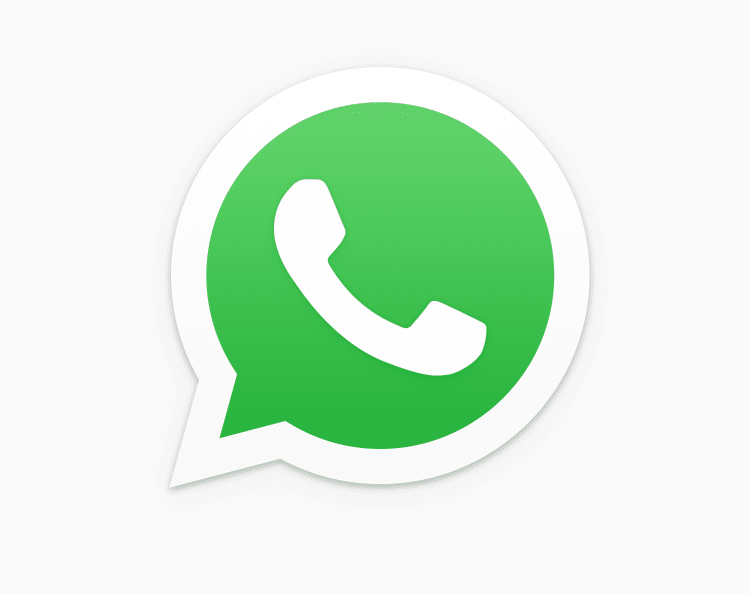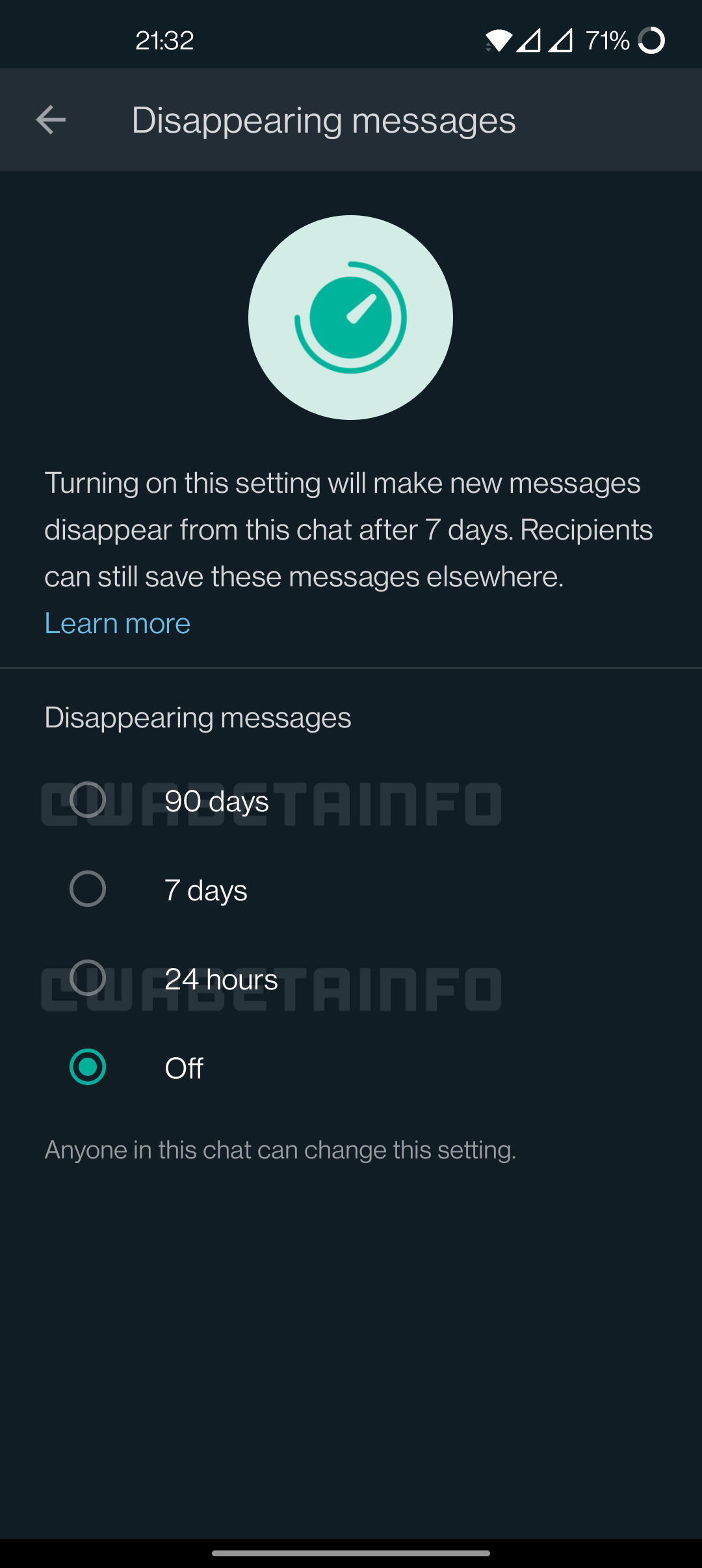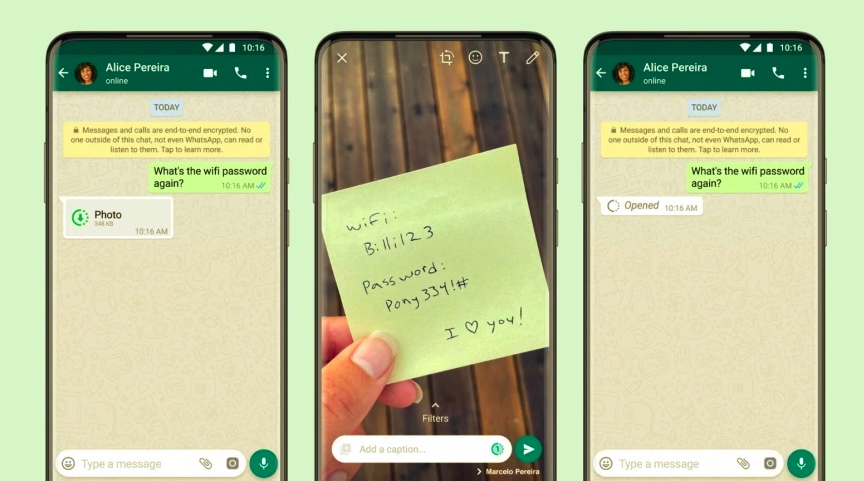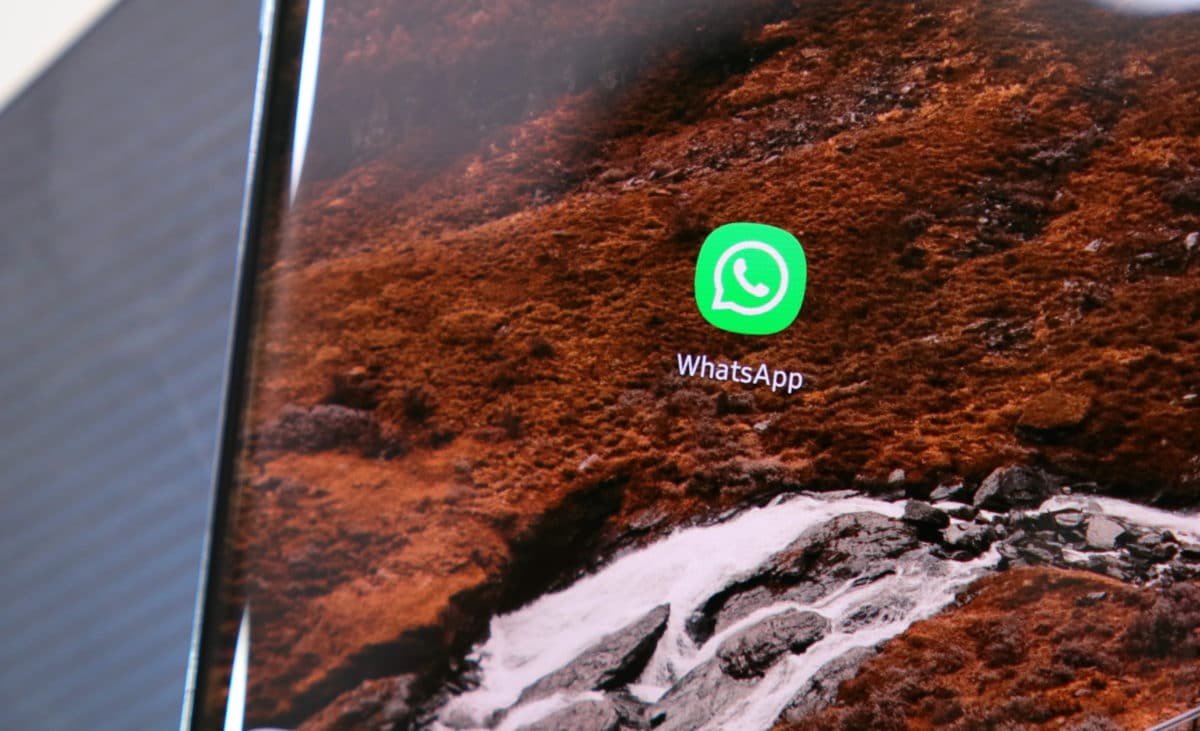The iPhone 16 is making waves globally thanks to its impressive features and advanced Apple intelligence. Many Android users are considering switching to the iPhone 16, but transferring WhatsApp data from Android to the new iPhone is a significant hurdle. As we know, moving WhatsApp from Android to iPhone isn’t straightforward, so you might have to use different techniques for that.
If you want to move your WhatsApp data from Android to iPhone without factory reset, then you have come to the right place. In this guide, we will explore the best methods to effortlessly transfer WhatsApp data from Android to iPhone 16.
Part 1: Can I Transfer WhatsApp Data without Using the Move to iOS App?
![[Without Factory Reset] Best 2 Ways to Move WhatsApp from Android to iPhone 16 1 image3](https://www.greenbot.com/wp-content/uploads/2024/12/image3.png)
Move to iOS is a data transfer app developed by Apple that allows users to move WhatsApp from Android to iOS without needing third-party software. However, the app has several limitations. One major drawback is that it requires a factory reset of the target devices to enable data transferring.
Additionally, it doesn’t support all types of WhatsApp data and can take hours to complete the transfer, which is why people wouldn’t like to choose to Move to iOS app to transfer WhatsApp data.
So, is there a way to transfer WhatsApp data without Move to iOS? The answer is yes. iToolab WatsGo—WhatsApp Transfer, Backup & Restore is an excellent alternative, offering an easy and efficient way to transfer WhatsApp data from Android to iPhone 16 without hassle.
Part 2: What’s the Best Way to Move WhatsApp from Android to iPhone 16 without Factory Reset?
WhatsApp data often contains important personal and professional information we can’t afford to lose. To safely move WhatsApp data from Android to iPhone, we recommend using iToolab WatsGo. This all-in-one WhatsApp data transfer tool enables smooth and secure cross-platform transfer, ensuring your data stays intact.
iToolab WatsGo supports 20+ WhatsApp data types and offers an easy-to-use interface. This tool also enables users to download WhatsApp backups from Google Drive and restore them to Android and iOS devices.
Here’s why I am such a huge supporter of iToolab WatsGo:
- No Factory Reset Required: Unlike Move to iOS, WatsGo allows you to transfer WhatsApp data from Android to iPhone 16 without a factory reset.
- Transfer Individual Chats: WatsGo offers the option to transfer specific chats to your new device, allowing you to move only the conversation that matters most to you.
- Transfer 20+ Data Types: Looking to transfer images and videos? No problem– this program supports over 20 data types, including images, videos, messages, PDFs, and more.
- Smooth Transfer up to 10240 kb/s: WatsGo ensures that your WhatsApp data is transferred at a high speed of up to 10240 kb/s. This fast transfer rate means moving large amounts of data, such as photos, videos, and chats, takes less time.
- Cross-Platform Transferring: This tool makes it easy to transfer WhatsApp/ WhatsApp Business from Android to iPhone, iPhone to Android, Android to Android, and iPhone to iPhone.
- Restore WhatsApp Backup from Google Drive: This feature is especially helpful for users who backup their data on Google Drive. The program locates and downloads the backup from Google Drive and then restores it directly to your iPhone.
Part 3: How to Move WhatsApp from Android to iPhone Directly?
Want to move WhatsApp chats from Android to iPhone 16 without factory reset? Follow the below instructions to transfer WhatsApp data from Android to iPhone without data loss.
- Download, install, and launch iToolab WatsGo on your PC and choose “WhatsApp Transfer.” Connect both devices to the PC using a data cable and click on “Transfer.”
![[Without Factory Reset] Best 2 Ways to Move WhatsApp from Android to iPhone 16 2 image2](https://www.greenbot.com/wp-content/uploads/2024/12/image2.png)
- Once the devices are detected, choose the data types you want to transfer and click “Continue.” Enable end-to-end encryption backup and verify it with a 64-bit password.
![[Without Factory Reset] Best 2 Ways to Move WhatsApp from Android to iPhone 16 3 image5](https://www.greenbot.com/wp-content/uploads/2024/12/image5.png)
- Once the verification is complete, WatsGo will start the data transfer process, and within seconds, all your data will be successfully transferred to the target device
![[Without Factory Reset] Best 2 Ways to Move WhatsApp from Android to iPhone 16 4 image7](https://www.greenbot.com/wp-content/uploads/2024/12/image7.png)
![[Without Factory Reset] Best 2 Ways to Move WhatsApp from Android to iPhone 16 5 image4](https://www.greenbot.com/wp-content/uploads/2024/12/image4.png)
Part 4: How to Move WhatsApp from Android to iPhone Using Google Drive?
iToolab WatsGo also allows users to transfer WhatsApp data using Google Drive. Here’s how to do it:
- Launch the WatsGo on your PC and select “Restore WhatsApp backup from Google Drive.” Log in with a Google Drive account containing the backup file.
- Choose the backup file and click on the “Download” option. Once the downloading is complete, choose the “Restore to Device” option and connect the target device.
![[Without Factory Reset] Best 2 Ways to Move WhatsApp from Android to iPhone 16 6 image6](https://www.greenbot.com/wp-content/uploads/2024/12/image6.jpg)
- Select the data you want to restore to the targeted device and click “Continue.” Without any wait, the program will start restoring, and within seconds, all your WhatsApp data will be successfully transferred.
Part 5: Questions about How to Move WhatsApp from Android to iPhone
Q1. How to move WhatsApp from Android to iPhone via Email
Transferring WhatsApp chats from Android to iPhone via Email is simple. Here is how to do it:
- Launch WhatsApp and open the conversation you wish to share.
- Tap on the three-dot icon and choose Email conversation.
- Choose “Gmail” and enter the email address you want to share the chat with. Finally, click on the send button.
Q2. What happens to my WhatsApp data on the Android device after the transfer?
After you successfully transfer your WhatsApp data from an Android device to an iPhone, your original WhatsApp data on the source device will remain intact.
Q3. How long does it typically take to complete the transfer process?
Using a tool like iToolab WatsGo, you can transfer your WhatsApp data within minutes. Using apps like Move to iOS may take several hours to complete the transfer.
Q4. What should I do if my WhatsApp fails to open after transferring?
If your WhatsApp fails to open after transferring your data, you can try these steps to solve the issue.
- Restart your Drives.
- Check for Updates.
- Check your internet connection.
- Verify your Phone Number
Q5. Are there any risks associated with using third-party tools for transferring WhatsApp?
No, iToolab WatsGo is the safest transfer tool available online. This program does not collect user data; the transfer process is encrypted end-to-end.
To Conclude
Moving WhatsApp from Android to iPhone without factory reset isn’t possible with Move to iOS, but tools like iToolab WatsGo make it achievable. In this guide, we have mentioned the best methods to transfer WhatsApp data from Android to iPhone 16 without requiring a reset. Read through the guide to effortlessly transfer your WhatsApp data.