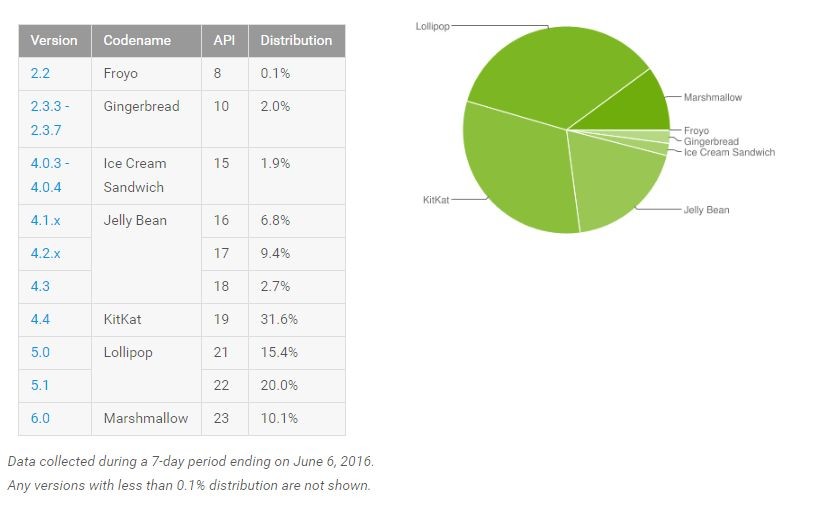Just over a week ago, rovo89 released the first alpha of Xposed framework for Android 6.0 Marshmallow. Since Marshmallow did not come with radical underlying changes like Lollipop, it took the developer relatively less time to port the framework to Android 6.0.
Like with previous versions of Android, installing Xposed framework under Marshmallow remains largely the same and so do the pre-requisites: a rooted Android device running Marshmallow with a custom recovery like TWRP installed. All set? Follow the steps below then.
Note: As always, it is recommended that you create a backup of all your important data before proceeding with the steps below.
P.S.: The version of Xposed framework for Marshmallow linked below does not work with Samsung devices.
Step 1: Download Xposed framework for Marshmallow and the accompanying APK from below, and then transfer both files to the internal storage of your Android device.
- Xposed framework for Marshmallow: 32-bit | 64-bit | x86
- Xposed framework APK
Step 2: Reboot your device into the custom recovery like TWRP installed on your device. The process usually involves switching off your Android device and then pressing a specific key combination. If you are not aware of the key combination of your device to boot it into recovery, use an app like Quick Boot from the Google Play Store to avoid all the hassle.
Step 3: After your device has booted into recovery, tap on ‘Install’ and select the Xposed framework ZIP file that you had transferred to your device in Step 1. Once the ZIP file is installed, reboot your device back into Android. In certain cases, the first boot can take a lot of time so be patient.

Step 4: You will now have to install the accompanying Xposed framework APK on your Android device. Using a file manager of your choice (I prefer Solid File Explorer), navigate to the location where you had saved the APK and tap on it. If you get a prompt saying you don’t have installation from unauthorised sources enabled, tap the ‘Settings’ button and then toggle the ‘Unknown Sources’ switch to on from the Security menu.
Then, once again tap the APK to start the installation. If you get any prompt while installing the APK, click on ‘Accept.’

Step 5: To confirm that Xposed framework has been installed on your device, open the app and head over to ‘Framework.’ The installed app_process and XposedBridge versions on your device will be displayed under ‘active.’ If their version number are displayed in green, you have successfully managed to install Xposed framework on your Android device.
To install new modules, simply head over to the ‘Download’ section of the app. Once you install a module, make sure to activate it from the ‘Modules’ section and then restart your device for the changes to take place.
Since Xposed for Marshmallow was just released, majority of the modules might require an update to work properly. If stability is of prime importance to you, I will recommend you to only install modules that have been confirmed to work properly under Marshmallow. A list of Xposed modules that are compatible with Android 6.0 Marshmallow here.