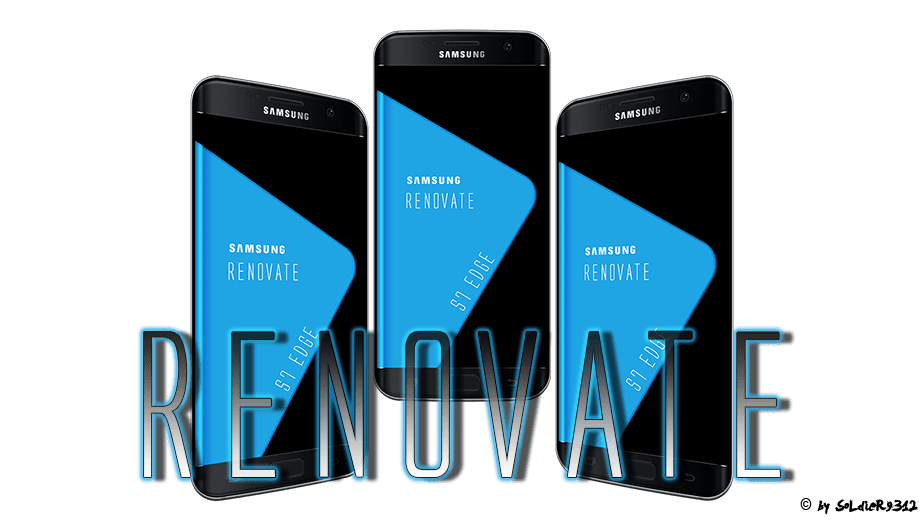CyanogenMod might be dead, but the team behind it is still alive and has moved on to work under LineageOS. The first official nightly builds of LineageOS started rolling out from the end of January for over 80+ devices.
With Android 7.1 Nougat out for more than two months now, the former CyanogenMod team has had enough time to work on the ROM to make it reach almost daily driver level stable for most of the popular Android devices. So, if you have been holding back on installing LineageOS on your Android device due to stability issues, you can proceed with the upgrade now. But before you jump over to the steps on how to install LineageOS, there are a few things you need to know.
Pre-requisites
- Unlike CyanogenMod nightlies which were released on a daily basis, LineageOS builds for supported devices will be rolled out once per week. This is because the LineageOS team currently does not have enough resources to churn out builds on a daily basis.
- Similar to CyanogenMod, LineageOS will not ship with root access. Instead, post installation, you will have to manually flash a SuperSu zip file for root access.
- Just like with plenty of other custom ROMs, LineageOS does not ship with Google Apps pre-installed. Instead, you will have to separately flash a compatible Google Apps zip package of your choice.
- Your device must already be rooted with a custom recovery like TWRP installed. Make sure that you are running the very latest version of the custom ROM as well as the TWRP recovery. Otherwise, you might run into some stability issues and installation of LineageOS can also potentially fail.
- A list of devices for which official LineageOS builds are currently available can be found here.
With the pre-requisites out of the way, it is now time to install LineageOS on your Android device. Jump over to the steps below to know how.
How To Install LineageOS on Your Android Device
Step 1: Transfer the weekly LineageOS build and a compatible Google Apps zip file to the internal storage of your Android device. Proceed to boot your device into recovery mode by switching it off and then pressing the key combination for your device. If you don’t know the key combination of your device, use the Quick Reboot app from the Google Play Store.
Step 2: Head over to Wipe and then swipe the bar at the bottom to do a factory reset.
Do not use the format data or any other option as it will wipe the internal storage of the device. To format the system partition, tap on ‘Advanced Wipe’, select ‘System’ from the list of partitions and then swipe the bottom bar to the right to confirm your selection. Press the back button to go back to the main menu of TWRP.
Step 3: Proceed to install LineageOS on your device by tapping on Install and then selecting the weekly build file. If you are unable to find the ZIP file, make sure that you are inside /sdcard sub-directory.
With the ROM installed, proceed to tap Install again and this time select the Google Apps zip file.
Step 4: After the package is installed, tap Reboot system to reboot your device back into LineageOS. The first boot will take some time, and you will likely spend a fair bit of time looking at the boot screen. If your device does not boot into Android after 5 minutes, boot it back into TWRP recovery and do a factory reset. Then boot back into Android again. If Google’s suite of apps are missing, reboot into TWRP recovery and flash the ZIP file again.
Before you sign in with your Google account and start setting up your device, run through all the core features of your device to ensure they are working as intended.