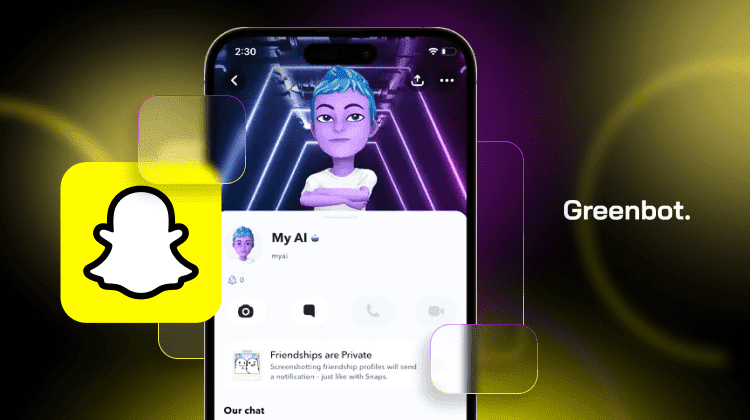
Snapchat’s My AI feature was designed to provide users with helpful suggestions, filters, and tips. It adds a layer of interactivity to the app, with AI recommendations that some users find useful. But not everyone wants this level of interaction. Many users find themselves searching for how to get rid of My AI on Snapchat for a variety of reasons.
Due to privacy concerns or a preference for fewer distractions, users increasingly want to know how to disable or remove Snapchat AI.
This guide will walk you through easy, step-by-step methods to either disable or remove the Snapchat AI feature altogether. Follow along to customize your Snapchat experience and take control of the tools you use.
What is My AI on Snapchat?
My AI on Snapchat is an in-app feature designed to enhance user interaction. It acts as a smart assistant, providing personalized recommendations such as filter suggestions, fun stickers, and answers to common questions. Integrated directly into the app, My AI aims to make Snapchat more engaging by offering real-time support.
This AI feature interacts with users by suggesting actions based on their app activity. For example, if you frequently snap photos, My AI might recommend relevant filters or lenses to enhance your pictures. Some users can even access settings to adjust how often they see these recommendations.
However, not all users find this helpful, and some prefer to remove Snapchat AI for a simpler experience.
Many users, concerned with privacy or wanting fewer automated interactions, find ways to disable Snapchat AI. Doing so can provide a more straightforward app experience, giving them greater control over what they see and interact with on Snapchat.
Why Can’t I Get Rid Of My AI on Snapchat?
For some Snapchat users, figuring out how to get rid of Snapchat AI can be challenging. Although My AI is intended to offer helpful insights and interactive suggestions, many users find it unnecessary or intrusive. Below are some reasons why users might struggle to remove My AI from Snapchat:
- Default Integration: My AI is a built-in feature in Snapchat. It’s embedded within the app’s functionality, making removing it more challenging for those who prefer only Snapchat core features.
- Snapchat Plus Restriction: Snapchat Plus users have full control over how to remove My AI from Snapchat, which restricts accessibility for those using the free version.
- Limited Settings Options: Snapchat’s settings don’t always clearly display the option to disable My AI. This can lead to confusion for users who are trying to find it.
- Regular App Updates: Frequent updates on Snapchat can alter the methods for removing Snapchat AI or shift relevant options, which causes frustration.
- Data Collection Preferences: Some users suspect My AI is linked to Snapchat’s data collection preferences, which might make Snapchat less inclined to provide complete removal options.
Why Would You Want to Remove My AI?
Here are some common reasons why users may prefer to remove My AI from Snapchat:
- Privacy Concerns: Many users feel uncomfortable with My AI tracking their activity and preferences. Disabling it helps them feel more secure.
- Ethical and Regulatory Concerns: As AI becomes more integrated into apps, some users question the ethical implications of AI data collection and tracking. Concerns about AI ethics have led many to reconsider how much control they want over AI features like My AI on Snapchat.
- Unwanted Suggestions: My AI often makes suggestions that may not align with users’ needs. Removing it reduces these unnecessary prompts.
- Less Distraction: My AI can feel distracting for some, especially if they prefer a simple Snapchat experience.
- Simplified Interface: Users who enjoy a clutter-free app often want to get rid of Snapchat AI to keep things simple.
- Personal Preference: Not everyone finds AI useful. Some simply prefer an app without automated features or suggestions.
Quick Steps to Get Rid of My AI from Snapchat using Snapchat Plus
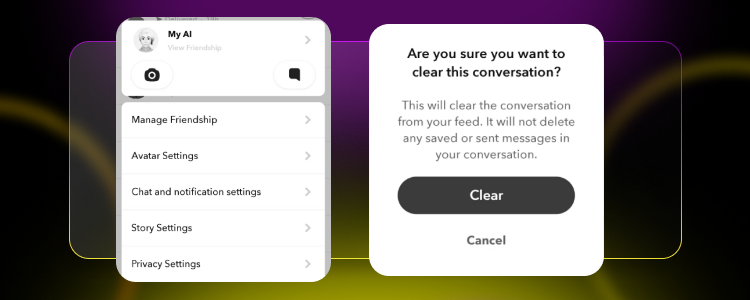
For Snapchat Plus users, removing My AI is straightforward. This process will help you get rid of Snapchat AI if you’re a subscriber.
Follow these steps to simplify your Snapchat experience:
- Open the Snapchat App: Start by launching Snapchat on your device.
- Access Your Profile: Tap on your profile icon in the top-left corner of the screen.
- Go to Settings: Select the gear icon in the top-right corner to open the settings menu.
- Find My AI Settings: Scroll down until you see My AI settings within the options.
- Remove My AI: Tap on this setting to access removal options, and select “Remove My AI.”
- Confirm the Removal: Snapchat will prompt you to confirm. Follow the steps to finalize removing My AI from your account.
Quick Steps to Get Rid of My AI without Snapchat Plus
If you’re not a Snapchat Plus subscriber, there are still steps you can take to remove My AI from your Snapchat chat feed. While this method doesn’t completely delete My AI, it helps clear it from your chat feed, offering a cleaner experience.
Here’s how:
- Open the Snapchat App: Begin by launching Snapchat on your device. Accessing the app ensures you’re ready to navigate the chat feed.
- Tap on the Chat with My AI: Once you’re in the app, head to your chat list. Find the conversation with My AI to access the necessary settings.
- Tap on the Three Dots: A three-dot icon will appear in the top-right corner of the My AI chat. Tap this to open more chat management options.
- Tap on “Chat Settings”: In the menu that appears, select “Chat Settings.” This section contains the options you need to adjust My AI visibility.
- Under “Clear,” Tap on “Clear from Chat Feed”: Within Chat Settings, locate the “Clear” option. Tap “Clear from Chat Feed” to remove My AI from your chat list, decluttering your feed.
How to Unpin My AI on Snapchat
For users who don’t want to remove My AI from Snapchat fully but prefer it to be less visible, unpinning My AI is a great option. This will take My AI off the top of your chat list, helping you keep your feed cleaner and more organized.
Here’s a simple way to unpin it:
- Open the Snapchat App: Start by launching the Snapchat app on your device. This ensures you’re ready to make adjustments to your chat list.
- Tap on the Chat with My AI: Head to your chat list and locate the conversation with My AI. Tapping on it opens the chat, allowing you to access further options.
- Tap on the Three Dots in the Top Right Corner: Look at the top-right corner of the chat screen and tap on the three-dot icon. This brings up a menu with several options for managing your chat settings.
- Tap on “Unpin Chat”: In the options menu, select “Unpin Chat.” This action will unpin My AI from the top of your chat list, allowing it to move down and making your primary chats more accessible.
Alternatives to My AI
If you’re looking to remove AI from Snapchat but still want helpful features, other tools within Snapchat can add to your experience without relying on My AI. Here are some alternatives that provide valuable functionalities:
- Friends and Groups Recommendations: Snapchat’s “Quick Add” feature helps you find new friends or reconnect with people in your contacts. Instead of AI-driven recommendations, you can add friends based on mutual contacts or interests.
- Explore Tab: The Explore tab in Discover curates trending stories, news, and public Snap content tailored to general interests. This lets you explore content without relying on My AI for specific suggestions.
- Manual Filter and Lens Selection: Rather than having My AI suggest filters, you can manually browse through Snapchat’s available filters and lenses. This gives you complete control over creative options for your snaps.
- Snap Streaks and Emoji Indicators: If you enjoy tracking interactions with friends, Snap Streaks and custom emoji indicators help you see engagement patterns without AI input.
- Custom Story and Private Story: These features allow you to control who sees your stories by creating custom view groups. You can share with specific people, bypassing any suggestions from My AI.
How to Get Rid Of My AI on Snapchat: FAQs
Can I remove my AI from Snapchat?
Yes, you can remove My AI from Snapchat, though the options may vary depending on your account type. Snapchat Plus users have more control over fully removing My AI from Snapchat, while non-subscribers can unpin it or clear it from their chat feed.
How do you get rid of the AI filter on Snapchat?
To remove My AI from your feed, follow the steps for either Snapchat Plus or regular users, as described above. There is no standalone “AI filter,” but you can remove AI from Snapchat by unpinning or hiding it.
Why do I have an AI on my Snapchat?
Snapchat introduced My AI to improve the app with personalized suggestions and helpful interactions. This feature is included for all users and is designed to assist with filters and stickers based on your activity.
Is my AI on Snapchat a real person?
No, My AI on Snapchat is not a real person. It’s an automated feature programmed to make suggestions based on in-app interactions. You can remove Snapchat AI from your chat list if you prefer to avoid these interactions.
Will removing My AI affect my Snapchat experience?
Removing My AI won’t significantly impact the app’s core features. You’ll still have access to all standard tools, though you may lose AI-based suggestions for filters and lenses.
Can I completely delete My AI or just disable it?
For most users, My AI can be disabled or hidden but not entirely deleted. Snapchat Plus offers more control for those wishing to remove My AI from Snapchat fully.
What if I want to reactivate My AI later?
If you decide to reactivate My AI, you can do so by returning to settings or contacting Snapchat support. Re-enabling it allows you to bring back AI suggestions to your chat experience.
Conclusion: How to Get Rid of My AI on Snapchat
Removing My AI from Snapchat can help create a simpler, more customized experience free from AI-driven suggestions. If you’re concerned about AI data collection or find the AI chatbot intrusive, knowing how to get rid of My AI on Snapchat can provide more control over your app experience. Some users may also prefer a cleaner camera screen without additional AI features.
For Snapchat Plus users, you can remove My AI completely by navigating through your Snapchat account settings. Simply open Snapchat, access your profile, and follow the steps to remove or disable My AI. For regular users, unpinning or clearing My AI from the chat feed can make the app less cluttered.
These methods offer ways to remove Snapchat AI to suit your preferences. With AI removed or hidden, users can enjoy a more private, streamlined Snapchat experience while keeping the main features they love.



![11 Best AI Video Generators for [current_date format='Y']: Create Stunning AI Videos 4 Best AI Video Generator](https://www.greenbot.com/wp-content/uploads/2025/03/Best-AI-Video-Generator-150x150.png)
















