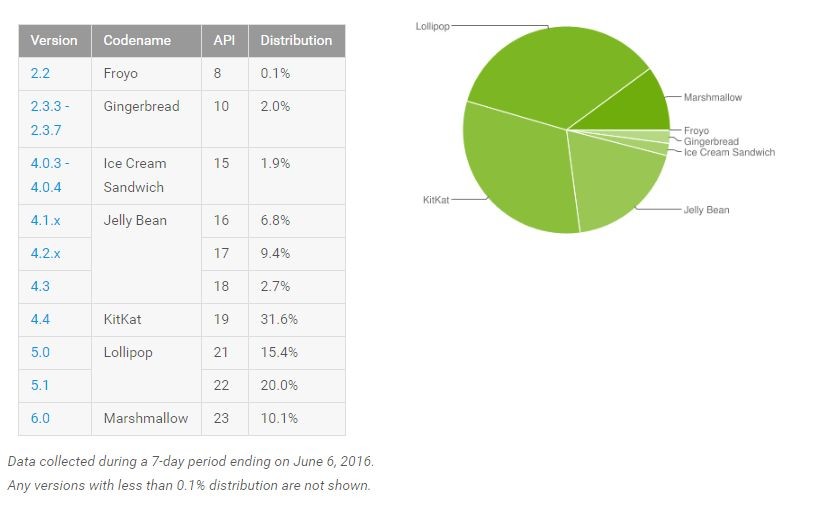After the buggy mess that Lollipop was, Google has done a pretty good job in squashing bugs and improving the core user experience in Android 6.0 Marshmallow. However, like every new version of Android, Marshmallow also comes with its own fair share of issues particularly related to Wi-Fi.
Post the Marshmallow update, many users have been having troubles connecting their Android device to a particular Wi-Fi network or facing slow transfer rates. If you are on the same boat as them, check out some solutions listed below that should hopefully fix your Wi-Fi woes on Marshmallow.
Restart everything
As someone who has been troubleshooting computer and smartphone problems for others since the last few years, I can confidently say that in most scenarios rebooting solves most of the issues. If your Android device is unable to connect to a particular Wi-Fi network or is giving you slow transfer speeds, reboot your device as well as your Wi-Fi router.
Forget known Wi-Fi networks
If your Android device has been unable to connect to a particular Wi-Fi network after updating to Marshmallow, try ‘forgetting’ that Wi-Fi network, turn off the Wi-Fi, switch it back on and then connect to it again. This should in most likelihood fix any connectivity issue that you are facing with any particular Wi-Fi network.
To forget an existing Wi-Fi network, go to Settings -> Wi-Fi, tap on the name of the Wi-Fi network followed by ‘Forget’.
Change Wi-Fi frequency
If your Android device has been having a tough time latching to your Wi-Fi network post the Marshmallow update, you can try to switch its Wi-Fi band to 2.4 or 5GHz. Doing this should lead to a noticeable improvement in Wi-Fi speed and performance, but make sure to change the Wi-Fi frequency of your device to the same one as the Wi-Fi network.
To change the Wi-Fi frequency band on your Android device, head over to Settings -> Wi-Fi, tap the 3-dot overflow menu button, select Wi-Fi frequency band and then select the appropriate frequency.

Switch to a different DNS
If your Marshmallow running Android device is able to connect to a Wi-Fi network, but pages are loading slow or the internet is outright not working despite the same network working on other devices, you can try and switch to a different DNS.
To do this, head over to Settings -> Wi-Fi and switch on Wi-Fi. If its a known network, you will need to ‘forget’ it first. Then, connect to it again, but this time when the window asking for password pops up, click on ‘Advanced options’ first, and select ‘Static’ from the IP settings drop down list. Scroll down then and enter the IP address of the DNS server that you would like to use in the DNS1 and DNS2 box.
You can now enter the password of the Wi-Fi network and connect to it.

Reset your router
If your Android device is unable to connect to a particular Wi-Fi network and you have already tried the steps above, it is recommended that you reset your router once. Resetting the router can be a tedious task for many, so consider this option as the last resort. If your other devices are able to connect to the same Wi-Fi network without any issues, then it is likely that the issue is with your phone rather than the Wi-Fi router itself. However, a reset can help in eliminating any problems with the router.
Do a factory reset
If all the above steps have failed to get the Wi-Fi performance of your Android device back to the state that it was before installing Marshmallow, you are only left with one solution: do a factory reset. While extremely cumbersome, doing a factory reset will eliminate any issues with the radio or software itself. Since a factory reset will wipe your phone of all data, it is recommended that you create a backup beforehand.
If the Wi-Fi of your Android device does not work even after following the steps above, then you are left with only two options: it is likely that Google unintentionally ended up introducing a new bug in Android 6.0 that is causing Wi-Fi connectivity issues for you or there is a hardware fault. If it is the former, you can wait and hope that Google will fix the issue in the next OTA update, and if it is the latter, you should take your device to a service centre to get it repaired or replaced.
Are you facing any issues with Wi-Fi after updating your Android device to Marshmallow? If yes, how did you end up solving it? Drop in a comment below and let us know!