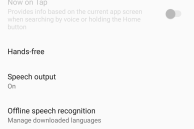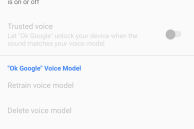Back in 2013, Motorola was the first company to launch a smartphone with always-on “OK Google” functionality. The feature was revolutionary to say the least, but for some reason, two years after its introduction, it is still to become a commonplace in high-end Android devices.
Thanks to Google though, almost all Android devices — even the low-end ones — can enjoy ‘OK Google’ functionality from anywhere in the OS while the display of their device is awake. Surprisingly though, most Android users are still unaware of this feature. It is likely that this is because the feature is disabled by default and the option to enable it is buried within the Settings menu.
While being able to issue voice commands to your phone might not seem like a big deal, once you start using it regularly, you will realise how useful it is. Wondering how to enable the feature though? Check out the steps below.
Step 1: Open up Google Now on your Android device by swiping up from the home button on the navigation bar or by swiping to the left from your homescreen if you use the Google Now launcher.
Step 2: With Google Now open, swipe from the left edge of the screen to bring up the hamburger menu. From there, tap Settings -> Voice to access the Google Now related voice settings.
Step 3: Tap on “Ok Google” detection and then enable the ‘Always On’ option. This will initiate the “Ok Google” setup process during which you will have to say “Ok Google” three times. For some reason, the setup process fails to detect the “Ok Google” keyword irrespective of how loudly you say it. If you are facing the same problem, it is recommended that you restart your device and then try again.

Step 4: Once the setup process is done, you will be able to use the “Ok Google” keyword to trigger voice commands anytime when your device is awake. In case you use a PIN or a pattern lock, you can also enable the ‘Trusted Voice’ feature. With this feature enabled, Google matches your voice against the voice pattern saved in its servers. If it matches, it automatically unlocks your device and executes the issued voice command.
While having always-on “Ok Google” enabled does not require Google Now to be enabled, certain voice commands that take advantage of Now will not work if you disable the personal voice assistant. For example, with Google Now switched off, you cannot create location based reminders through voice commands.