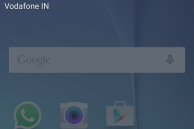Samsung might have toned down TouchWiz on the Galaxy S6 and Galaxy S6 edge, but the notification panel of the handsets are still a mess with some toggles that are of little to no use occupying precious space.
The very first row of the notification panel on the Galaxy S6 and S6 edge are taken up by the quick toggles, which can be customised according to a user’s liking. They are followed by a brightness slider that comes in handy from time to time. However, below them, Samsung has added toggles for Quick Connect and S Finder — two of its proprietary features that is unlikely to be used by anyone.
Since these features are not used by majority of users, it makes little sense for them to be present and displayed on the notification panel — an area that is accessed by a typical Android user tens, if not hundreds, of time during the day. If you are looking to remove the S Finder and Quick Connect toggles from your Galaxy S6 or S6 edge, check out the steps below.
Note: The option to remove the S Finder and Quick Connect toggles from the notification panel was added by Samsung with the Android 5.1.1 update to the handsets. If your Galaxy S6 or S6 edge is still running Android 5.0, it is unlike that the necessary option will be present on your device.
Step 1: On your Galaxy S6 or S6 edge, drag down the notification bar. Then click the ‘Edit’ button located on the top-right corner of the display.
Step 2: From the window that opens up, unselect the ‘S Finder’ and ‘Quick Connect’ toggles located at the very bottom of the screen. Once done, simply tap on ‘Done’ located at the top-right corner of the screen to save your changes.
Now, expand the notification panel on your Galaxy S6 or Galaxy S6 edge and you will notice that S Finder and Quick Connect toggles are no longer there.