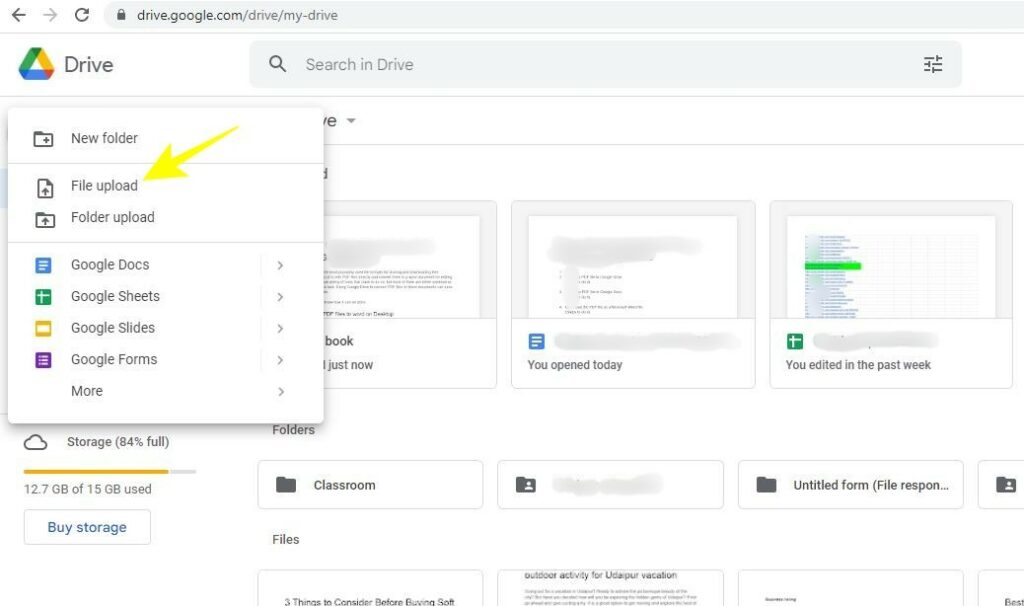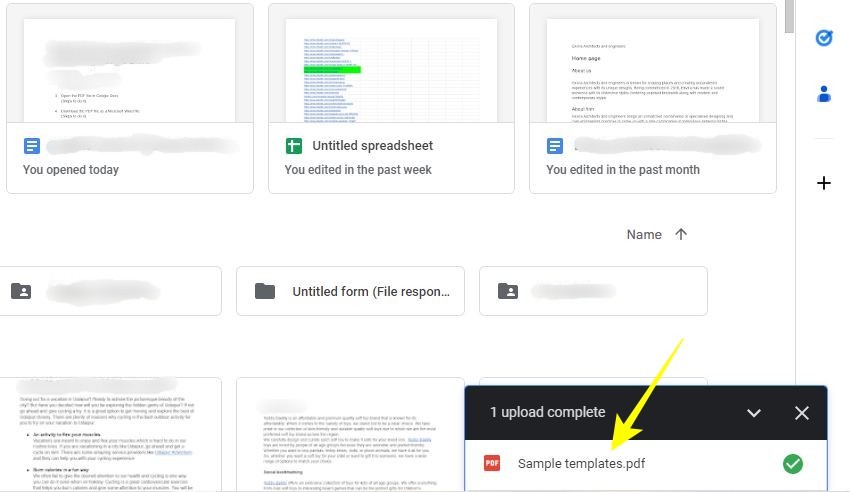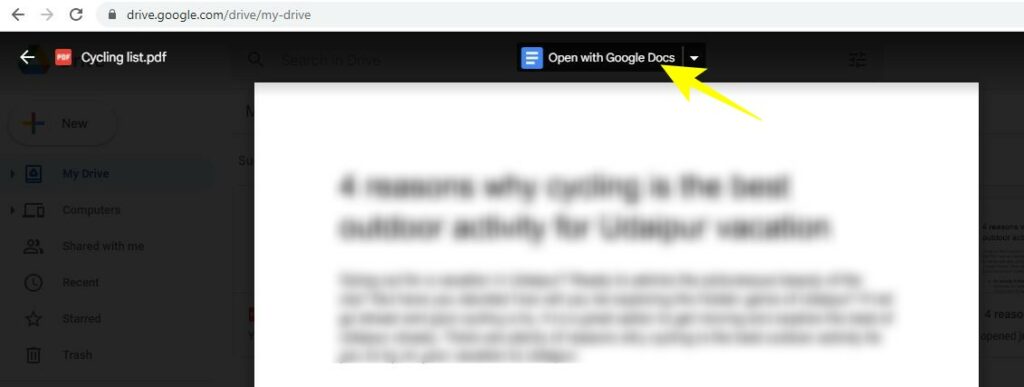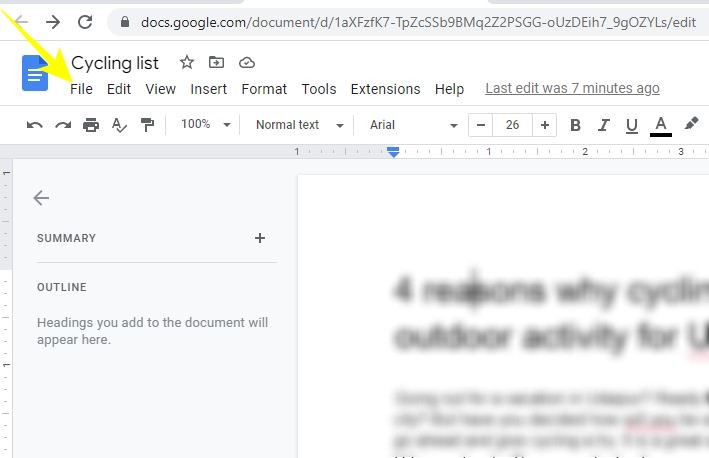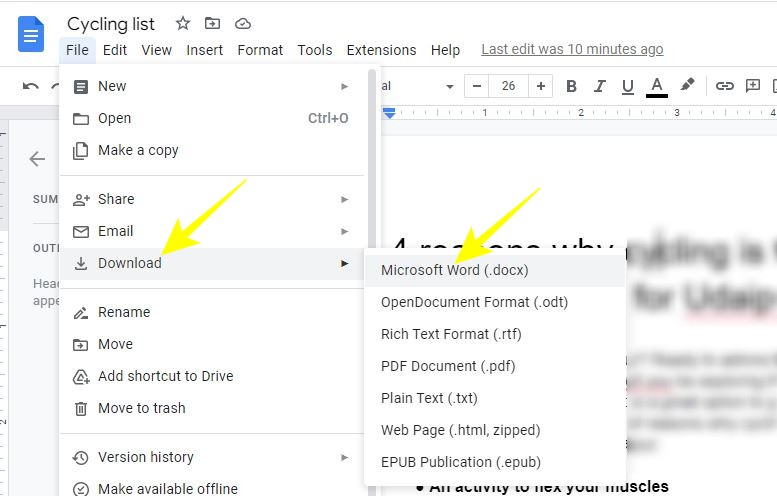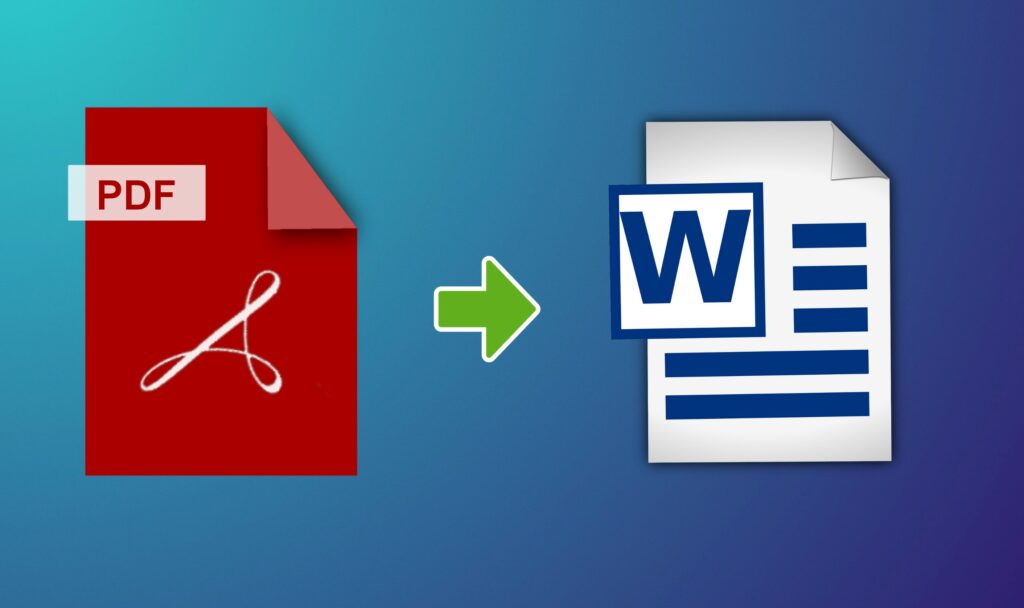
PDFs are popularly used file formats for sharing and downloading files. However, it is difficult to edit PDF files directly and convert them to a word document for editing purposes. There are plenty of tools that claim to edit PDF documents, but most of them are either premium or inefficient to do the task. Using Google Drive to convert PDF files to Word documents can save you from the hassle.
So let’s dive in to know how it can be done.
How to Upload PDF Files in Google Drive
- To upload a PDF file to Google Drive, you simply need to log in to your account first.
- Click on New on the top left of the screen.
- Click on File upload from the popup menu.
- Select the file you want to upload from your computer and click Open to save it on Google Drive.
How to Convert PDF Files to Word in Google Drive
- Once you upload the file on Google Drive, double-click on the PDF file that you want to convert to Word Document.
- Click on Open with Google Docs option to open the PDF file as Google Doc.
- Once you open the PDF file in Google Docs, click on File option from the menu bar.
- From the popup menu, click on Download option.
- Now, click on Microsoft Word (.Docx) to save the document as a word file.
Easily Convert PDF Files to Word Documents
It is easy to sign PDF documents, but it can be difficult to convert PDF files to Word documents without using a premium tool. Using Google Drive for conversion can do the trick, but the document formatting may not remain the same. You need to make sure to retain the original PDF file so that you don’t lose anything important.
So go ahead and give this method a try. Also, don’t forget to share how it turned out for you.