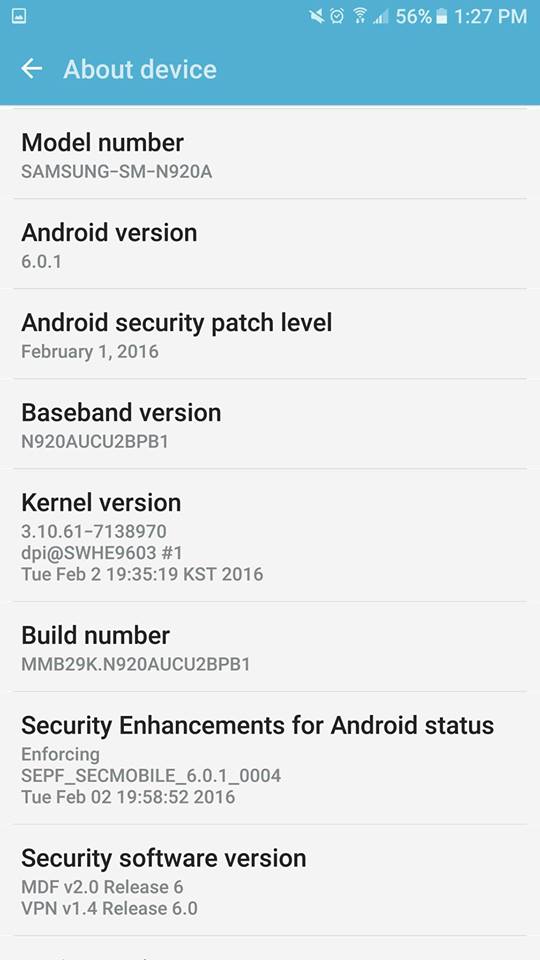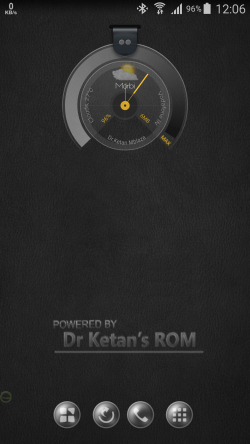Love it or hate it, there is no way you can ignore TouchWiz when you buy a Galaxy Note 5 or the Galaxy S6 edge+ — the very latest flagship devices from Samsung. The Korean company has definitely made improvements to its user interface this year by trimming down the bloat and speeding things up.
While I thing TouchWiz still needs a lot of improvement, there no denying the fact that it also comes with some useful little features, especially on the Galaxy Note 5. One such feature is the ability to change the system font and size. This might not really seem like a big deal, but changing the system font can go a long way in refreshing the UI.
If you wondering how to do change the font on your Galaxy Note 5 or Galaxy S6 edge+, check out the steps below.
Step 1: Head over to Settings -> Display -> Font sub-menu on your Galaxy Note 5 or Galaxy S6 edge+. Here, you will find the option to change the system font, as well as its size.
Step 2: Select any font displayed in the list by tapping on it after which its preview will be displayed on the top of the screen. If you like the font, simply tap the ‘Done’ button on the top-right corner to apply it..

Step 3: You can also download additional fonts by using the ‘Download fonts’ option present at the bottom of the list, which will open up Samsung’s own Galaxy App Store. All the font listed in the store are paid, though the majority of them only cost $0.99.

If you are not comfortable using the Galaxy Apps store to purchase fonts, you can also head over to the Google Play Store and search for “flip font.” This will bring up a list of fonts that will be compatible with TouchWiz on the Galaxy Note 5, Galaxy S6 edge+, and previous Galaxy devices.
Step 3: You can also adjust the default font size on the Galaxy Note 5 and Galaxy S6 edge+ from this screen according to your liking. Keep in mind though that increasing the font size beyond a certain level will lead to certain UI elements being cut-off from the screen.
Which is your favorite font on the Galaxy Note 5 and Galaxy S6 edge Plus? Drop in a comment below and let us know!