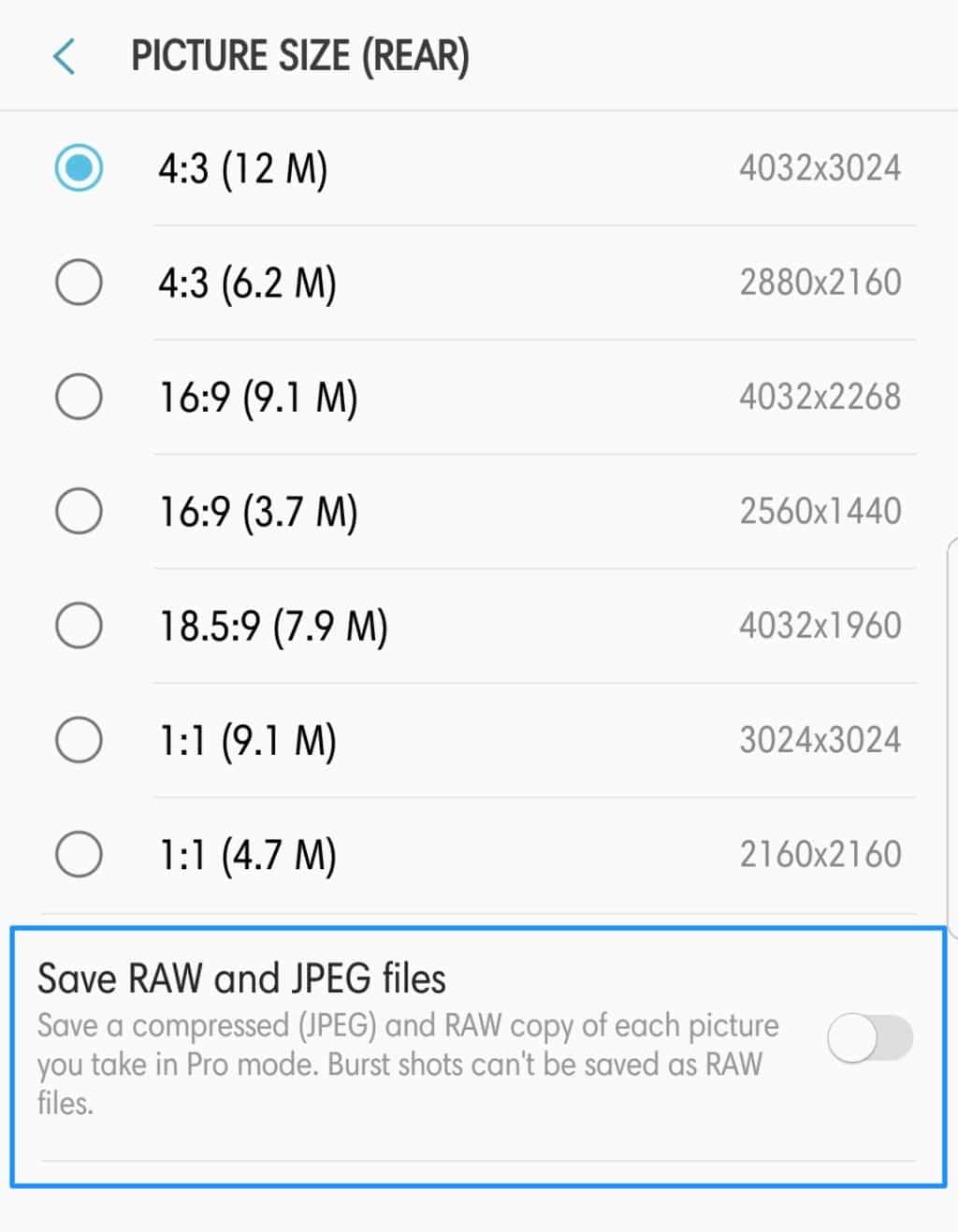Like with every other Android device in the market, the Samsung Galaxy S8 and Galaxy Note 8 also come with a bootloader and recovery mode. To boot the device into these modes, one needs to know the relevant key combination.
This is where the problem comes in. While the key combination to boot most Android devices into bootloader or recovery mode remains the same, Samsung has changed things around on the Galaxy S8 and Note 8. If all you are interested in knowing is the key combination to boot your Galaxy S8 or Note 8 into recovery or bootloader/ODIN mode, jump to the relevant section below. However, if you want to know more about recovery and bootloader mode and their function, continue reading this article.
What Is Recovery Mode?
Every Android device comes with a recovery mode. As the name indicates, this recovery mode is used for ‘recovery’ purposes. It provides options to factory reset a device, format the data/system partition, clear data and cache partitions, sideload an OTA update, and more. This mode is helpful if your Galaxy S8 or Note 8 stops booting into Android for some reason and you need to do a factory reset. It can also be used to erase the device if you ever forget the unlock pattern of your device. However, this mode will not help you in bypassing the activation lock. Once you boot your Galaxy S8/Note 8 into Android after doing a factory reset through recovery, you will have to enter your Google and Samsung account credentials before you will be able to use your device again.
What Is Download/ODIN Mode?
On most devices, the bootloader mode is also known as the fastboot mode. On Samsung devices, the bootloader mode is also known as Download mode since it is through this mode that one is able to flash a firmware on the handset using ODIN on their PC.
This mode is primarily used for flashing firmware on the handset since it provides one with low-level access to the bootloader necessary for firmware installation.
How to Boot Samsung Galaxy S8 and Note 8 into Recovery Mode
To boot your Galaxy S8 or Note 8 into recovery mode, you will first have to switch off the handset. Then while pressing the Bixby + Volume Up button, press the Power button. Keep the three buttons pressed together for a few seconds and your Galaxy S8 should boot up into recovery mode. Let go of the keys as soon as a blue screen comes up on the screen. The touchscreen does not work in recovery mode so you will have to use the volume keys to navigate and press the Power button to confirm your selection. As mentioned above, you will be able to use the recovery mode for doing a factory reset and clearing the cache of the handset.
How to Boot Samsung Galaxy S8 and Note 8 into Download/Bootloader/ODIN Mode
With your phone switched off, press and hold the Bixby and Volume Down buttons and then press the Power button. With all the three buttons pressed for a few seconds, your Galaxy S8 or NOte 8 should automatically boot into download mode. You will have to press the Volume Up button to accept the warning message being displayed on the screen. Your Galaxy S8 has now entered into Download mode. You can now connect it to your PC and start flashing firmware files via ODIN.
How To Boot Galaxy S8 Safe Mode
Apart from all the modes mentioned above, there is also a Safe mode on the Galaxy S8. This mode is similar to the Safe mode found in Windows. The system boots in a ‘safe’ mode with all third-party apps and majority of system feature disabled. Under this mode, the handset boots with only the bare essential feature working. This mode is helpful for troubleshooting any issues that you might be facing on your Galaxy S8 or Note 8. So, for example, if for some reason, any of the system process on your Galaxy S8 starts crashing for some reason, you can boot your device into Safe mode to try and solve the issue.
To boot your Galaxy S8 or Galaxy Note 8 into Safe mode, bring up the Power menu by holding the power button. Then long press the ‘Power Off’ option and you will automatically receive a prompt to boot it into Safe mode. Select the option and your Galaxy S8 or Note 8 will automatically reboot into safe mode. You can distinguish the Safe mode from the regular mode from the ‘Safe mode’ moniker that will be displayed at the bottom corner of the display.
Facing any problems while trying to boot your Galaxy S8 or Note 8 into bootloader or recovery mode? Drop a comment and we will help you out.