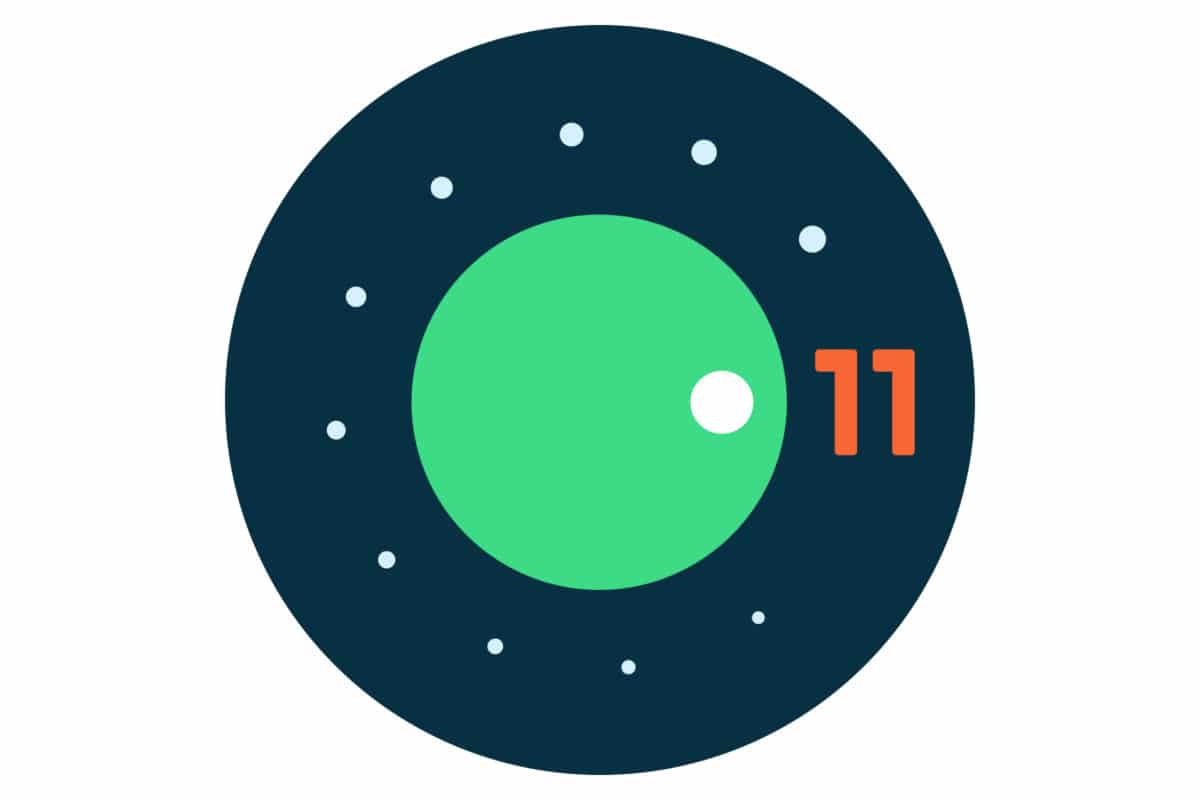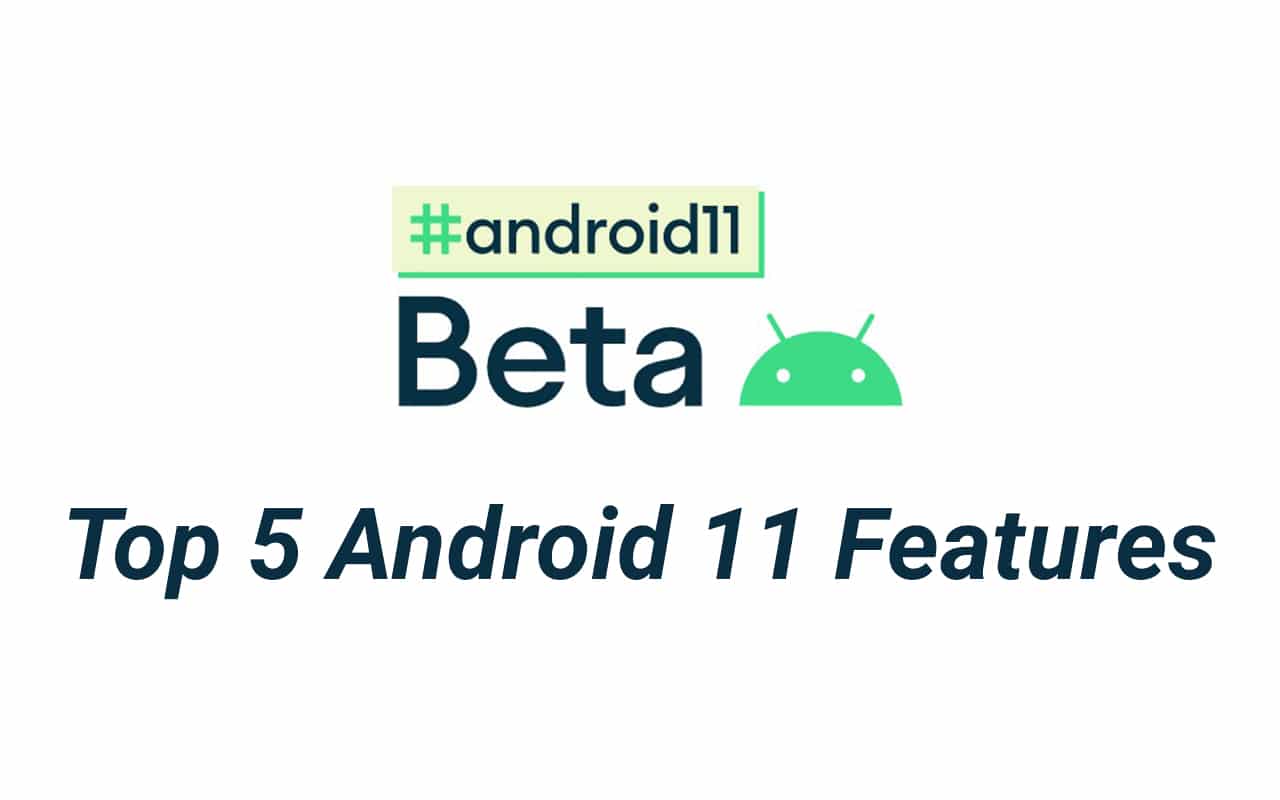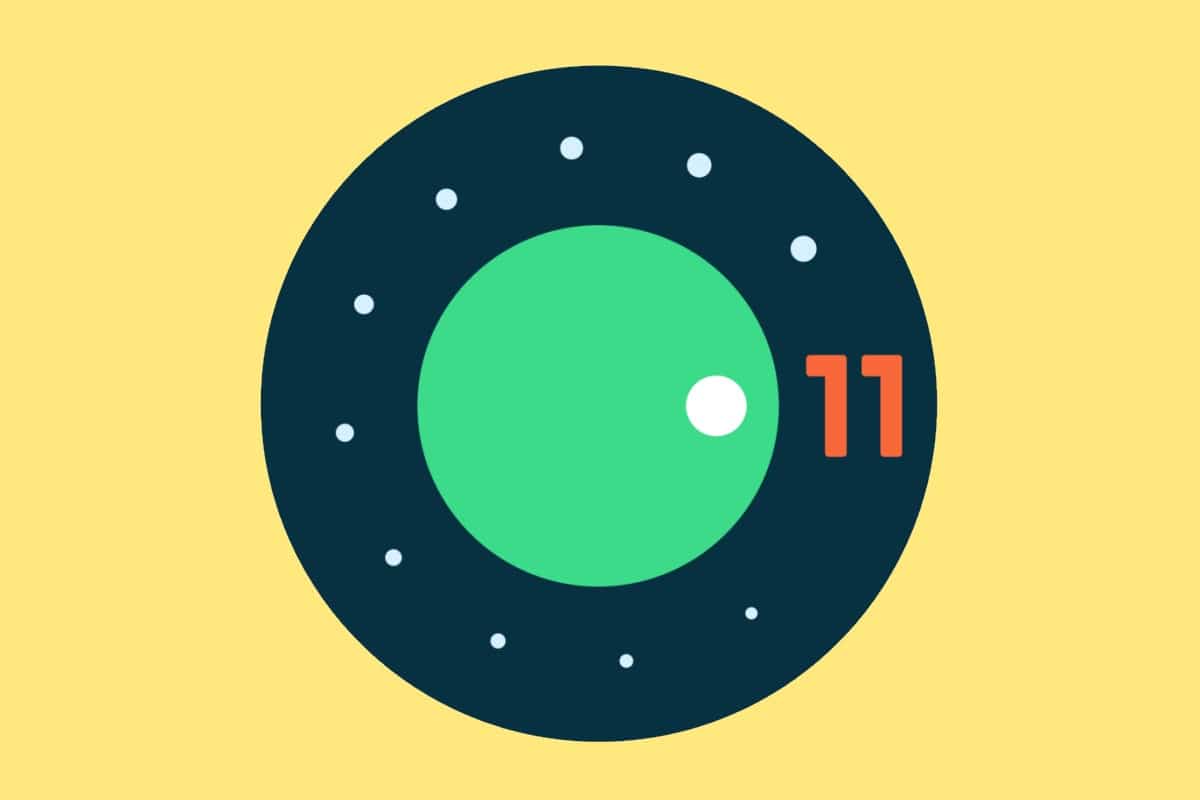If you don’t like the idea of being limited to the applications pre-installed on your Android’s home screen, you don’t have to put up with it anymore. Simply follow the instructions outlined below:
- Swipe up from the bottom of your home screen to see the other menu.
- Use your finger to drag and drop the application. (Scroll up and down to see all the apps)
- Slide the app to the location you choose. Raise your finger after.




Removing an App Icon from Home Screen
If you want to remove an app from your home screen, hold down the button on the app for a long time. And you can see the alternatives there, and you can click the delete button (remove app). Please do not click on the uninstall button.


If you accidentally removed an app on your home screen, you may restore it by accessing the app drawer and long-pressing the app you want to restore. This will bring up the home screen, where you can move the app anywhere you like. (Or you can just refer to the first instruction)
There you go!