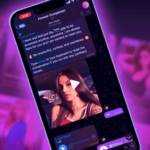I remember those days when signing a PDF form sent over email was such a hassle. I had to take a print out then sign on it, scan and then send it again. The other way was to have your signature scanned, paste it as an image in the PDF and then reconvert it into PDF or maybe take a photo and get the job done.
All this works when you have to do this once a blue moon and for a single PDF file because there’s no denying that this is a tedious and inefficient process. Plus, not everyone has a printer or scanner always at their disposal. Thankfully, you can now easily scan and sign PDF documents right from your Android smartphone in just a few simple steps. Here’s how:
How to Sign Documents and PDF on Android
I have included both free and paid apps on the list. While the free apps work fine, paid apps are useful for features like the option to upload multiple pre-existing signature images, audit trails, encryption, and so on. You can choose based on your requirement.
Adobe Fill & Sign
Officially from Adbobe, this is the best and free solution to sign PDF documents. The primary reason I say this is that Adobe’s Fill & Sign knows how to handle multiple PDF files very well. It not only assists you to sign a file but also fill in details of any form in just a few taps. That said, let’s learn how to sign the documents using this app.
Step 1: Download and install the app. Once you launch, it offers a sample PDF file which you can use to learn on using it. Just before yous tart look for two options. First is the contact icon. Tap on it, and here you can fill in your personal or business details. It also supports custom fields like Emergency contact or anything you want which is many a time required to fill a document. Second, is to click on pen icon to create signature and initials.
Step 2: The app can open PDF/ Image or take a picture at runtime. Once you open, tap on the signature section. This will create a text box over it, where you can also type. As you need to sign, tap on the signature icon, and select your signature. It will automatically fil it. You can resize, and adjust the placement of your signature so it fits well. The signature always appears in blue.

Step 3: If the PDF is like a form where you need to fill in details, you will need to use the contact information we saved in step one. Just tap on the line where you need to fill in the details, then tap on contact icon, and lastly tap on the information you want to fill in. Just like the signature, you can always resize and readjust. For checkboxes, you can long press on them and then select a tick or cross.
Step 4: You can instantly share the PDF when you are done editing or do it later by going to the app dashboard which will have all the forms. It is always possible to re-edit.
Drawbacks:
- There is no support for annotations. If you need to circle options in the PDF, you won’t be able to do it.
- You can only use one signature, and one initial. If you have authority to use somebody else’s signature, you cannot do it from this app.
- There is no way to import signature.
- No support for Microsoft Word Documents.
Download: Adobe Fill and Sign
Paid Apps for Document Signature
It’s a good idea to choose a paid service if you are looking for something professional which involves multiple users, a proper procedure to signup, getting a signature from others, added security, and so on. We have two app recommendations for this. While the process to sign PDF documents works on similar lines as Adobe’s Fill & Sign app, both these apps offer more features.
DocuSign
Even though its a paid service, it offers unlimited free signing. You can create a signature on the fly, add it to the PDF file, and send it using an app that’s on your phone. Compared to Adobe’s offering, it’s more secure. The app disables screenshot feature on Android smartphone making it hard for anybody to copy your signature. It supports signature, initials, textbox, date, and checkbox. The paid feature includes signing order and workflow for multiple signers. So if you need to get a sign from multiple people, they can do so by creating an account with DocuSign. It also supports in-person and remote signing. The service complies with the eSign Act, supports audit trails, and document encryption.

Download: DocuSign
SignNow

- Supports PDF, Image, Word document. It can also automatically convert to PDF files.
- When you create a team, you can choose to set the signing order and assign roles for multiple signers.
- Workflow offers a complete Audit trail.
- Offline Support.
- Create Templates for individual teams.
- Cloud integration to save your documents, an option to export to any app.
The service offers a free trial which can later be upgraded to $5 per month if paid annually. If you have a team, it will cost you $15 per month on an annual basis. The team feature offers a lot more feature than individual version does.
Download: SignNow
These apps should be good enough to cover both your personal and professional use. Signing documents is much easier now, especially with those apps which allow you to import your actual signature. I would highly recommend you to use a pen for getting your signature more accurate.