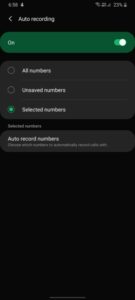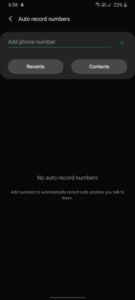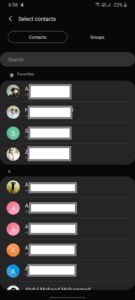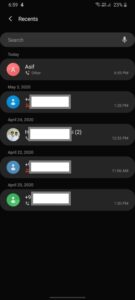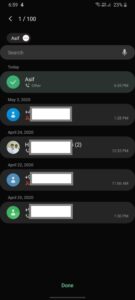The call recording feature for voice calls is not available on all smartphones. Apple and Google outright decline to add this feature citing privacy issues. However, some Android smartphone brands offer this feature, including Samsung. In this article, I will show you how to record calls on Samsung Galaxy S20, Galaxy S20+, and Galaxy S20 Ultra
The South Korean smartphone firm offers voice call recording in countries where regional laws allow it. Samsung offers call recording through its native dialer app, along with various features. If you want to record incoming and outgoing voice calls on your brand new Galaxy S20 series smartphone, you can follow this easy how-to guide.
Note: The voice call recording feature may not be available in some countries due to local laws.
How To Record Calls On Samsung Galaxy S20, S20+, and S20 Ultra
Step 1: Open the Phone app on your Galaxy S20 series smartphone.
Step 2: Make a call to a number that you wish to record.
Step 3: Now click the 3-dot menu button on the top-right corner of the screen.
Step 4: Now click the ‘Record’ button.
Step 5: You will now be prompted with Terms and Conditions. Click the ‘Confirm’ button. The call will be recorded and saved in the phone’s internal storage.
Step 6: You can now find the recordings in the My Files app under Internal Storage > Call folder. You can also voice call recordings through the Phone app by opening the Phone app, clicking the 3-dot menu button on the top left side beside the search button, and clicking on ‘Recorded Calls’.
How To Automatically Record Calls On Samsung Galaxy S20, S20+, and S20 Ultra
You can also set your Galaxy S20, Galaxy S20+, or Galaxy S20 Ultra to record all calls or selectively record voice calls to and from selected numbers. This makes the whole process of recording voice calls easier as you don’t have to manually hit the Record button every time.
Here’s how to do it:
Step 1: Open the Phone app on your Galaxy S20, Galaxy S20+, or the Galaxy S20 Ultra.
Step 2: Click the 3-dot menu button.
Step 3: Now click ‘Settings’ in the overflow menu list.
Step 4: Tap on ‘Recording calls.’
Step 5: Click on ‘Auto Recording’.
Step 6: Turn on the slide switch to enable voice call recording.
Step 7: You can then select to record all calls by selecting the ‘All numbers’ option. Or, you can select the ‘Unsaved numbers’ option to only record voice calls from numbers that are not saved in your contacts list.
You can also select numbers manually that you wish to record calls to or from. Click the ‘Selected numbers’ option and then tap on ‘Auto record numbers,’ and then add the numbers you desire by typing them manually or add them from ‘Recents’ or ‘Contacts’ lists. You can then find all your selected numbers on the list.
Step 8: You can then find the recorded calls in the My Files app under Internal Storage > Call folder. You can also voice call recordings through the Phone app by opening the Phone app, clicking the 3-dot menu button on the top left side beside the search button, and clicking on ‘Recorded Calls’.
Note: The voice call recording feature doesn’t seem to work when the VoWiFi (Voice over Wi-Fi) feature is activated on your Galaxy S20, Galaxy S20+, and the Galaxy S20 Ultra.
Let me know how it goes in the comments.