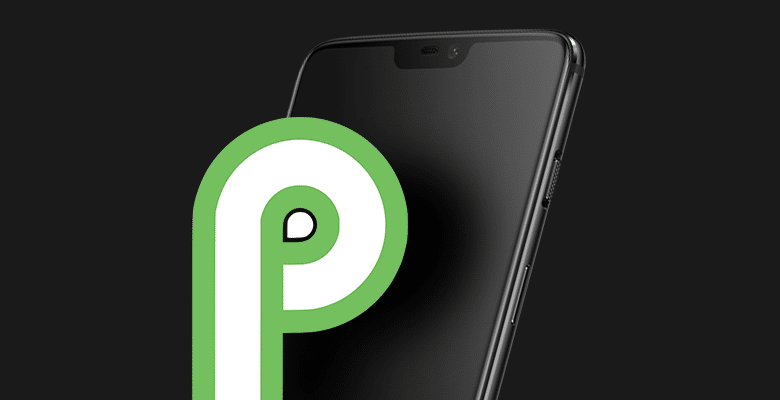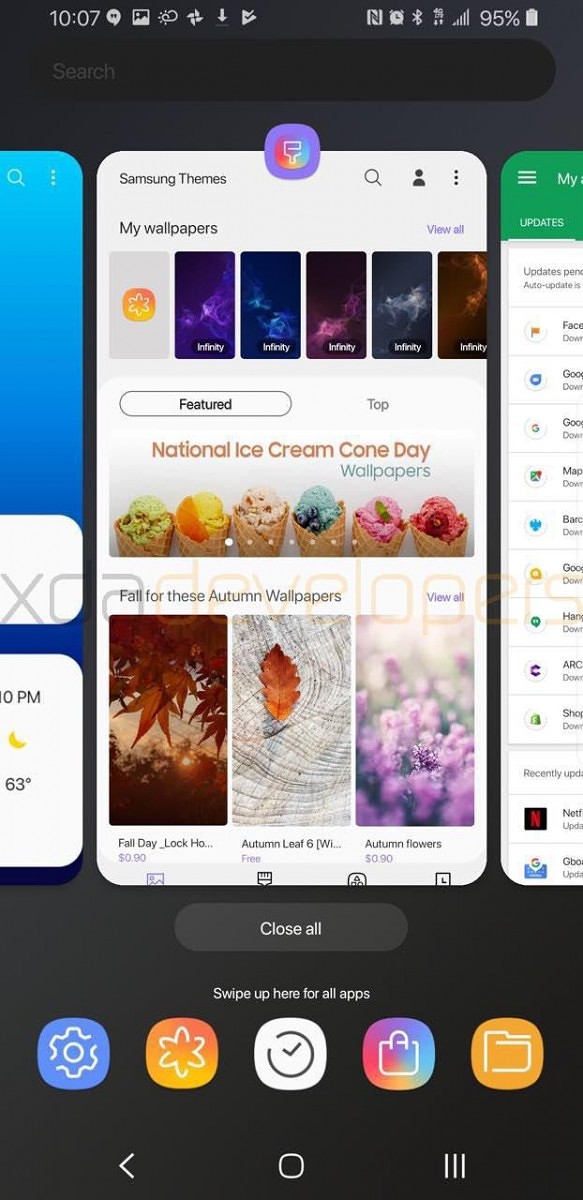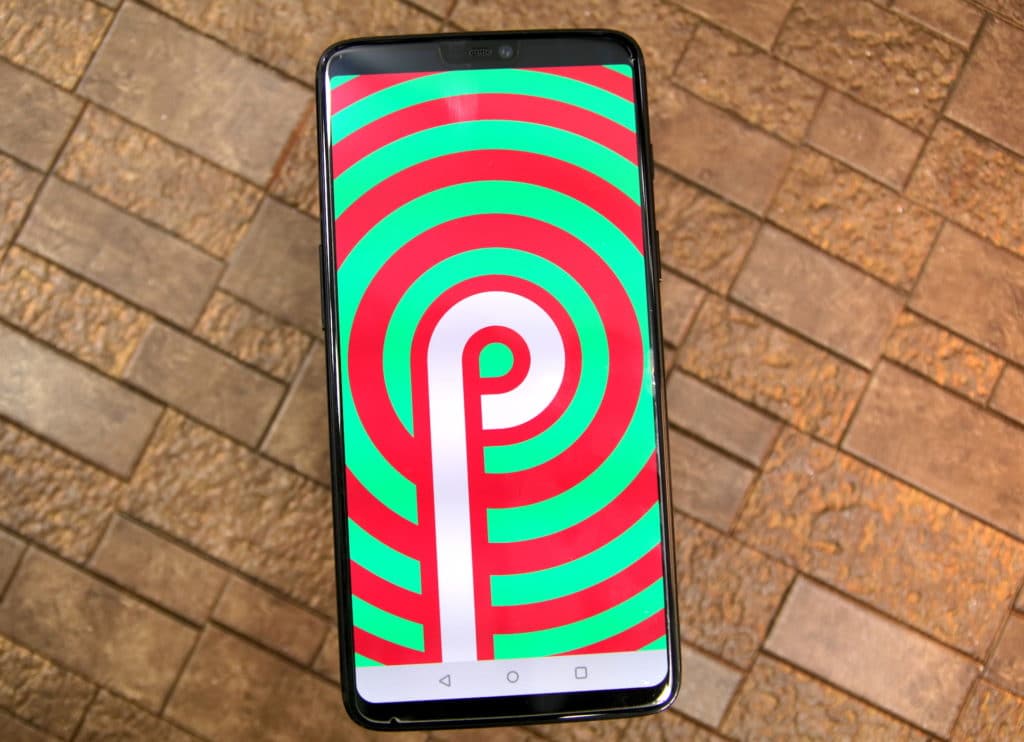It is always irritating when you hand over your phone to someone for a specific purpose and they end up going through other apps, messages, photos, and other personal data stored on it. Thankfully, you can get around this problem by using Screen Pinning. The feature first debuted with Android 5.0 Lollipop and is also present in Android 9.0 Pie, though just like before, it is buried deep inside the Settings menu.
What is Screen Pinning?
Before you hand over your phone to someone else, you pin the app the person wants to use. In this state, the person will have access to only that app and nothing else. Access to multitasking, home screen, app drawer or anything else is blocked. It’s like you pin that app on the screen and the user will only be able to access content from that app and nothing else.
How to Pin Apps in Android 9.0 Pie
Starting with Android 9.0 Pie, the way to pin apps has changed a bit. Instead of being available on lower-right, screen pinning is hidden in the app icon. But before that, if you have never used this feature, you will have to enable Screen Pinning first.
Turn on Screen Pinning in Android 9.0
- Go to Settings > Security & Location. Scroll to the very end where you will find Screen Pinning.
- Tap on it, and toggle it to turn on.
- Also, make sure to turn the toggle on for the option “Ask for the PIN before unpinning.”

With Screen Pinning enabled, you can easily pin apps from the Recent Apps view on your Android device running Pie.
Pin Apps from Multitasking
- Launch the app you want to pin.
- Bring up the Recent Apps view and navigate to the app.
- While in the multitasking view, tap on the app icon
- Select Pin.
To un-pin, press and hold back and home button together. If you had selected the ask for pin option, the phone will be instantly locked. Since this is a common feature, people may know about it. If you don’t enable phone PIN or password in the option, he or she will have instant access to your phone.
The name — Screen Pinning– is a bit misleading. While it makes sure that nobody can peek into anything else on your phone, it still gives one access to everything in the pinned app. It should have been named as app pinning instead of screen pinning. For example, if I pin the dialer app, one can still access recent calls, contacts and so on. The ideal situation would have been where one could be restricted to that screen only.
Do you use Screen Pinning? Do you find it useful? Let us know in the comments.