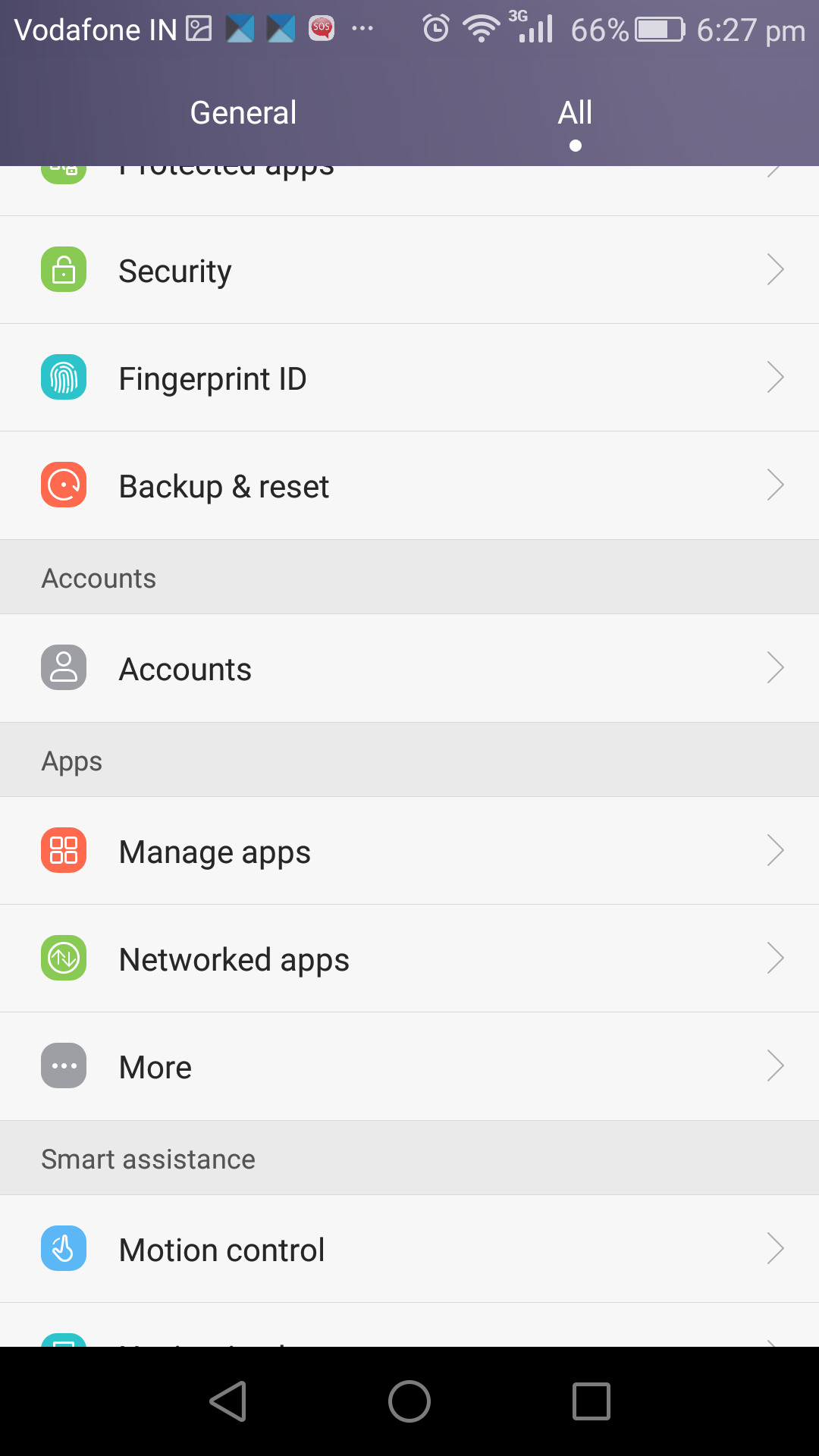To better cater to needs of consumers of more battery life, OEMs have started including multiple power modes in their smartphones to cater to different situations. Most smartphones usually come with two power saving modes, with one of them geared towards normal use, while the other one geared towards extracting the very best of what the phone can deliver on just a few percent of battery left.
However, Huawei has gone a step ahead and included three different power saving modes — Normal, Smart and Ultra — in its Emotion UI on the Honor 5X and its other smartphones. As if three different power saving modes were not already enough for the average joe, the Honor 5X by default runs in ‘Smart’ power saving mode. While this does help in increasing battery life slightly, it also ends up affecting performance, which unsuspecting users will never be able to know.
To help you save some headache, I have explained the three different power saving modes on the Honor 5X and other Huawei devices below, along with the ideal situation of when you should use them.
Normal Power Saving Mode
Ideally, this should have been the default power saving mode on the Honor 5X. As its name indicates, under this mode the phone performs just like it should i.e. without any CPU and network optimisation. This ensures the phone delivers optimal performance and is suited for heavy tasks like gaming, heavy browsing etc. Now, since the CPU and network activity is not regulated in anyway, the battery life of the Honor 5X does take a slight hit. However, the difference is only around an hour, which you are likely never going to notice in day-to-day use.
I will highly recommend you to switch your Honor 5X, or just about any other phone from Huawei, to switch to Normal power saving mode for regular usage.
Smart Power Saving Mode
This is the default power saving mode on the Honor 5X. Under this mode, the CPU usage and network activity is regulated by the OS to increase the battery life of the handset. Under this mode, the OS automatically prevents applications from running in the background when the screen is off, thereby preventing them from unnecessarily draining the phone’s battery. You can set the applications that you don’t want to be killed when the screen is OS, with Huawei selecting certain high priority applications for you by default.
With this mode enabled, I have seen that there is a slight delay in notifications for new mails and WhatsApp messages on the Honor 5X. The delay is not substantial, but it might not go down well with everyone’s taste. I have not noticed any performance impact while gaming, though I do feel that navigating around Emotion UI feels a bit sluggish with this mode enabled.
Ultra Power Saving Mode
This is Huawei’s take on the ‘extreme’ power saving mode that phones from HTC and Samsung have. Once this mode is enabled, your Honor 5X will essentially turn into a dumb phone and will only allow you to make calls and send text messages. All kind of network activity is terminated and connectivity options like Wi-Fi, Bluetooth and GPS are also disabled to preserve battery life.
By sacrificing all this functionality though, you can significantly improve the standby battery life of the Honor 5X. With as little as only 10 percent charge remaining, the phone can last up to 8 hours in standby mode, which makes this mode perfect for emergency situations.
These same power saving modes are present in almost all Android devices from Huawei, so the above explanation will stand true for them as well. You can switch to any of the three power saving modes mentioned above by going into Settings -> Power Saving.