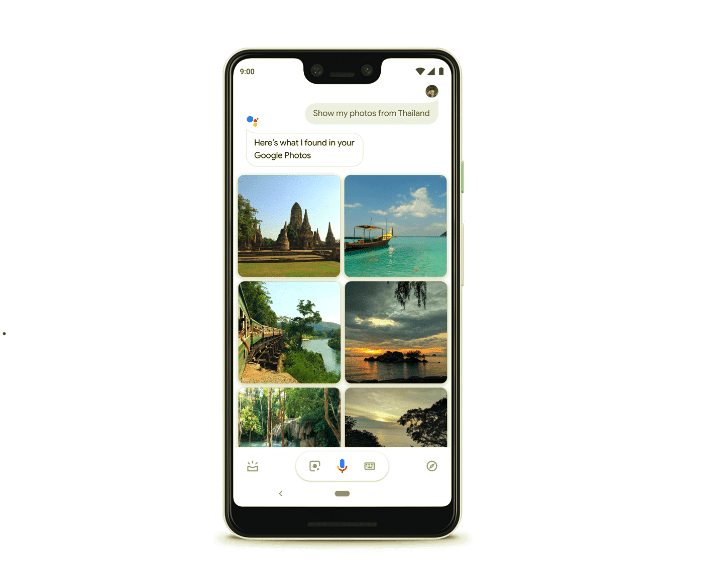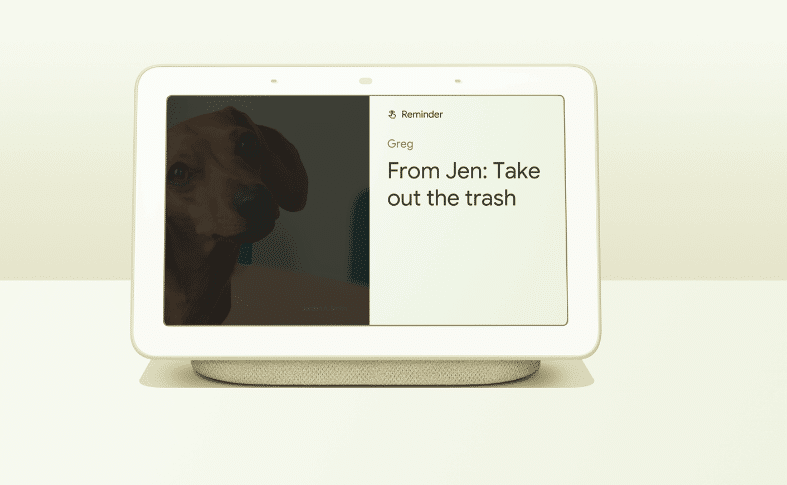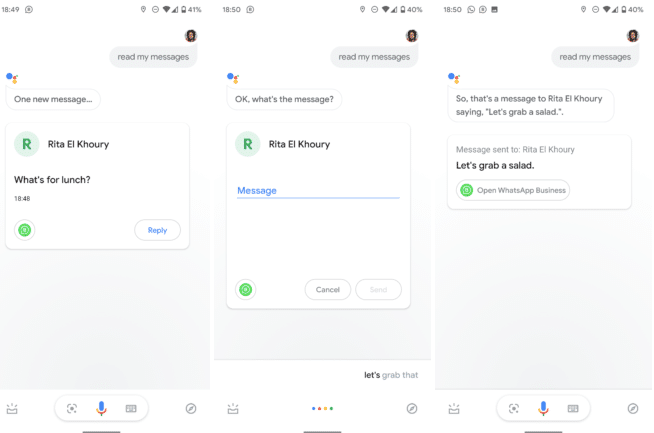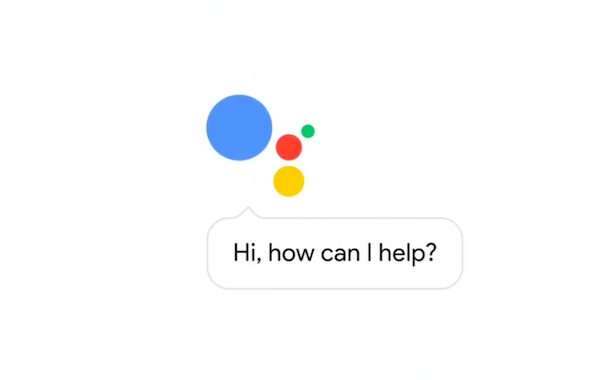Google launched Google Pay –the combination of Android Pay and Google Wallet– not too long ago, and now it has another brand new feature to show off.
Google announced today that Google Assistant now supports the ability to send and request money from a user’s contacts, thanks to Google Pay. The new feature is available for Android users and iOS users in the United States, and Google confirms that the feature will be available on Google Home smart speakers “in the coming months”.
To get it to work on supported devices, you just need to say something like “Hey, Google, request $5 from Joel for the drinks” or “Hey, Google, send $20 to Nicole for the movie tickets”. In either case, the first time you send or request money through Google Assistant you will have to go through a quick setup process. That will verify your payment methods and cards on file with Google Pay, then, once it’s all confirmed, go through the transaction.
To authenticate the sent money or requested funds, you’ll need to either insert your Google Pay password, or verify the transaction with a fingerprint scan.
“No worries if you haven’t already signed up for Google Pay—you’ll be prompted to set up your account as soon as you ask the Assistant to send money to your contacts. Funds are transferred almost instantaneously, even if the recipient doesn’t have a Google Pay account. Your friends and family will receive an email, text message, or notification if they’re already have the Google Pay app installed, so they can cash out.”
The new feature is available now. How often are you going to use it, you think?
[via Google Blog]