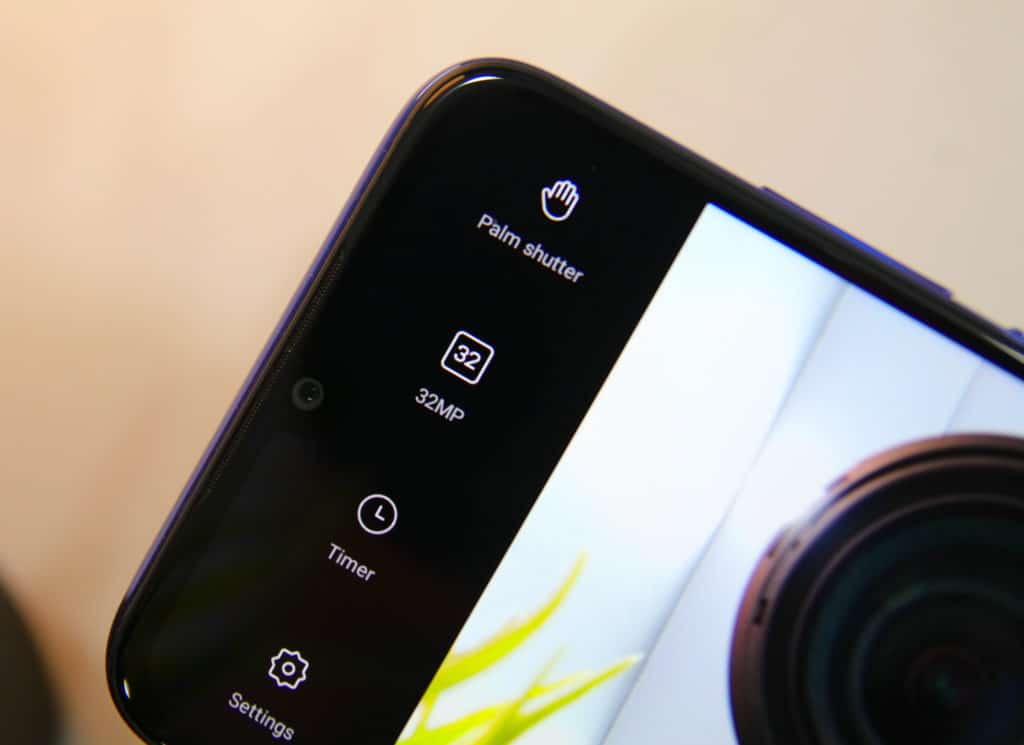With the FIFA World Cup 2014 set to kick off in a week, it’s going to be a time of intolerable impatience for football fans the world over. With so many matches being played, it can be a tough thing to keep up with what’s going on, but thanks to Google Calendar and Google Now, getting the full schedule of the World Cup can become quite the trivial task.
Google creates shareable calendars for big events like the World Cup to offer automated and updated info on every single match that will be played, and you can get all this info right on Google Calendar on your phone or tablet through a few quick steps. Mix this with the fact that you can ask Google Now for particular details on a match, and you can be sure you never miss anything that goes down in the world’s biggest sporting event.
Without further ado, let’s take a look at how you can add the World Cup schedule to Google Calendar:
- Open the web version of Google Calendar, preferably on a computer.
- Once the page has loaded, look in the left sidebar for “Other Calendars”, then click on the arrow on its right to get a pop-up menu.
- Hit the “Add by URL” button in the pop-up, then enter the link below into the text input field, then hit “Add Calendar”:
https://www.google.com/calendar/feeds/vdmtdcektajkqjk51vvda4ni4k%40group.calendar.google.com/public/basic
Well, that’s about it. The calendar will now be synced to any devices connected to your Google account, after which you will see every match’s date and time – which will be automatically adjusted according to your time zone – in Google Calendar. [Ed Note: Hat tip to Android Central for finding this public calendar]
Alright, now that we’re done with adding the schedule to Google Calendar, how do we go about getting details on a particular team’s next match or of a match already played? Well, you are probably already aware of that if you’ve used Google Now for similar things in the past, but if not, the video below can walk you through with some examples.