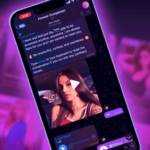Google’s Play Music All Access is the company’s attempt to take on Spotify, and from the early reviews, the service seems to be winning hearts. The biggest and only advantage that Spotify still over All Access is that it is available in far more countries – 20 vs. 1 – to be precise. In typical Google fashion, All Access is only available in the U.S.A while it is in beta. This limitation has seemingly disappointed and frustrated a lot of Android users, but fear not. Using a simple Chrome plugin and a simple trick, you will be able to use Play Music All Access on your PC or Android device, irrespective of your current location.
How To Enable and Use Play Music All Access Outside The United States
Step 1: You will first need to install this Google Chrome Extension, that will allow you to access the U.S version of the Play Store using a U.S proxy. The extension is automatically enabled once it is installed.
Step 2: Head over to Play Music’s website. Make sure you are using the Google ID on which you want to enable the All Access service. Once the webpage loads, you will automatically get an option to enable All Access.
Step 3: To enable All Access, you will need to have a U.S credit card added to your Google account. If you already have a U.S credit card, you will automatically get the Accept and Buy option. If not, the option will be greyed out and you will need to add a U.S credit card.
Step 4: You don’t really need a U.S. credit card, though. If you have a credit card that allows international transactions, you will be more than fine. Click the ‘Add a new Payment method’ option, and then proceed to enter your credit card details. Do not change the country from United States to anything else. You will also need to enter a valid US zip code, and a U.S address in the next step.
Step 5: You can easily get a random U.S zip code and address from Google Maps, or a simple Google search. Just enter the details and click on the Pay button.
Once the payment of $0.00 goes through, you are free to use Play Music All Access on your PC as well as your Android device. You don’t need to use any kind of proxy or VPN to use the service on any of your devices now.
Since All Access is free for the first 30 days, your credit card will not be charged anything for the 1st month. However, from the second month, your credit card will be automatically charged $7.99. If you don’t want to use All Access from the second month, make sure you cancel the subscription from your Google Wallet account within 30 days of activating the service.
Let me know how it goes.