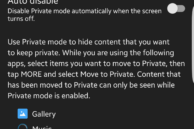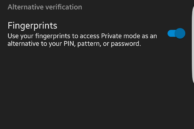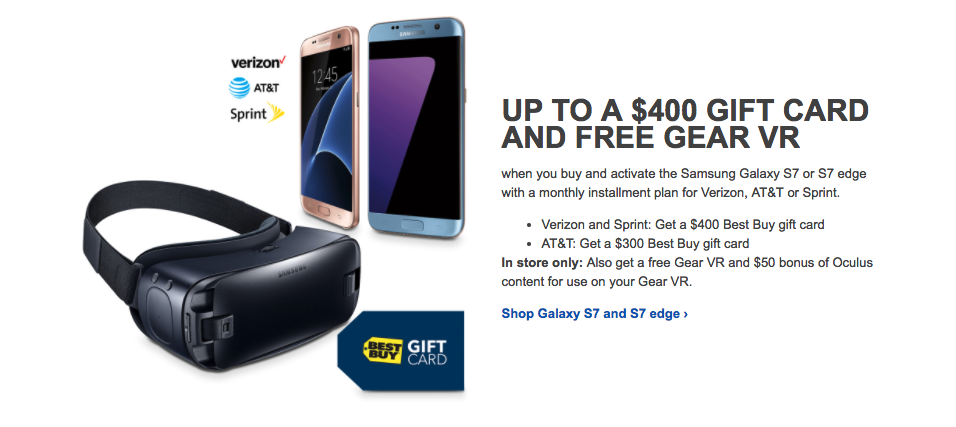One of the most underrated features of Touchwiz on the Samsung Galaxy S7 and Galaxy S7 edge is the Private mode. This feature has been a part of Touchwiz right since the Galaxy S4 days, but not many people know about it.
Private mode is a great way of hiding your sensitive and important files and photos in your phone from prying eyes. And with fingerprint support, Private mode on the Galaxy S7 is now better than ever. Compared to third-party apps, Private mode on Touchwiz is better integrated and discrete, so most people will never know that you have actually hidden anything from them.
So, here’s how to use the Private mode on the Samsung Galaxy S7 and Galaxy S7 edge to hide your important files and photos.
Step 1: Go to Settings -> Privacy and Safety -> Private mode. Toggle the Private mode switch to On, which will then prompt you to go through the set up process. During this process, you will have to set up a pattern/PIN unlock to access Private mode. Note that this pattern/pin will be different from the one that you use to unlock your device.
Step 2: To set up fingerprint unlock, tap on ‘Private mode access type’ and enable the ‘Fingerprints’ option from under ‘Alternative verification.’
Step 3: You can hide files in Private mode in Gallery, Music, Voice Recorder, and My Files. Open any of the applications, select the file you’d like to hide, tap on ‘More’ at the top-right corner of the display and select the ‘Move to Private’ option.
The contents that you move to Private mode will now only be visible when you enable Private mode on your Galaxy S7 or Galaxy S7 edge. To quickly enable Private mode, simply expand the Quick Settings panel from the notification shade and tap on the ‘Private mode’ option. You will have to verify your identify using the password/PIN or your fingerprint first before the mode gets enabled.
Private mode is also available on the Samsung Galaxy Note 5, Galaxy S6 edge+, Galaxy S6, Galaxy S6 edge, and other previous generation high-end flagship devices from Samsung.
Do you find the Private mode in Touchwiz useful? If yes, do drop in a comment and let us know about it.