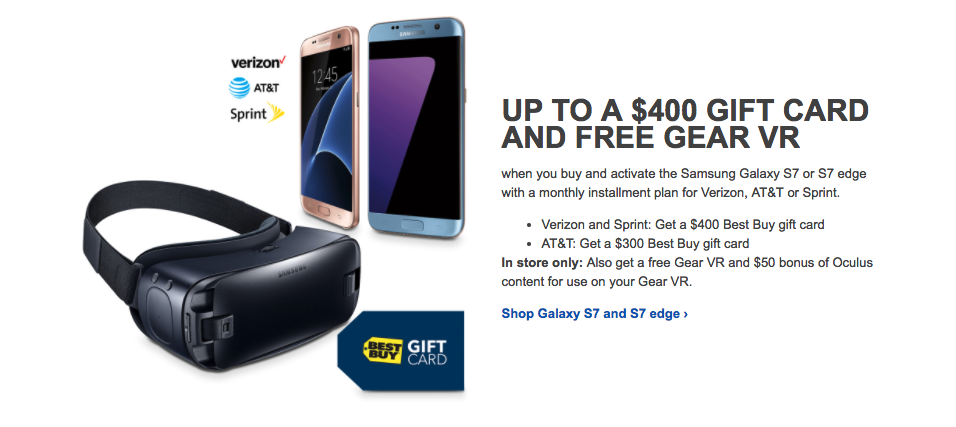Almost all Android smartphones nowadays come with a hidden service or diagnostic menu that makes it possible to quickly check the various functions of the device. While common, this is something that very few consumers know of, and rightfully so, since one does not really need to use the service menu on their handset in their daily life.
The Samsung Galaxy S7 and Galaxy S7 edge are no different in this regard, with both phones coming with a hidden diagnostic menu. From this hidden menu, you can ensure that the camera, display, earpiece and other aspects of the handsets are working fine. This can come in handy if you are buying a second hand phone or just want to make sure that you don’t end up with a lemon piece.

Accessing the hidden diagnostic menu on the Galaxy S7 and S7 edge is pretty simple. Simply open the dialler app and key in *#0*#. The diagnostic menu will then automatically open up allowing you to check the various aspects of the phone.
So, the next time you think there is something wrong with your Galaxy S7 or S7 edge and drop it to a Samsung service centre, make sure to use the diagnostic service menu to actually confirm that the part is faulty and it is not just a software issue.