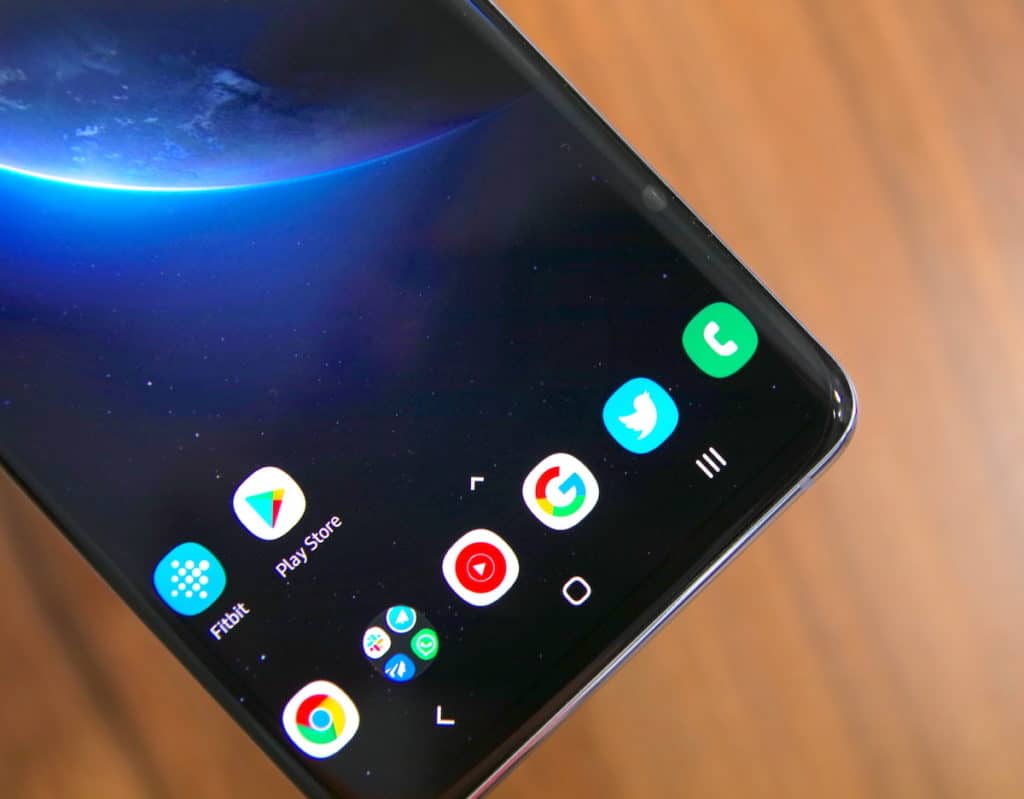Being Samsung’s flagship smartphone for 2019, the Galaxy S10 series offers all the features that you’d expect from a phone in this day and age. However, it is usually the little features that consumers look for the most — like the ability to record calls natively. And that’s something Samsung has included on the Galaxy S10 series.
Most OEMs usually shy away from including native call recording feature in their phones due to regional laws that do not allow for call recording without informing the other party that the call is being recorded. What Samsung has done is that depending on the region, it offers call recording capabilities on the Galaxy S10e, Galaxy S10, and Galaxy S10+. With Google no longer supporting call recording apps in Android 9.0 Pie, the addition of Samsung offering native call recording feature on its Galaxy series is a big deal.
Interested in knowing how to record calls on the Galaxy S10? Follow the steps below.
How to Record Calls on Samsung Galaxy S10
First, I will show you the steps on how to record a call manually on your Galaxy S10.
Step 1: Make or receive a call on the Galaxy S10.
Step 2: From the call screen, tap the 3-dot overflow menu button on the top-right corner and press the Record button.

The first time you try to record a call, you will be prompted to accept the terms and conditions for recording calls. Once done, the call recorder will start automatically.

You can also record all calls automatically on your Galaxy S10. You just need to do enable the automatic call recording option. Follow the steps below to know how.
Step 1: Open the Phone/Dialler app on the Galaxy S10. Tap the 3-dot overflow menu button on the top-right corner and head to Settings.
Step 2: You will find the Record Calls option. Head inside it and enable the Auto record calls option.

Step 3: Under Auto Record calls, you will find the option to record calls from all, selected callers or just unsaved numbers.

All calls recorded on your Galaxy S10 will be saved inside the Call folder in the internal storage.
Do note that in some regions, you will not find the call recording option on your Galaxy S10 due to regional laws. In such cases, you are simply out of luck as there’s no other way to record calls on the Galaxy S10.