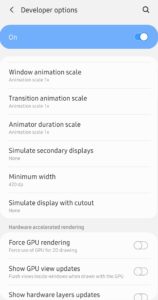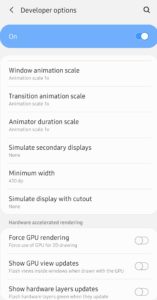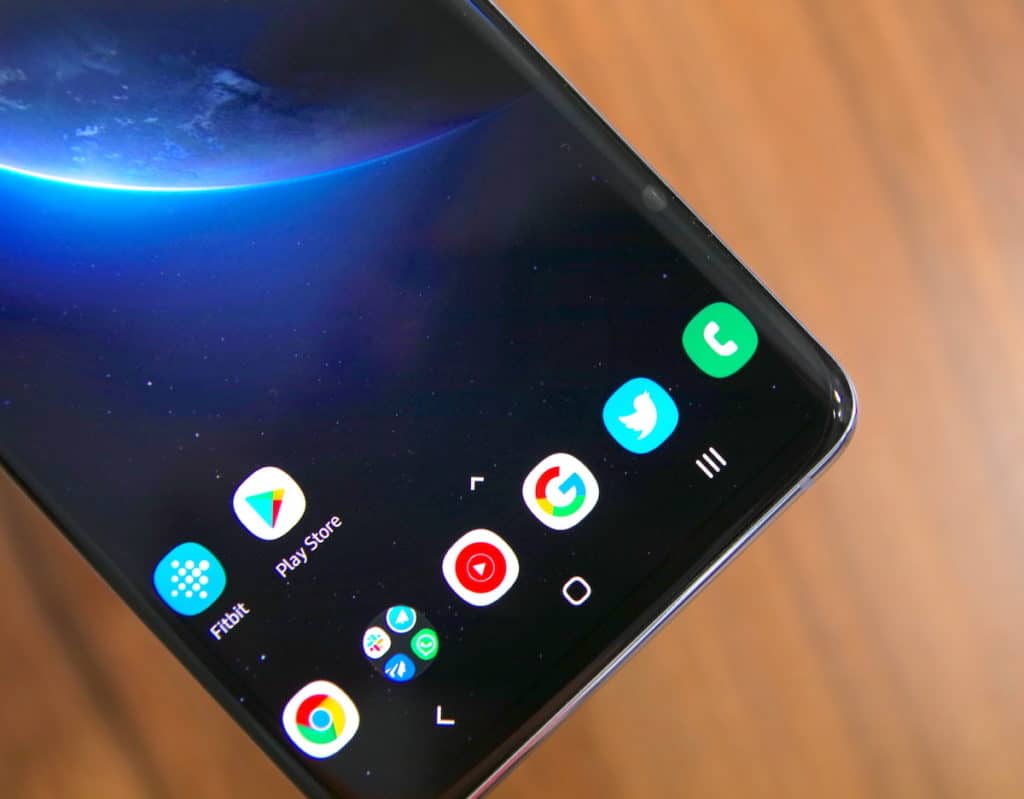The Samsung Galaxy S10 series come with big, beautiful displays. What’s even more impressive is that Samsung let’s one change the system font and size to their liking. Surprisingly though, the option to change the display density on the Galaxy S10 is missing.
Technically, the feature is present and dubbed as Screen Zoom. However, right out of the box, the Screen Zoom slider on the Galaxy S10 series ships at its lowest level.
By adjusting the display density, one can tweak the amount of content being displayed on the screen without increasing/decreasing the font size. A higher screen density will lead to more content being displayed on the screen, while a lower density will lead to less screen content being displayed. This is different from changing the system font size since changing the display density leads to the UI scaling accordingly as well.
If you have perfect 20/20 vision or just prefer more (or less) content to be displayed on your Galaxy S10, worry not. There’s still a way to change the display density to get more content to be displayed on the phone. Simply follow the steps below.
Step 1: Enable the hidden Developer options menu on the Galaxy S10. This can be done by going to Settings -> About phone -> Software information. From here, tap on Build Number 7 times to enable Developer options.
Step 2: Now go back to Settings menu followed by Developer options. From the Developer menu, scroll down to the ‘Drawing’ section where you will find the Minimum width option.
Step 3: Enter your desired display density/DPI here. A higher DPI will lead to more content being displayed on the screen, while a lower DPI number will lead to the content size increasing and less information being displayed.
My recommendation would be to use a DPI anywhere between 420-440 to display more information on-screen. Anything more will make UI elements too small and cause usability issues.
What is the display density you prefer to use on your Galaxy S10? Drop a comment and let us know!