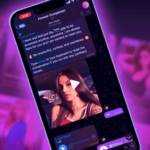The LG G2 has one the most crowded notification areas so I wouldn’t install an app that adds one more thing to it unless it was absolutely awesome, would I? That app is Lux and it forced me to make an exception for it because it solved all my screen brightness problems.
There are two important scenarios where I have previously struggled with screen brightness. For one, the automatic setting almost always seems a bit too low for me, especially outdoors. The second is the fact that no matter how low I set the brightness, the screen is always too bright for me when I’m chatting or reading in my bed at night. That issue, has been proven time and again in medical studies to be disturbing for the sleeping cycle.
Lux fixes both issues effortlessly and is chockfull of settings that would solve many more of your other brightness woes. The first time you launch it, you have to click the app’s power button to enable it and from there on, you can use it either in a fast and simple way, either delve into its many settings.
The simple way of using Lux
Lux sits by default in the notification area and consists of one line with the current brightness percentage and another with 6 different buttons:
- – and + let you manually change the brightness percentage by 10% increments from -100% to +100%, or the automatic brightness by 5% increments up to a 20% variation. Say for example the auto-brightness has decided to set a level of 45%, you can force it to be anywhere between 20% lower or 20% higher, and that readjustment will carry on no matter what the auto level is.
- Auto/man lets you select the current brightness mode.
- Refresh checks your conditions again and readjusts the automatic brightness.
- The three stars triggers a red overlay on top of the screen.
- The power button de/activates Lux.


Here are the Lux parameters in the notification area
Both of my brightness issues are fixed with a few clicks on these 6 buttons. During the day, I usually have Lux set on auto-brightness with a +20% adjustment. This ensures that my screen is always brighter than it thinks it should be, which is perfect for my outdoors problem and also keeps the screen quite vivid indoors.
When I’m reading, chatting or watching something at night, I switch to the manual mode, and lower the brightness to about -40%. Lux doesn’t actually reduce the screen’s level beyond zero, but it achieves this negative value by layering a transparent filter on top of the screen that darkens everything. It’s effective, makes my eyes hurt a lot less when using the G2 around bedtime, and doesn’t seem to affect my ability to fall asleep after looking at the phone for a while.


Lux adds a layer to reduce brightness below 0%
The more thorough side of Lux
If you open Lux from yous app drawer, or click on the brightness line in the notification, you will be greeted by another screen of the app. There you can slide the brightness as you want, set up profiles, tell it when to adjust the auto-brightness (periodically, dynamically, on wake, and so on), teach it the preferred level depending on your surroundings, and access the app’s exhaustive settings screen.
I honestly have never needed to delve that far to make Lux usable for me, but from the looks of it, there are dozens of useful settings there that would make the app smarter and better at anticipating your needs. Some of those features however are only available in the paid $3.80 version of Lux.


Lux’ more thorough screen is a gateway to even more settings
Nonetheless, you can tell that I have stuck with the free Lux offering. It does its job perfectly for me — and even has more options that I don’t need — which is why it has earned its spot on the notification drop-down on both my LG G2 and Nexus 7.