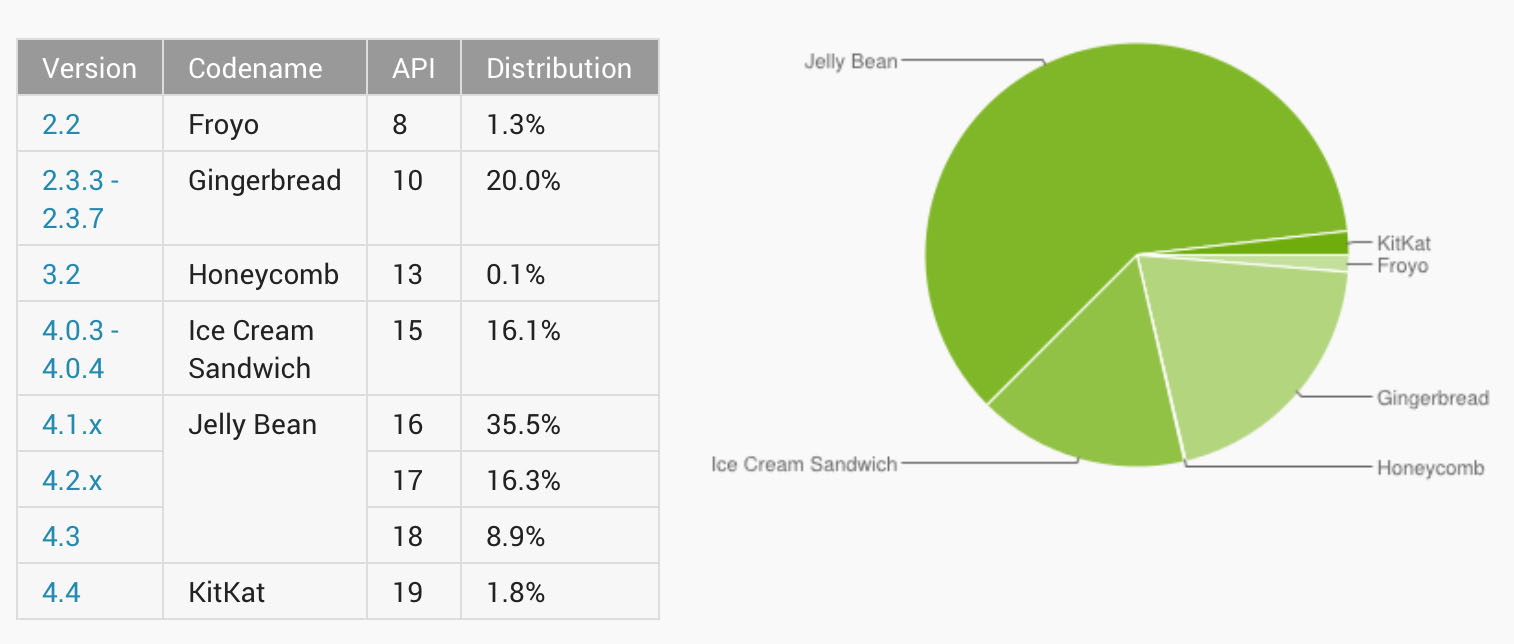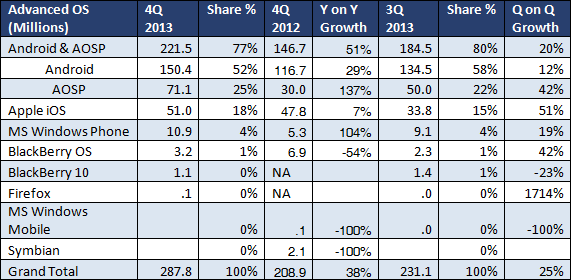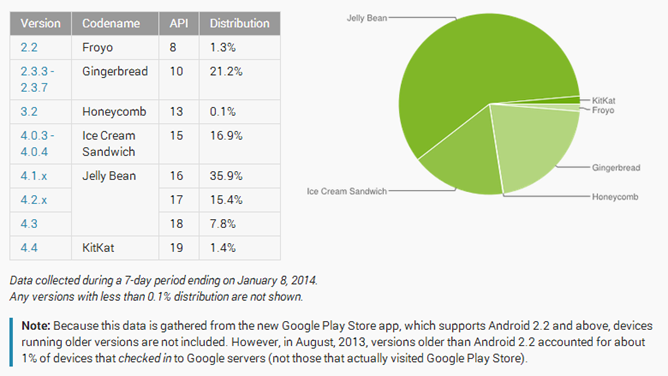Yesterday, the Google Play edition of the Galaxy S4 and the HTC One started receiving the Android 4.3 Jelly Bean update from their respective OEMs. While Android 4.3 is still known as Jelly Bean, it brings about some major under the hood improvements for better performance and battery life. You can read our What’s new in Android 4.3 Jelly bean post to find out more.
If you own a Galaxy S4 (I9505) variant, you can also flash the stock Android 4.3 ROM on your handset without any issues, provided you are rooted and have a custom recovery installed.
If you don’t have root access on your Galaxy S4, you can follow this guide to gain root access and install a custom recovery.
Before you proceed to flash the custom ROM below, keep in mind that all your apps and data will be wiped clean from the handset. I will recommend you to not make a backup of all your installed apps, and suggest you to start fresh. Generally, restoring app data backup across different Android versions can lead to apps crashing or incompatibility issues and cause instability.
Another thing to note is that this Android 4.3 Jelly Bean Google Play ROM is only meant for the I9505 variant of the Galaxy S4. The steps below also require your Galaxy S4 to be rooted and have a custom recovery installed. If you are using an AT&T variant of the S4, you will need to use loki-doki after flashing the ROM.
Google and Samsung also screwed up the OTA update with a couple of bugs, which are also present in this ROM. The Security settings option force closes, so you won’t be able to change the lock screen security to Pattern or PIN. Secondly, you won’t be able to uninstall apps (Yes, I am serious!).
Step 1: Download the Android 4.3 GPe ROM from here or here. AT&T users will need to download this ROM, while T-Mobile S4 owners will need to download this ROM. This ROM does not have root access, but if you want to preserve root, download SuperSu from here. Transfer all the files to the root of your Galaxy S4 internal storage.
Step 2: Before you proceed to flash the ROM, make sure you have enabled installing of APKs from unknown sources from under Settings -> Unknown sources. Also, remove any lock screen protection like PIN or Pattern, and set it to None or Slide. Don’t skip this step, since Security settings FC in the Android 4.3 GPe ROM for the S4 currently.
Step 3: Now, reboot your phone into recovery mode and follow the steps mentioned here to install the custom ROM. If you want root access, simply flash the SuperSu zip file that you downloaded in Step 1. There is no need to format anything before flashing the SuperSu zip file.
Step 4: The ROM uses the Sprint Galaxy S4 build.prop file so that Google Wallet can work out of the box. If you don’t want Google Wallet, or want your phone to be detected as I9505G instead of I720 in apps and Play Store, download and flash this ZIP file in recovery. Again, there is no need to format anything. You simply need to flash the ZIP file as indicated in step 4 in this guide.
AT&T Galaxy S4 owners, don’t forget to use loki-doki after flashing the ROM.
Reboot your device after you have flashed the above files. The first boot can take up to a couple of minutes, so don’t start panicking if the phone is stuck at the Nexus boot animation for sometime. If even after five minutes, the phone does not boot, repeat all the steps above. Make sure you don’t forget to wipe the system and data partition before flashing the ROM itself.