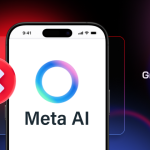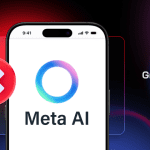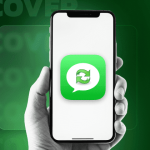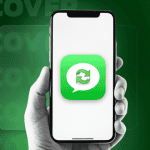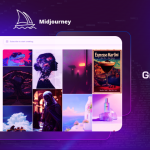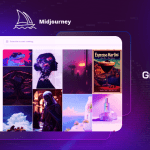For its price, the OnePlus One offers a stellar value for money with its top of the line hardware and a unique ‘Sandstone’ finish back cover. However, the handset is not without its fair share of issues including a very irritating and deal-breaking touchscreen bug, which makes typing quickly on a phone a very frustrating experience.
If a user types quickly on their OnePlus One, the touchscreen of the device will go bonkers and will have a tough time distinguishing between multiple taps and a swipe. Below is a quick video demonstrating the problem in action:
http://youtu.be/pGzJSvoxjKU
According to OnePlus, the touchscreen issue is because of a bug in the Touch Panel firmware from Synaptics. While OnePlus had included a partial fix for this issue in an update for the device, it did not completely fix the problem.
Thankfully, a couple of weeks ago, the CyanogenMod team received a new Touch Panel firmware from Synaptics for testing — and it seems to have completely fix the touchscreen issue whatsoever. The new firmware is already present in the CM11 nightlies for the OnePlus One with an OTA expected to roll out sometime next month for CM11S.
However, if you have root access on your OnePlus One, you can fix the touchscreen issues on your handset right now. Follow the steps below to know how:
Step 1: Download this kernel with the updated touchscreen firmware and transfer it a new folder on your desktop. Rename the downloaded file to ‘newkernel.img’ for simplicity’s sake.
Make sure to copy/paste the ADB and Fastboot files to this folder as well.
Step 2: Reboot your OnePlus One in Fastboot mode by switching it off first. Then, while keeping both volume buttons pressed, switch on the handset.
Step 3: You should see the Fastboot mode logo show up on the One screen. Connect the handset to your PC and then fire up a new Terminal or Command Prompt window.
Step 4: Navigate to the folder on your desktop where the kernel and the fastboot files are present using the ‘cd’ command.
Step 5: Now, use the Fastboot command below to flash the kernel on your One:
fastboot flash kernel newkernel.img
Once flashed, use the below command to reboot your handset and then disconnect it from your PC.
fastboot reboot
Mac owners, make sure to prefix a ‘./’ before every Fastboot command you run, otherwise you will get a command not found error.
The first boot might take some time so don’t panic if you see the Cyanogen boot logo for a few minutes.