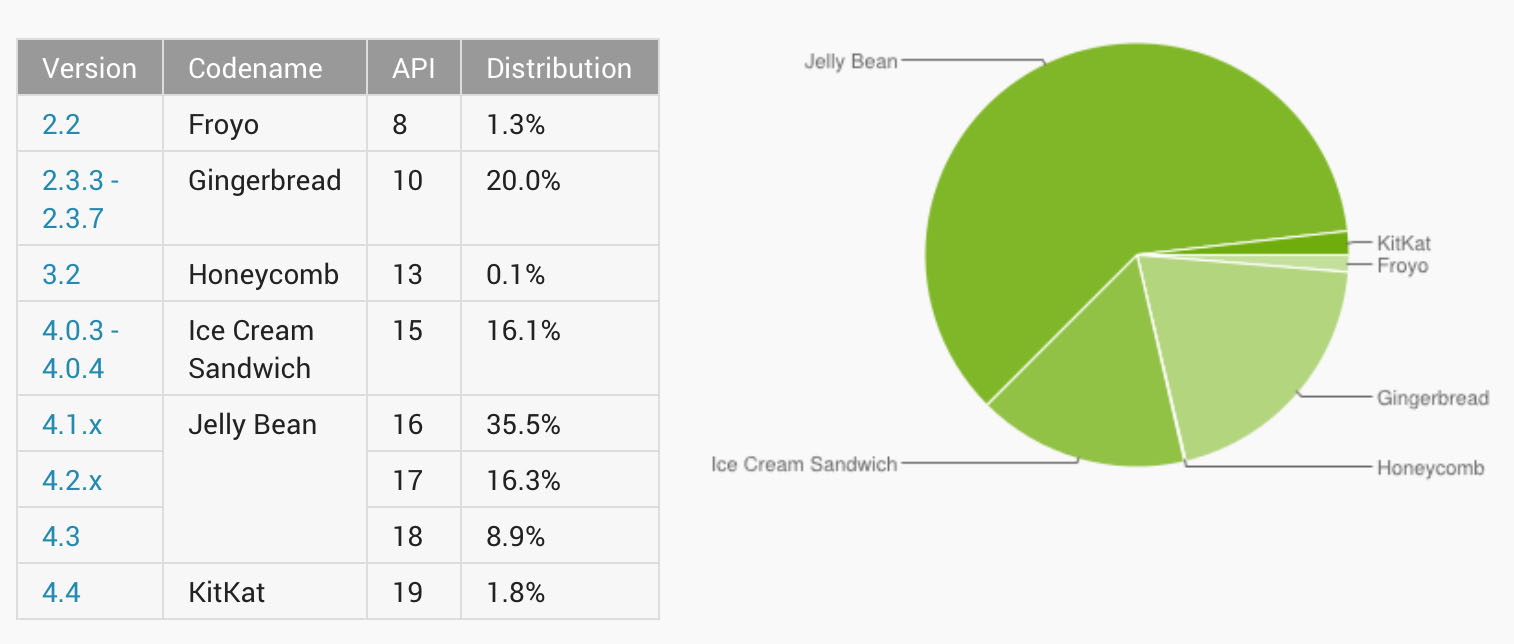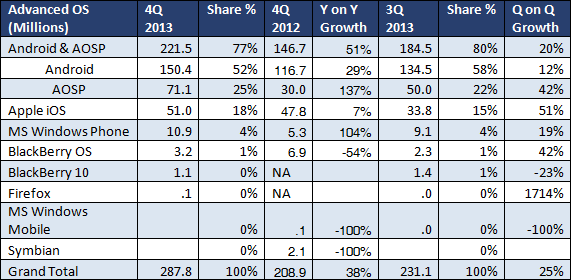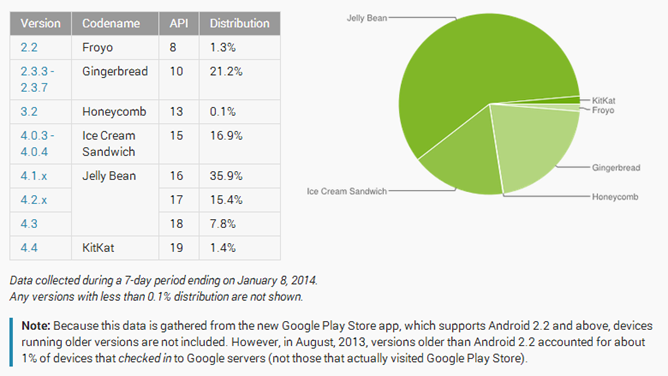A couple of weeks ago, Google started rolling out the Android 4.3 Jelly Bean update for the Galaxy S4 and HTC One Google Play edition. While the update bought with it a lot of under-the-hood enhancements and some minor new features, it also introduced a serious bug on the S4.
Galaxy S4 Google Play edition owners have been unable to write anything to the external microSD card either by using a File manager or via apps. Trying to write anything to the card will just throw up a weird error. Until and unless, Google and Samsung roll out another update to fix this issue, there is not much Galaxy S4 GPe owners can do.
There is, however, a workaround to this bug. If you only want to copy files to the microSD card, use ES File Explorer. The app was recently updated to work around this issue, and can easily write or read from an external microSD card on the Galaxy S4 running Android 4.3.
You can also squash the bug yourself, if you are too impatient for Google to roll out an update for this. However, for this you will need root access for this. If you have root access, proceed to the steps below to fix the bug.
Step 1: Using a file explorer with root access capabilities like Root Explorer, navigate to /system/etc/permissions folder. Make sure you have r/w access
Step 2: Find the platform.xml file and open it using a text editor. If you are using Root explorer, long press on the platform.xml file and select Open With -> Text editor to open the file in a text editor. Now, find the WRITE_EXTERNAL_STORAGE permission in the file.
Step 3: Add the following line on a new line under the WRITE_EXTERNAL_STORAGE permission without the quotes – “<group gid=”media_rw” />”.
Step 4: Save the file and restart your device, and the bug will be solved.
If the above steps are too tedious to for you, wait patiently for Google (if they ever) to release an OTA update to fix this issue. Until then, use ES File Explorer to copy files to the external storage on your Galaxy S4 GPe.
Credits to the Android Central team for the fix!