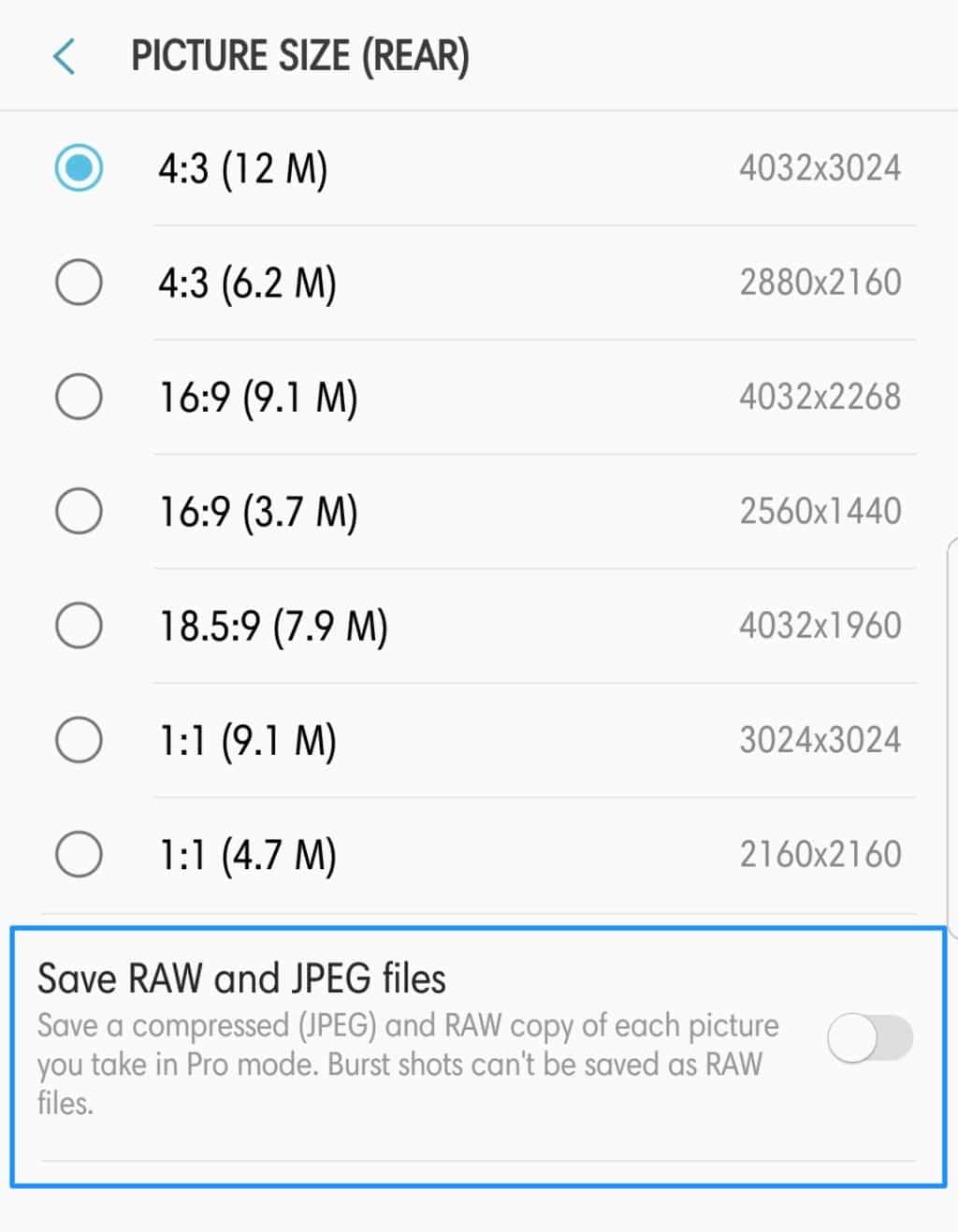Like their predecessors, the Samsung Galaxy S8 and Galaxy Note 8 are also IP68 certified. This means the handsets are both dust and water-resistant. I have already explained what this certification means in a previous article. For this article, I am going to list down steps which should help you get rid of the dreaded “Moisture detected” error on the S8 and Note 8.
Why exactly does the “moisture detected” error pop up on the Galaxy S8 and Note 8? How does one remove it? Is it bad for the phone? Read this article to find out.
Why does the “Moisture Detected In Charging Port” Message Show Up on the Galaxy S8 and Note 8?
The Galaxy S8 and Note 8 are water-resistant devices with an IP68 certification. This makes them water-resistant in up to 1.5m of fresh water for up to 30 minutes. However, there are certain parts of the phone where water seeping in can be potentially dangerous. One such area is the USB-C port. With water present in the port, if you end up putting your Galaxy Note 8 or S8 on charge, the device can potentially short circuit/damage itself. To avoid this from happening, Samsung has included a moisture sensor on the S8 and Note 8’s USB-C port. The sensor ensures the handset does not start charging itself if any moisture is detected in the port.
The problem is that on the S8 and Note 8, the sensor is a bit too sensitive. It starts throwing up “Moisture Detected’ error even when there is no water or moisture in the port. This usually happens once you have dunked your handset in water for a few minutes. After that, even if you have ensured that water is drained out from all ports of the device, plugging a USB-C charger can lead to the dreaded “Moisture detected” message showing up.
So How Does One Remove The “Moisture Detected” Error?
The process is actually pretty simple. First, ensure that there is no water or moisture in the USB-C port of your Galaxy S8 or Note 8. You can vigorously shake the phone to ensure that all water from the USB-C port is drained out. At this point, if you put your Galaxy S8 or Note 8 on charge, the Moisture Detected error is likely to still come up. To bypass it, simply restart your S8 or Note 8 while it is still plugged in. The warning should now automatically go away and the remaining time left to charge the device will now be displayed on the lock screen.
The error will show up more frequently if your Galaxy S8 or Note 8 is powered off or its battery is completely depleted. In such cases, if you put your device on charge, it will likely start vibrating and simply show an error signalling that moisture is present in the USB-C port. If you are sure that there is no water or moisture in the port, you can let your Galaxy S8 or Note 8 remain like that for a few minutes. After a few minutes, there should be enough charge in the device that it can be powered on.
Remember that just the error showing up on your Galaxy S8 or Note 8 is not a cause for concern in itself. It is only when your handset starts behaving weirdly that you should worry about any kind of water damage to them.