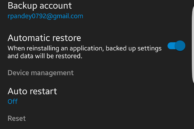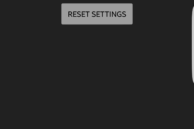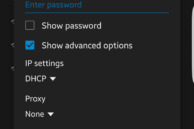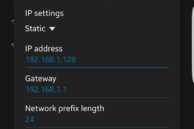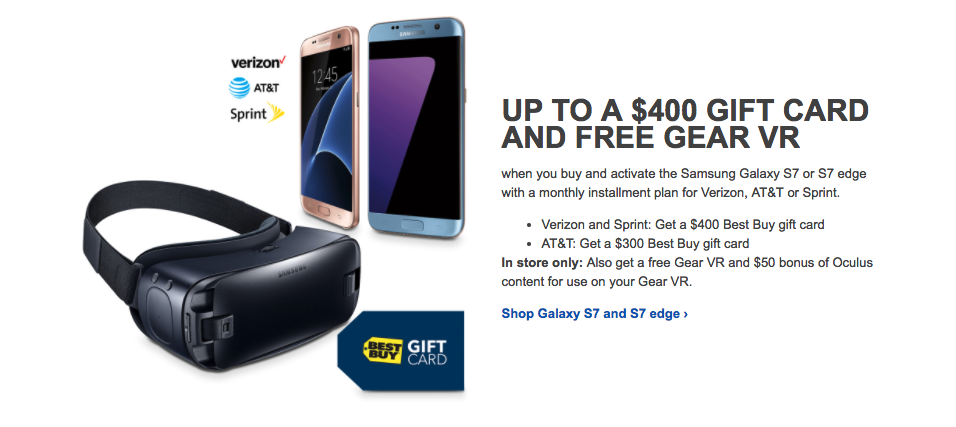The Galaxy S7 and Galaxy S7 edge feature support for Wi-Fi ac for a theoretical maximum download speed of over 500Mbps. You are only likely to reach these speeds in ideal conditions, but the crux here is that the phones feature super-fast Wi-Fi connectivity.
This does not mean that the Galaxy S7 and its edge sibling don’t face Wi-Fi connectivity issues from time to time. I have multiple APs (Access Points) in my house, and sometimes, my Galaxy S7 edge will simply refuse to connect to one of them. There can be a multitude of other problems that you can run into while trying to connect to a Wi-Fi network on your Galaxy S7, which works on your other devices just fine.
Below, I have got some tips that should help in fixing whatever strange Wi-Fi issues your Galaxy S7 has run into.
Reboot everything
This tip is likely going to fix the majority of Wi-Fi issues that your S7 or S7 edge has run into: a simple restart of all the devices involved. This means your Galaxy S7 and your Wi-Fi router. You can also only try switching Wi-Fi off/on first. If that does not work, then you should try rebooting all the devices.
A very simple tip, but probably the most effective of the lot.
Reset Network Settings
If your Galaxy S7 faces connectivity issues with more than just one Wi-Fi network, I will recommend you to reset the network settings on the handset once. This can be done by going into Settings -> Backup and reset and selecting the ‘Reset network settings’ option. Do note that this will lead to your Bluetooth and mobile networks settings being reset to their default settings as well.
Reset your router
A few days ago, I updated the firmware of my Asus router. Things worked fine initially, but after a day or two, I noticed that the Wi-Fi worked unusually slow on my Galaxy S7 edge. I thought this was an issue with my phone, since other devices on my network were working just fine. I tried restarting the device, removing and re-adding the network to no avail.
Ultimately, after a lot of troubleshooting, I ended up reseting my router which fixed the slow Wi-Fi speeds I was experiencing on my Galaxy S7. Now, its not necessary that reseting the router will work for you as well, but if your Wi-Fi network is working just fine on your other devices and it is only your Galaxy S7 that is having some issues with it, there really is no harm in reseting your router once, especially if you changed some setting on the router recently.
Change DNS settings
If the above tips did not work for you, its time to take things to the next level. If the Galaxy S7 is the only device in your Wi-Fi network to suffer from slow speeds, you can try changing the DNS server used on the handset.
For this, you will first have to make the device forget the existing Wi-Fi network. Then, tap on its name to join again, but before you enter the password, tap on ‘Show advanced options.’ Now proceed to tap ‘IP Settings’ and select ‘Static’ from the list. Leave other IP settings as they are, and simply enter the DNS server you’d like to use in the DNS text field area. You can try using Google DNS first (8.8.8.8, 8.8.4.4) or OpenDNS (208.67.222.222) to see if they fix the Wi-Fi woes on your S7 or not.
Factory reset
If the above steps did not work for you, your last resort will be do to a factory reset on the handset. While painful, this will clear any doubts on whether the handset has a faulty Wi-Fi chip or not. If even after the reset, your Galaxy S7 refuses to connect or work properly with a selected few Wi-Fi networks, I will recommend you to take your phone to a Samsung service centre and ask for a replacement/repair.
However, if your phone is only having connectivity issues with one Wi-Fi network even after following all the steps above, it is likely that it is due to a compatibility issue between the router and the phone. In such a case, you should try updating the firmware of your Wi-Fi router to see if it fixes the issue or not. If there is no firmware update available, you should try changing the Wi-Fi related settings.
If the above tips helped in solving the Wi-Fi issues you were facing on your Galaxy S7 or S7 edge, do drop in a comment and let us know about it.