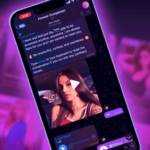While Mac and Android ownership overlap is probably a rare occurrence, there are still many users of both platforms that would benefit from a tip regarding fast files transfers between their choice of computers and smartphones.
MacOS, unlike Windows, seems to support NAS protocols out of the box in its Finder — I am not an expert on Windows transfer protocols, so correct me if that statement is wrong. Thanks to NAS support, many applications can plug your phone’s storage wirelessly into Finder, instead of requiring work-around methods via the browser and IP addresses like the famous AirDroid does.
DroidNAS (hat tip to @hagavaf for pointing me to it several years ago) is one such application and its usage couldn’t be simpler. Once you launch it, you can choose between three modes or settings that would make different combinations of folders available via the shared network: Home, Office or Cafe.


DroidNAS offers 3 modes and a simple Start button
Pick one, make sure your Android phone and your Mac computer are connected to the same WiFi network, click the button to turn on the DroidNAS server and you’re good to go. Your phone will appear as a shared drive in Finder on your Mac. There, you can treat any file or folder the way your would normally on your computer: copying, pasting, moving, renaming, and so on are as simple as they ever were.


My LG G2’s folders show up as a regular shared directory inside Finder
DroidNAS isn’t the only application that opens this kind of connection between your phone and Mac, but I have personally stuck with it because it is free, ad-free, it has the options that matter without being cumbersome, and it has never failed me. I often use it to transfer medium-sized files because it is faster than Bluetooth and easier to start compared to USB wired transfers.