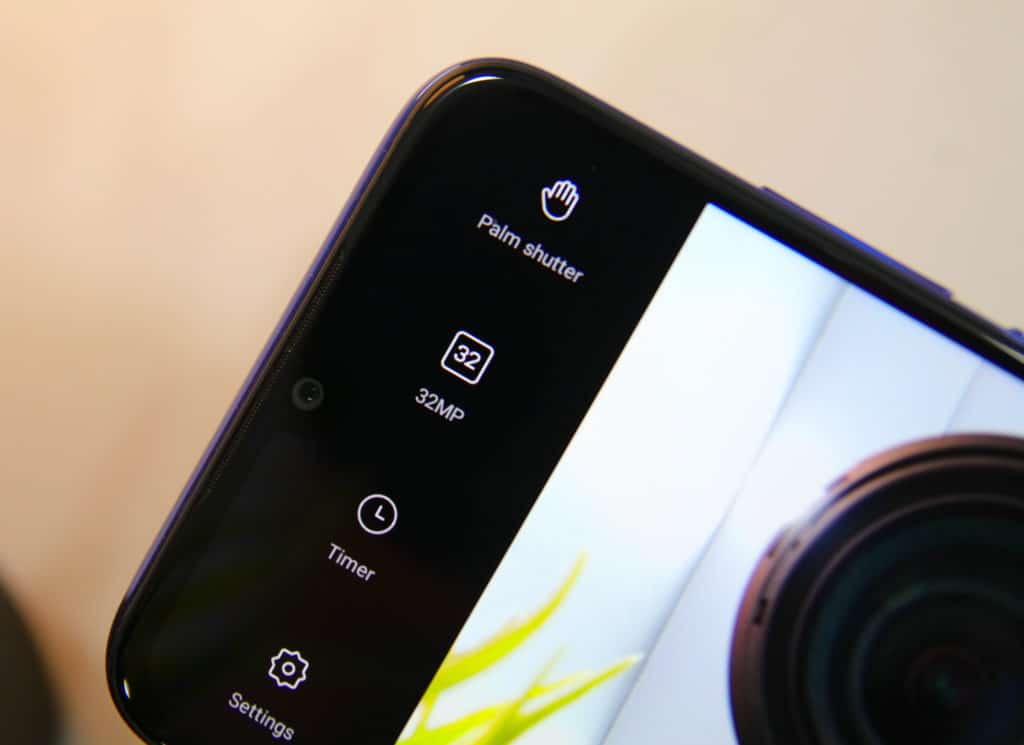A few months ago, Google finally unveiled its own anti-theft protection service for Android devices known as Android Device Manager. The service was included as a part of the major Google Play services update that it received at I/O this year.
While Android Device Manager works out-of-the-box to locate your device, it has one major gripe. The ability to lock the device or wiping it remotely does not work out of the box. What good is an anti-theft service if it can only locate your device, but cannot wipe or lock it remotely?
Anyways, users will first need to grant Android Device Manager administrator access on their device. To do this, head over to Settings -> Security -> Device Administrators and select Android Device Manager from the list.
The surprising part is that Android Device Manager will already be enabled as a Device administrator, if you used the factory image to update your Nexus to Android 4.4 KitKat. If you went the OTA update route, chances are Android Device Manager is not enabled as the Device administrator on your device. On non-Nexus Android devices, you will manually need to grant Administrator access to Android Device Manager from Settings.