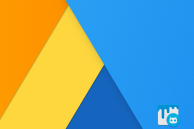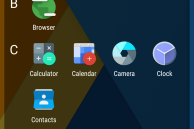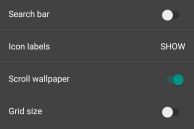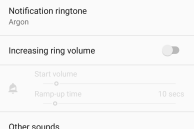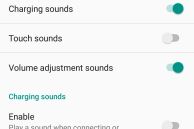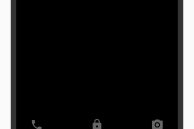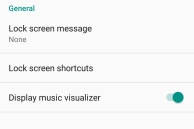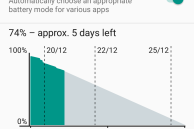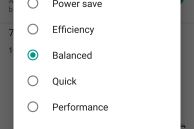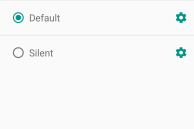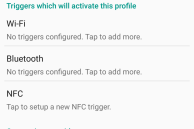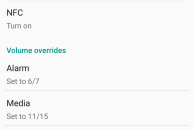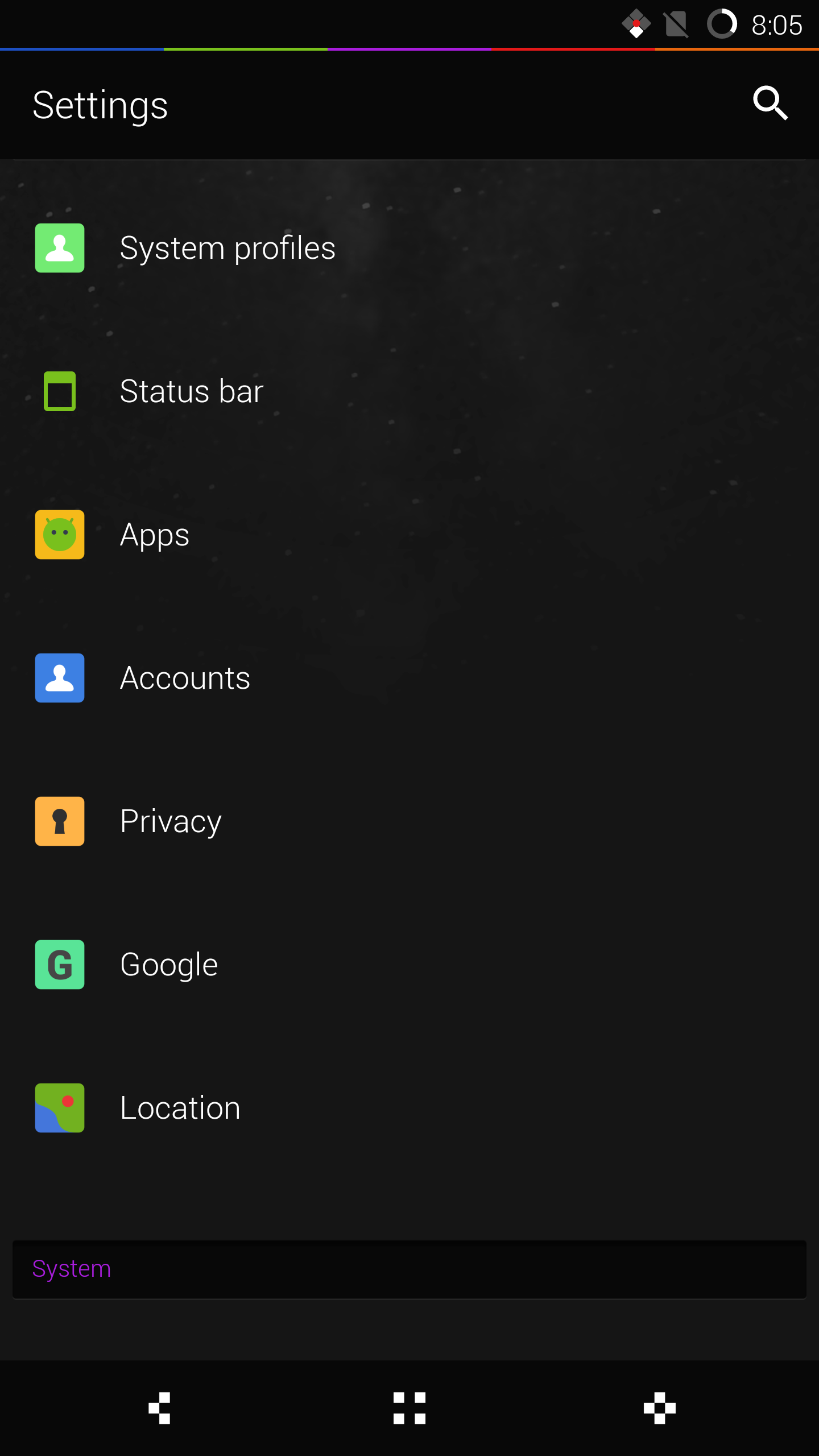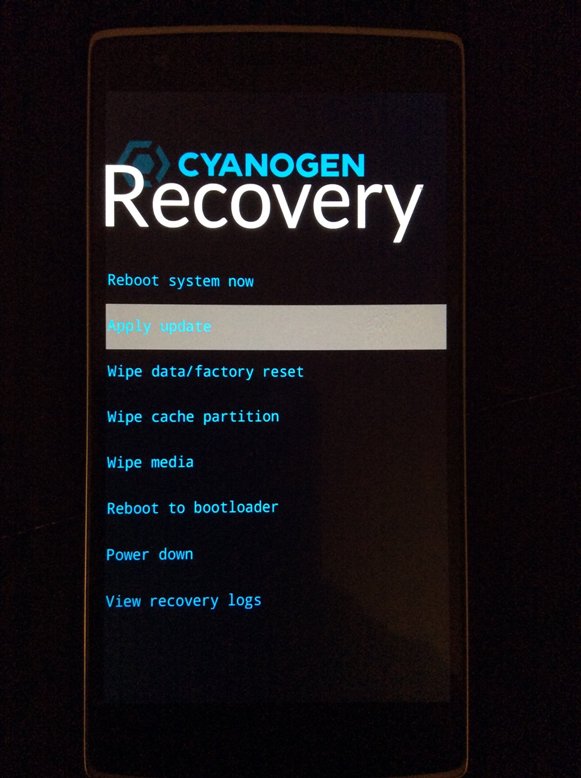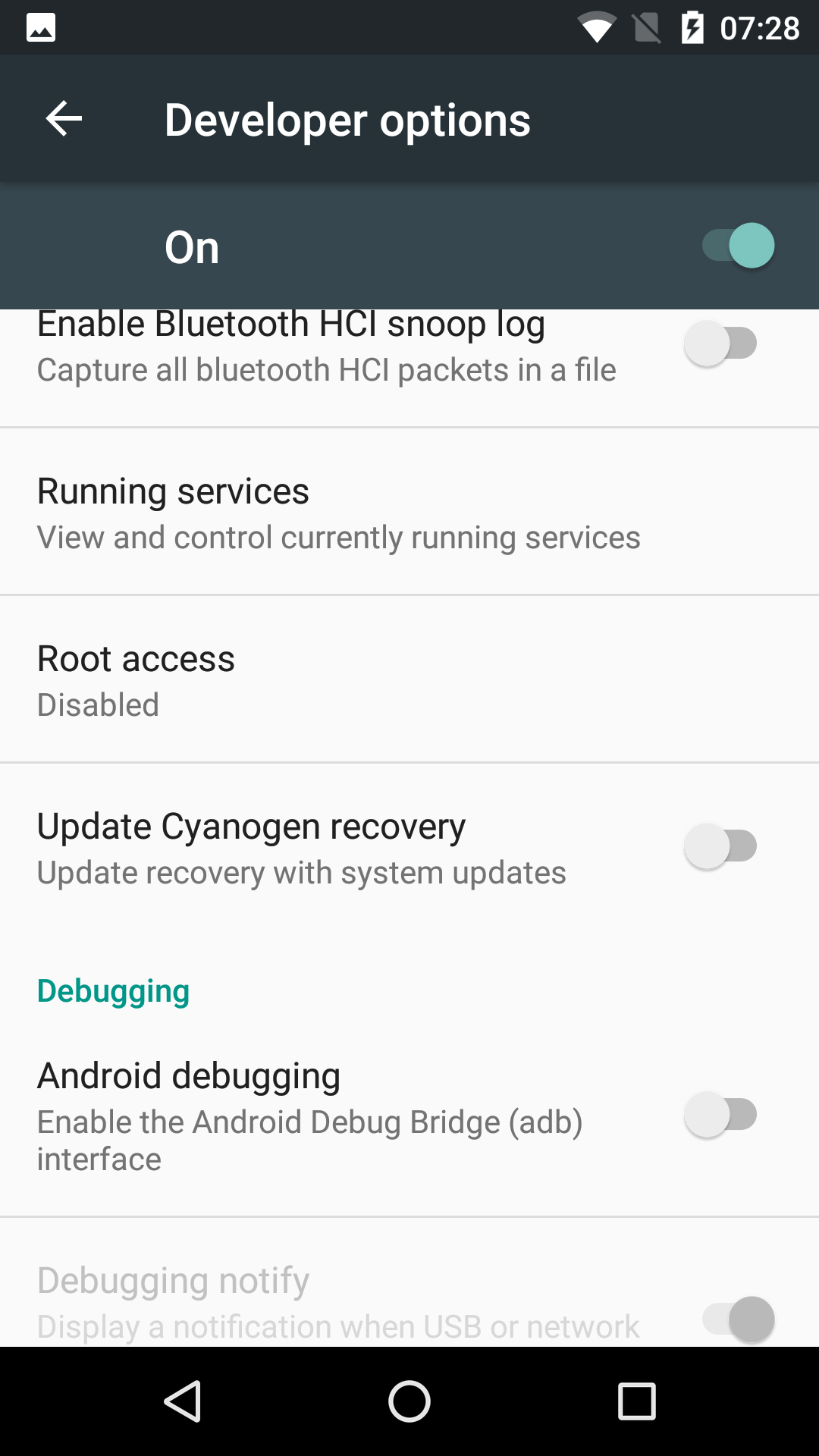Over the last year or so, CyanogenMod ROM has changed drastically. The CM team has better integrated their customisation options into Android and to go along with it they have even added some unique new features to the ROM..
With every major new release of Android, the Cyanogen team releases a new version of their ROM as well. The release of Android 6.0 Marshmallow is no different in this regard, with the CM team releasing CyanogenMod 13 based on it just a month after its former’s official.
Read: Best CyanogenMod 13 themes
Like we have done before, we will be taking an in-depth look at all the new features that the CM team has added to CyanogenMod 13 below.
Homescreen
With CM13, the Cyanogen team no longer ships the ROM with the stock AOSP launcher. Instead, they now ship a launcher that offers a plethora of customisation options. This includes the option to show or hide the search bar and icon labels, customise the grid size, and more. These customisations options are also present for the vertically scrolling app drawer, which now features two different styles: Compact and Sections.
You can access the customisations options offered of the stock CM13 launcher by long pressing anywhere on the home screen.
Settings
All the customisation options offered in CyanogenMod 13 are tucked under the Settings menu. Unlike stock Android, the Settings menu in CM13 has some additional options and toggles thrown in. The very first thing you will notice on opening the Settings menu is the toggles beside the Wi-Fi, Bluetooth and Mobile network options. You can simply toggle the switch to enable or disable them instead of having to jump inside their menu first.
The additional entires in CyanogenMod 13’s Settings menu include Themes, Notifications, Lock screen, Buttons, System Profiles, Status Bar, Privacy, and Storage & USB. I will list the individual options find inside these entries down below. First let us have a look at the Sounds menu in Settings, which offers some additional customisation options compared to stock Android.
Sounds
CM13 gives you complete control over the different sound related aspect of your device. Some of the features present here include increasing ring volume gradually increases the ring volume; ability to set the vibration motor’s intensity; enable/disable charging sounds and more.
Display & lights
Beside the usual options to tweak the brightness levels, the ‘Display & lights’ menu in CM13 packs in a lot of other options as well. You have the option of enabling double-tapping the status bar to put the device to sleep, showing the search bar in recents menu, customising the notification LED (on supported devices) and more. (www.paradiseweddingchapel.com) A detailed explanation of other major features tucked under Display can be found below.
LiveDisplay: LiveDisplay is CyanogenMod’s team own implementation of f.lux. With the feature enabled, the brightness, contrast and other aspects of your device display will be automatically optimised depending on the time of the day and the ambient light.
LiveDisplay is located under Settings -> Display & Lights -> LiveDisplay.
Expanded Desktop: You can use this feature to run apps in a full screen mode. This is particularly useful for devices that feature an on-screen navigation bar like the Nexus 5, Nexus 6 etc. You also have the option of hiding only the status bar and to keep the navigation bar around.
Expanded Desktop is located under Settings -> Display & Lights -> Expanded Desktop.
LCD Density: Allows you to change the software display density of the phone. Changing the values will lead to more (or less) content being displayed on the screen. A lower number means more content will be displayed on the screen and vice versa.
LCD Density option located under Settings -> Display & Lights.
Font size: Unlike stock Android, you can select the increase in font size on a percentage basis, which is more granular.
Themes
Cyanogen team’s popular theme engine allows you to customise the look of the OS according to your will. Simply download themes from Google Play and apply them to change the look of the OS in just a few taps. Beside changing the System UI colors, themes in CyanogenMod can also change the look of the icons, lock screen, boot animation, navigation bar, status bar and fonts.

Notifications
You can control almost every aspect related to notification from the Notifications menu. This includes enabling or disabling Heads up notifications and customising Do Not Disturb according to your liking. You even have the option of customising notifications from individual apps as priority or completely blocking them.

Lock screen
Under lock screen, you will find options to customise the shortcuts being displayed and show a visualiser while playing back music.
Buttons
The various hardware buttons on your Android device can be used for more than just controlling the volume level. For the power button, CyanogenMod 13 allows you to customise the items being displayed in the power menu, prevent the menu from showing up when the phone in locked or disconnect a call when the power button is pressed. Similarly, you can use the volume buttons to wake up your device, control music playback by long pressing on them and even control the cursor position.
On devices that features an on-screen navigation bar, CM13 allows you to customise the buttons being shown on it and their layout. You can also show mini arrows at the very left and right edges of the navigation bar to easily control the cursor while typing.

Battery
Beside showing the usual battery consumption information, some really handy features like a per-app profile and battery mode are also tucked under the Battery menu in CyanogenMod 13. Per-app profiles as its name suggests will automatically tweak the performance of the phone depending on the app you are running, while Battery mode allows you to select the performance mode of the device. The five options offered in Battery Mode are Power save, Efficiency, Balanced, Quick and Performance.
System Profiles
System Profiles have been present in CyanogenMod since CM10 (or perhaps even earlier), and in my opinion, they are among the most underrated feature of the ROM. System profiles allow you to quickly change a bunch of system settings depending on your location, the Wi-Fi network your device connects to, or by tapping the device against an NFC tag.
Some of the system settings that you can change using system profiles include changing the state of Wi-Fi, Bluetooth, GPS, Mobile data, selecting a different lock screen mode, enabling/disabling airplane mode, and more.
Status Bar
You will find options related to the various items being displayed under the Status bar in this menu. You can customise the position of the status bar clock, enable/disable the battery icon and change its style, control the brightness by sliding your finger across the status bar, and enable Quick Pulldown, which will directly open Quick Settings when you swipe down from the right edge of the status bar.

Privacy
The two most notable options present under the Privacy menu are Privacy Guard and Blocked caller list. The former is essentially an advanced version of the permissions manager introduced by Google in Marshmallow. You can enable privacy guard for one or all your installed apps and they will then be unable to access your personal information like your location, contacts, messages and more.
As its name suggests, Blocked caller list is essentially a list of all the callers that you have blacklisted. You can also add new contacts to this list and even prevent receiving any messages from them.
For now, these are all the features that are present in CyanogenMod 13, which is based on Android 6.0 Marshmallow. Most of these features have been ported from previous versions of the ROM, but have been tweaked and further improved to work better under Marshmallow.
As and when the CyanogenMod team adds new features to CM13, we will update this article to list them.