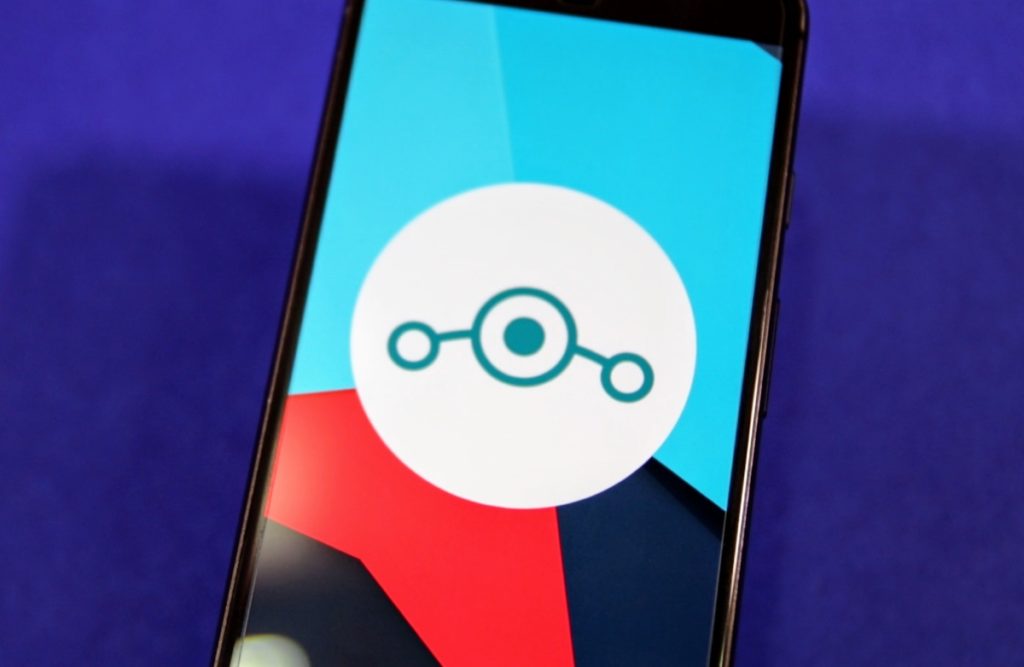At the beginning of January, the CyanogenMod team started rolling out the official CM12 nightlies for a wide range of devices. CyanogenMod 12 is based on the very latest version of Android — Lollipop — and is the biggest update that the OS has ever received ever since its inception.
With Lollipop, Google has given Android a major visual overhaul leaving no single area untouched. In addition, the OS also comes with many useful features like Smart Lock, lockscreen notifications, Ambient display and more.
Most OEMs are yet to roll out the Lollipop update for their devices, and when they will, the new Material Design introduced by Google will be overshadowed by their own skin. Thus, CyanogenMod 12 is the only way for many to experience the stock goodness of Lollipop.
Update: The full features walkthrough of CyanogenMod 13 based on Android 6.0 Marshmallow can be found here.
Even though the CyanogenMod team is yet to roll out the first Milestone build of CM12, the ROM is stable enough to be used as a daily driver on most devices and contains most, if not all, the features that we loved in CM11. The CM team has also enhanced their existing features by taking advantage of the new APIS introduced by Google in Lollipop.
IN case you are on the edge about installing CM12 on your Android device, below is a feature walkthrough of the ROM to make your decision easier.
First Boot

The first thing that you will notice when you boot CyanogenMod 12 on your device is the new boot animation. The new boot animation is inline with the modern look of Lollipop and CM12. The CM team had first introduced the new boot animation with a white background to keep it inline with how bright Lollipop is. However, thanks to user feedback, it replaced the background with black to avoid temporarily blinding CM12 users when they rebooted their phone in the night.
CyanogenMod 12 also comes with a new setup process that looks very similar to Google’s new setup process in Lollipop. However, CM’s setup process lacks the ability to automatically import your accounts and other data from another Android device over NFC or the ability to restore a cloud backup of the device. This is because these are proprietary features from Google and cannot be replicated by the CyanogenMod’s team.

Home screen
CM12’s home screen looks radically different from CyanogenMod 11’s homescreen. This is mainly because of the UI overhaul that Lollipop brings to the table and has nothing to do with any of the customization done by CyanogenMod team though.
Compared to the Trebuchet launcher in CM11, the stock CM launcher in CM12 does not contain any customization options and even lacks support for gestures and icon packs. While a bummer for many, popular third-party launchers like Apex and Nova, which contain these features and more, have already been updated for Lollipop and can be easily installed from the Google Play Store.

If you will install the Google Apps package, which most users almost always will, the stock launcher from CyanogenMod will be replaced by the Google Experience Launcher (GEL) that offers quick and easy access to Google Now from your homescreen.
Personalisation Options
Compared to CM11, CM12 lacks a lot of personalisation options at the moment, which is a given since it has only been in development for a month. Nevertheless, the ROM still contains many handy features that will be appreciated by power users.

Status bar: Under this sub-menu in the Settings menu, you will find some basic customisation options that mainly relate to the status bar of the device. Below is a list of all the items present here:
Clock Style: Change the status bar clock position to left, right or center.
AM/PM style: Enable or disable AM/PM for the status bar clock.

Battery Status style: Change the stock battery icon to circle, text, switch its position to landscape, or hide it altogether.
Battery percentage: Shows the percentage of battery remaining inside the status bar battery icon or next to it.
Brightness Control: Once enabled, you can control the brightness of your Android device by simply swiping your finger across the status bar from anywhere in the OS.
Show notification count: Displays a small icon along with the number of unread notifications on the top-left corner of the status bar.
Notification drawer: Contains customization options related to the notification drawer. Since Google has completely revamped the notification bar in Android 5.0 Lollipop, some of the notification drawer related features are missing from CM12 and won’t be making their way back as well.

Quick pulldown: Once enabled, pulling the status bar down from the right edge will automatically bring down the Quick Settings instead of only the notification bar.
Show weather: A new option in CM12 that will display the weather condition right above the Quick Settings panel.
Quick Settings panel: Contains customization options related to the Quick Settings panel, including the ability to configure the tiles that will be displayed, toggling the brightness slider on/off, and reducing the size of the first two QS tiles, which are enlarged by default.
Themes: The new Theme engine from CyanogenMod is extremely powerful and allows themes to completely change nearly every aspect of the UI. Applying a theme can change the default system font, the system icons, notification and ringtones, boot animation and more. You will also be able to mix ‘n’ match themes to create a theme that matches your taste.

Since CM12 was just released, most theme developers are still busy in updating their theme to work with the latest version of Android.
Read: Top 5 themes for CyanogenMod 12
System Profiles: Just like the previous versions of CyanogenMod, CM12 also comes with a very handy profile manager. Profiles allow you to quickly change certain system settings depending on your location or any other specified “trigger.”

For example, you can setup an ‘Office’ profile in CM12 that will automatically turn down the notification and ringtone volume, switch off Bluetooth, and turn GPS to Power-saving mode. You can then “trigger” this profile when your device connects to a specific Wi-Fi network or when you touch it against a pre-specified NFC tag.
If used correctly, System profiles is extremely powerful, and is easily among the most underrated feature of CyanogenMod.
Read: Top 10 Tips and Tricks for CyanogenMod 12
Privacy
Compared to stock Android and the UI offerings from other Android OEMs, CyanogenMod lays a great deal of importance on the privacy of their users. No wonder the ROM comes with many handy features that provide users with granular control over their personal data.

Privacy guard: A permission manager that allows you to manage the permissions accessed by all your apps. For example, you can use Privacy guard to prevent the official Facebook app from reading and modifying your contact book, accessing your location, to wake up your phone, which will help in reducing the overall battery drain and performance impact of the app.

Blacklist: By default, stock Android lacks the ability to blacklist/block calls and messages from a particular number. Thankfully, the CyanogenMod team has included a blacklist in their ROM that allows you to blacklist any number by simply adding it to the list. As a bonus, you can specify if you want to only block incoming calls, messages, or both from your stalker or not.
Filter notifications: If your notification bar is always filled with unwanted notifications, you can filter or ignore them from here.
Miscellaneous
Sound & Notification: With Lollipop, Google gave the notification and sound system in Android a major overhaul that is considered by many a major downgrade. Thankfully, CyanogenMod 12 fixes that and provides individual control over Media, Alarm and Ring volumes.

Additionally, you will also be able to link the notification and ringtone volumes, and most importantly, switch your device to a vibrate only mode, which is not possible in Google’s flavour of Lollipop.
Buttons: Depending on your device, CM12 will allow you to customise the navigation buttons on your device. On devices with an on-screen navigation bar, you will be able to customise the layout of the existing buttons as well as add new ones. CM12 also comes with a handy ‘Left-handed mode,’ enabling which will shift the navigation keys to the left side of the display for easier one-handed operation.

On devices with capacitive or hardware navigation buttons, you will be able to customise the long-press actions of the buttons and assign shortcuts to them.
In addition to this, CM12 also comes with an option to wake up your device by simply pressing the Volume keys — a boon for devices whose power button are prone to failure.
Read: How to install CyanogenMod 12 (CM12) on your Android device
Conclusion
In its current state, CyanogenMod 12 lacks a number of advanced features like lockscreen customizations that CM11 users had grown accustomed to. However, it is only a matter of time before the CyanogenMod team ports forward their code, improves it for Lollipop and then adds it back to their ROM.
I also expect the CM team to take advantage of the new APIs in Lollipop to deliver some great new features to users in the coming future.
Are you already running CM12 on your Android device? How has your experience been with the latest version of CyanogenMod? Drop in a comment and let us know!