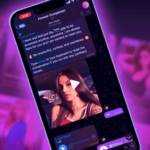Having previously reviewed Parallels Access, the remote access tool on Android, I was wondering if there was a better, faster, way to control my iMacs via WiFi or Bluetooth from my phone, without actually seeing the entire screen and almost emulating the whole desktop on my device. One app that would allow me to do this is Unified Remote which, with its most recent update to version 3 has also brought along beta servers for the Mac and Linux platforms, adding to its Windows support.
How does Unified Remote work?
Unified remote consists of two units: the Unified Remote app that you install on your phone or tablet — the app is optimized for tablet use, by the way, a welcome feature — and the server that you install from this page onto your Windows, Mac, or Linux computer.
If both app and server are running simultaneously on the same WiFi network (or if the devices are connected via bluetooth), you should be able to see your computer as a “server” on the Android app, with all the supported remotes available for you to use.


Unified Remote connected to a server and a list of the available remotes
The many, many, many remotes
Most remote control apps for Windows or Mac offer less than a dozen remotes or a simple keyboard and mouse control method, without bothering with optimizations. By comparison, Unified Remote has more than 40 remotes in its full paid version and about a dozen in its free app.
The free remotes cover the basics. You have a keyboard, a mouse, some system remotes — file manager, power, Start / Launcher, task manager — and a few media remotes for VLC, YouTube, and Spotify. The mouse remote is the most impressive of the bunch, offering scrolling, left-click, right-click (tapping with two fingers), pinch to zoom, and dragging. This, along with the keyboard and the system-wide media controls, can be called at any time, no matter what other remote you are using. That’s especially handy because you don’t know when you will need to quickly emulate a mouse or keyboard click.


The mouse remote is well done and always offers this handy list of actions as a background
The paid remotes go to many lengths to improve the usability of most apps. Boxee, Chrome, Firefox, Hulu, iTunes, KMPlayer, MediaMonkey, Opera, Pandora, Plex, QuickTime, Safari, Winamp, and XBMC are among the growing list of supported remotes. Each one is specifically tailored to help you use the corresponding app without resorting to the keyboard or mouse. For example, in the Chrome remote, you’ll be able to switch tabs, go back and forward in your tab’s history, open a new tab, close the current one, search, zoom in and out, refresh, and more. In Plex, you’ll be able to navigate the app and control playback from the comfort of your device.


Every remote, like this Spotify one, is tailored to its corresponding app
Even better, the paid app allows you to create your own remotes, so the possibilities are endless if you have an app that isn’t supported by default in Unified Remote.
More cool features
There’s even more to Unified Remote than meets the eye. The app has a Quick Switch remote drawer that lets you save your most used remotes to quickly jump between them when you need to. It also has a Quick Actions drop down notification that you can edit to suit your usage and that makes it easier to perform certain actions without opening the app when you are doing something else on your device.
Widgets are also supported, along with themes, and a lot of granular control over the mouse remote settings, what the app looks like, and which remotes are visible to you.
Below is a video demonstrating more of Unified Remote’s features and how seamlessly it interacts with your computers.
Do you remote control your computer from your Android device? If so, which app do you use?