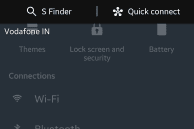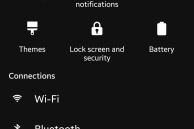The Samsung Galaxy S6 and Galaxy S6 edge come with a new version of TouchWiz that is lighter, faster and looks better than previous versions of the skin. Additionally, Samsung has also included a Theme Store to allow users to customise the look of the handset according to their liking.
On paper, Samsung’s Theme Store sounds like a great idea, but the company has faltered greatly on its execution. The store is filled with themes that look like they have been made by a 5-year old kid.
It was only recently that Samsung selected certain third-party developers to publish their themes on the Theme Store, but any decent theme from these developers is yet to be released.
Thankfully for Galaxy S6 and S6 edge owners, XDA recognised themer HS has made a beautiful dark red theme for the handset. The theme is not available for download through the Theme Store though, but can still be installed and applied easily without root access. The developer has made sure to theme almost every aspect of the OS, including the system framework, Settings menu, System UI, and system apps like Calendar, Lock screen, Dialer, Gallery, and more.
To install the theme, simply download and install its APK from here. Then head over to the theme store on your Galaxy S6 or Galaxy S6 edge and install the ‘Urban’ theme from the store. You might get an error that the theme is already installed on your device, which is fine. Now, go back to the Themes section on your Galaxy S6 and you will notice that a new ‘Dark Red S6/ Edge’ theme. You can now apply by the theme by tapping on it followed by selecting the ‘Apply’ option.
[Via XDA]