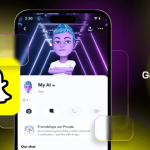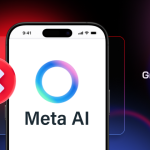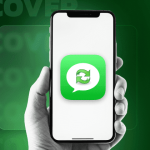Changing system fonts on the Galaxy Note 7 is a simple and easy way to customise and personalise your device. The default font can at times turn out to be too boring, and to prevent that Samsung bundles the Note 7 with a few free fonts and the option to purchase more fonts for a nominal price.
To change the system fonts:
- Go to Settings
- Select Display –> Font

- You can now select one of the 4 fonts as you can see from the screenshot below apart from the default font
- You may also download fonts by selecting that option — some might require a purchase
- There is also a toggle available to increase the font size

- Select the font and tap Done to set it
Your new font will be set and appear in place of all the default fonts used. This means that right from messages to the app names to even notifications will take on the appearance of the new font for the Note 7.
If there are any questions, do not hesitate to leave a comment below.